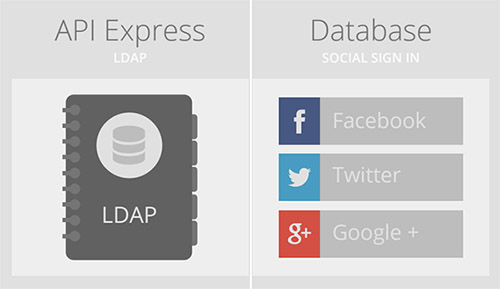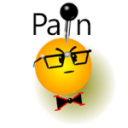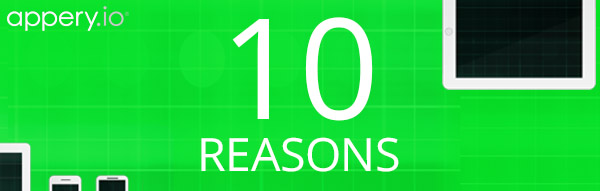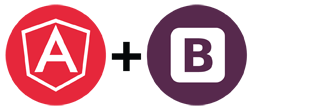Upcoming Changes to App Versioning
We told you about upcoming versioning changes in our July 2015 newsletter. We want to make sure everyone is aware of the upcoming changes so we are posting them on our blog as well. We want every plan to enjoy this feature, but, at the same time, we want to make sure platform resources are used optimally. To balance these two goals, we are introducing a limit to the number of versions for an app, a limit that will vary depending on your plan. This change will happen on September 7, 2015.
The following version limits will be used: