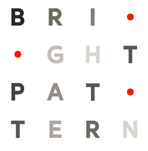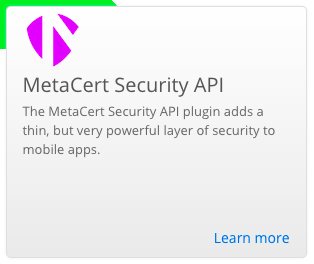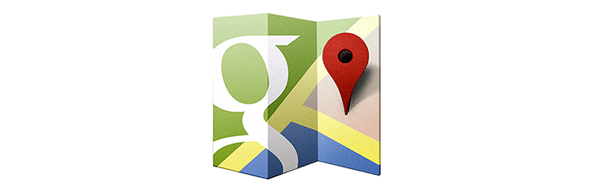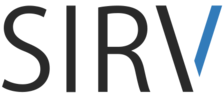Gone are the days when you could afford to take months to build an enterprise mobile app. In today’s fast market, you need to be able to prototype the app in a few days (or even hours), release the first version in a few weeks, get feedback, fix bugs, release the second version. Repeat.
To help you meet this challenge, Appery.io and Orchestrate have collaborated to create this step-by-step tutorial on just how fast you can build a real mobile app. The app is built in the Appery.io visual development platform, connected to an Orchestrate database via REST APIs, tested, and deployed. (If you’re new to Appery.io you can start with the Building your first mobile app tutorial.)
In addition, Appery.io and Orchestrate will hold a joint webinar titled “Building Enterprise Mobile Apps Fast with the Orchestrate Database and Appery.io Development Platform” covering this material on September 11 at 10:00am Pacific time. Register now!
Read the rest of this entry »