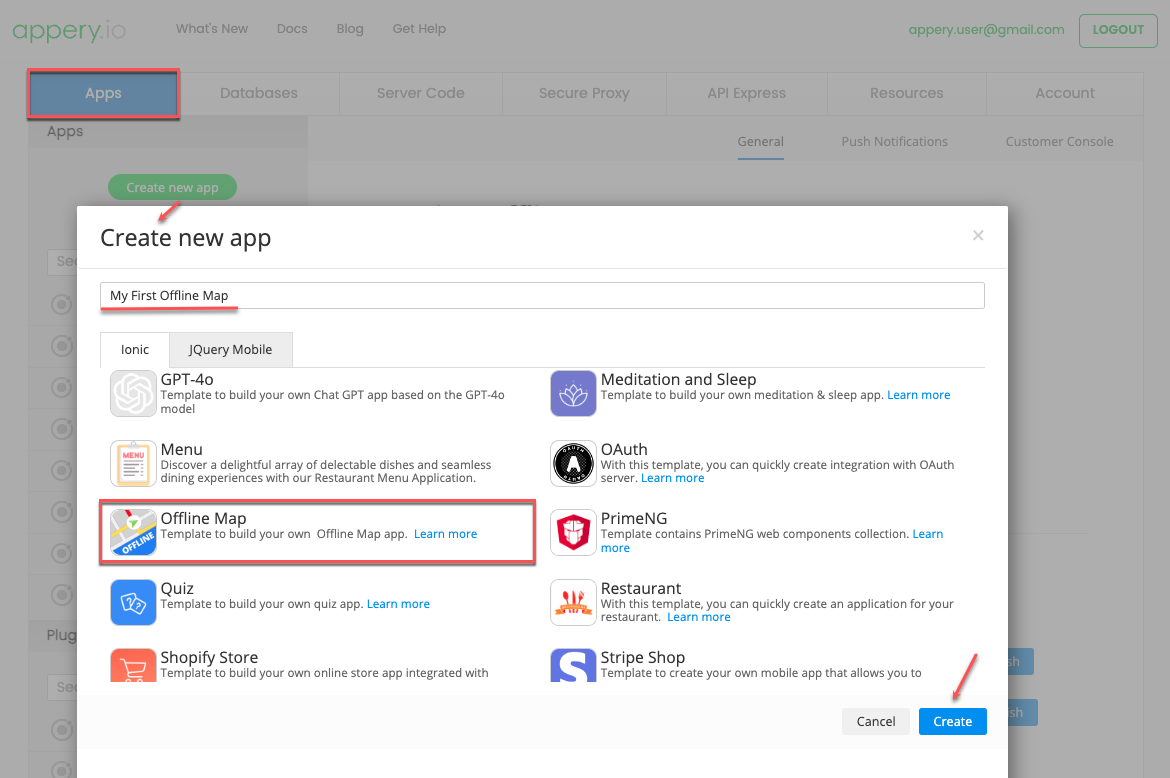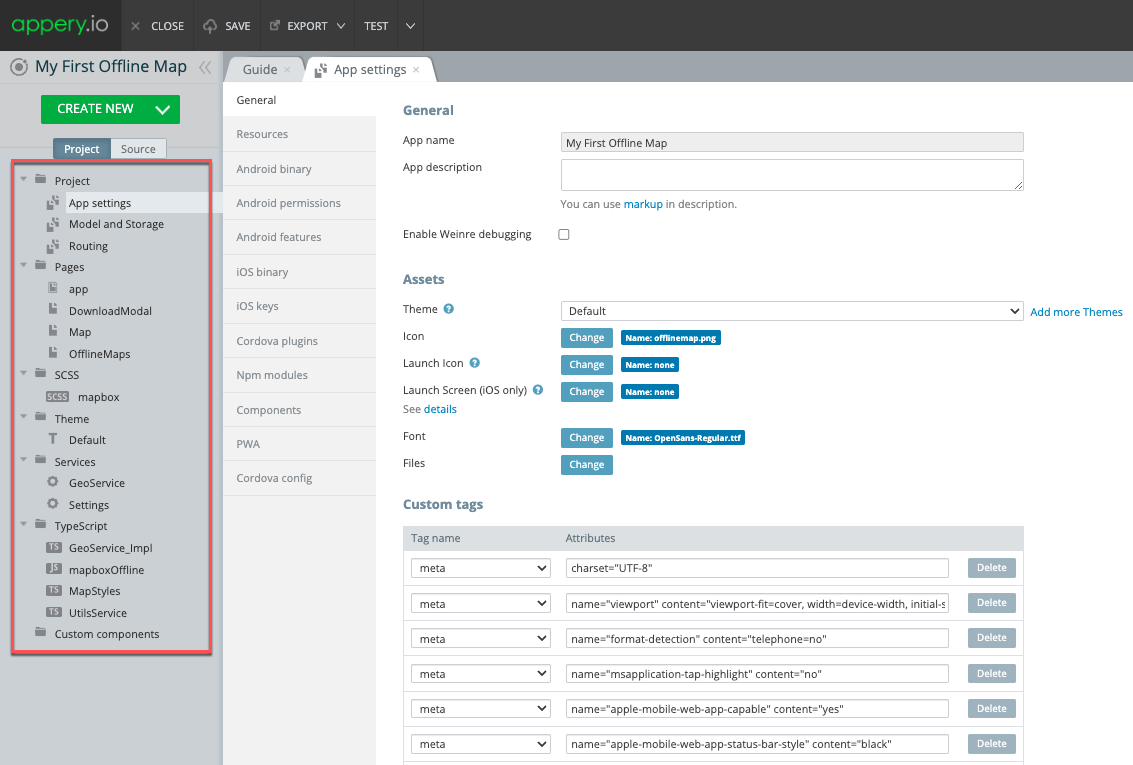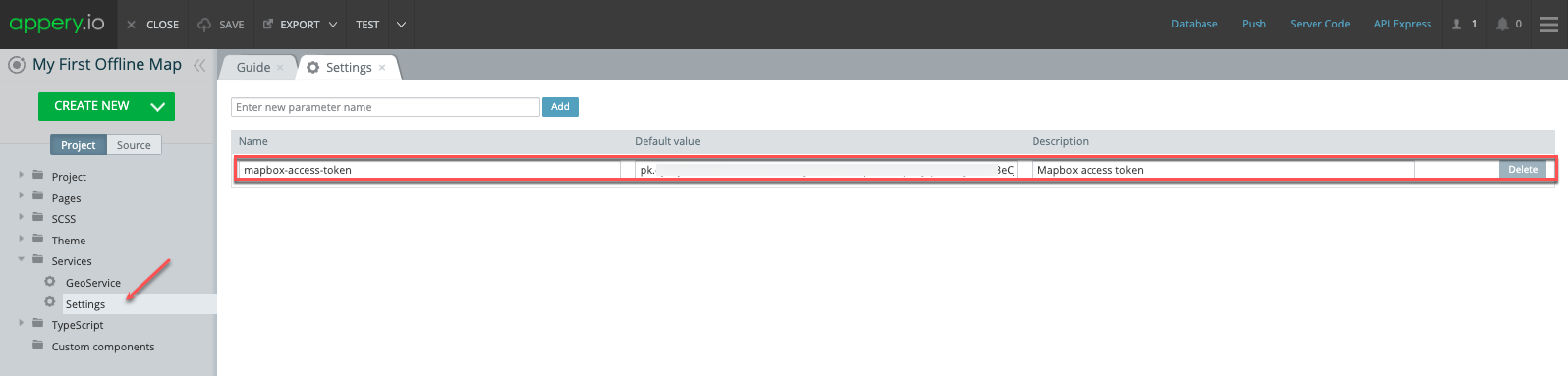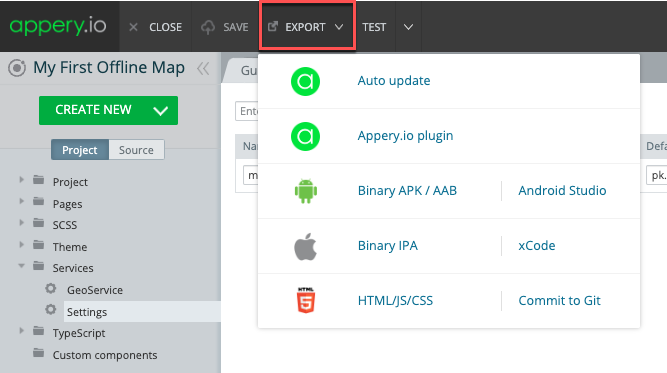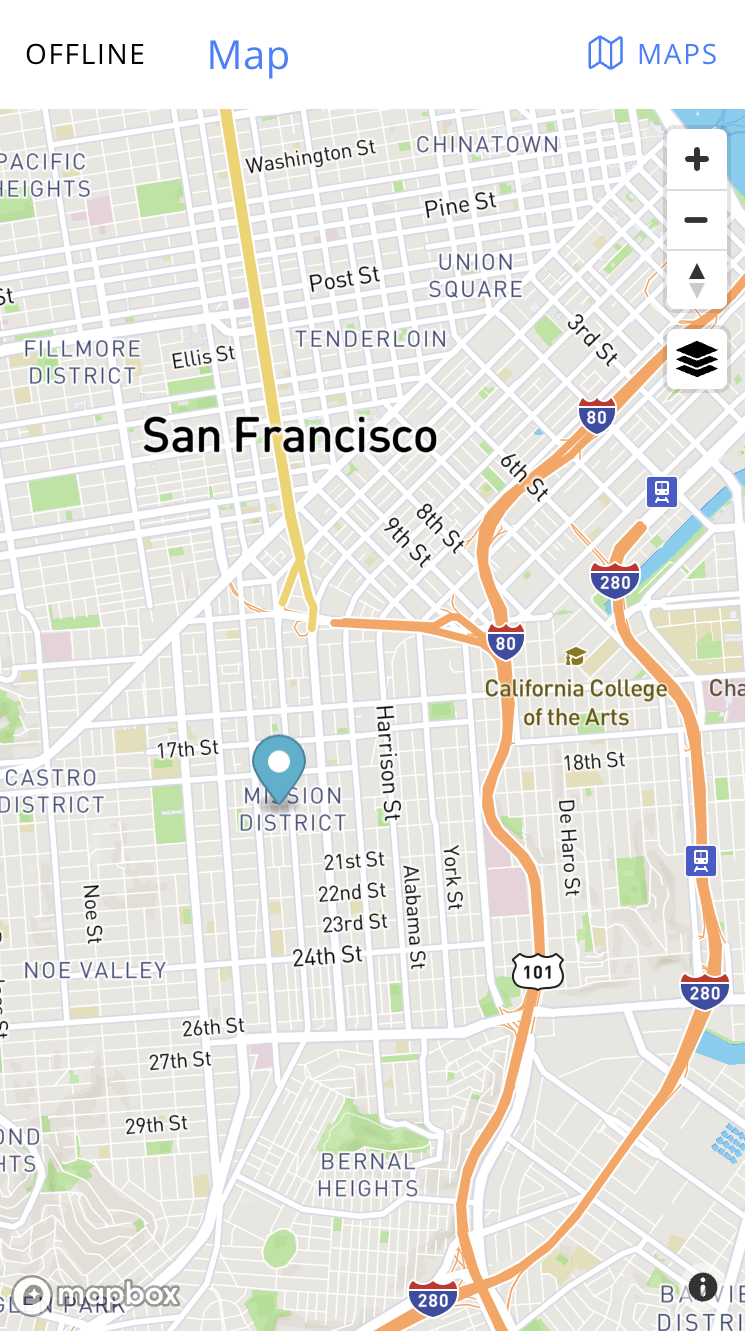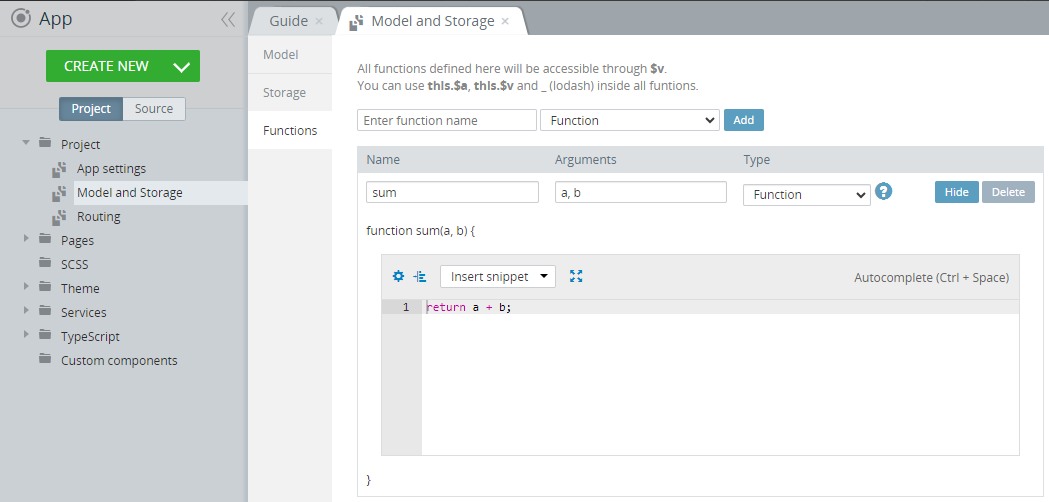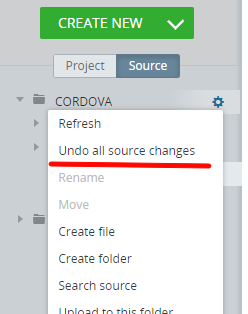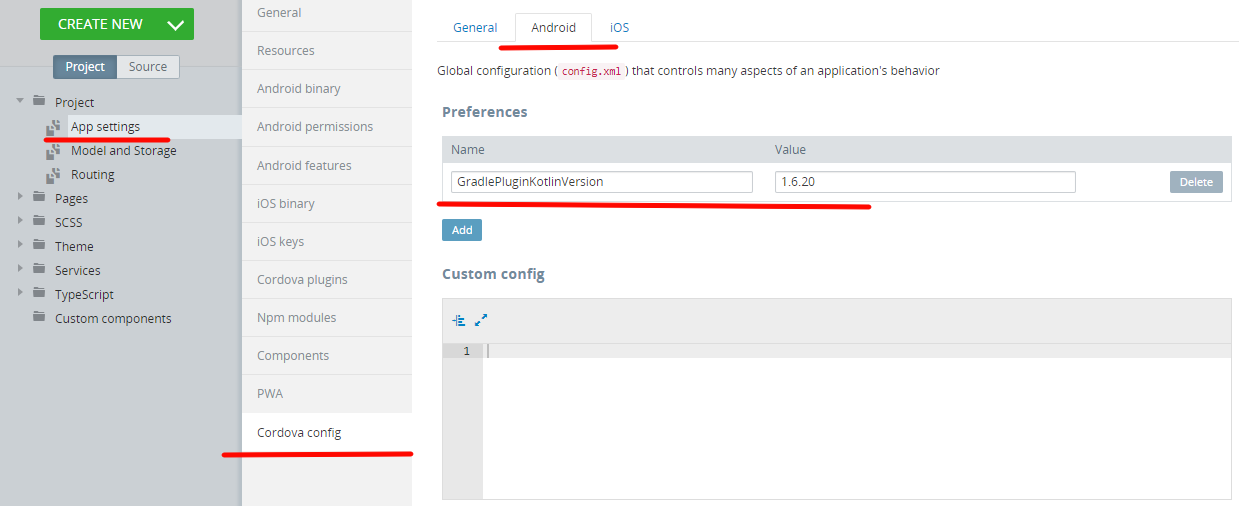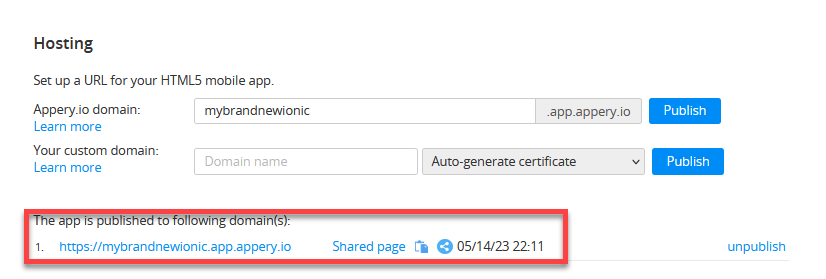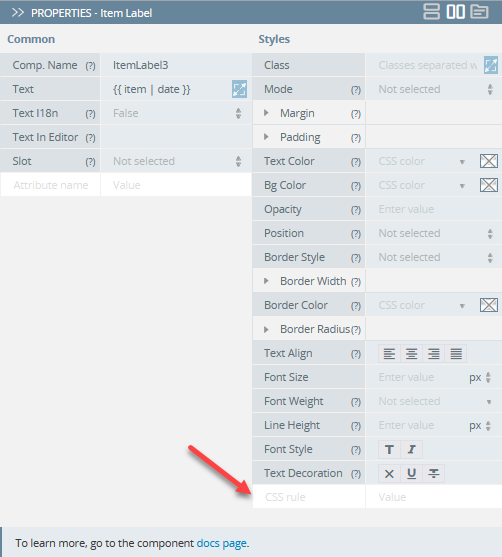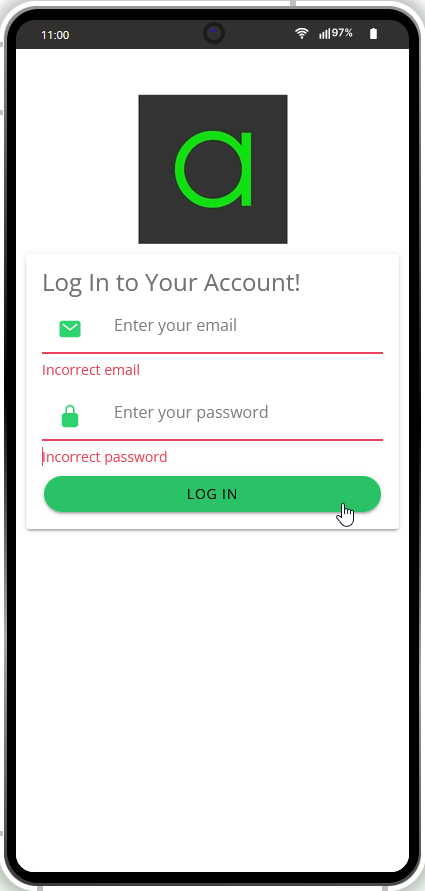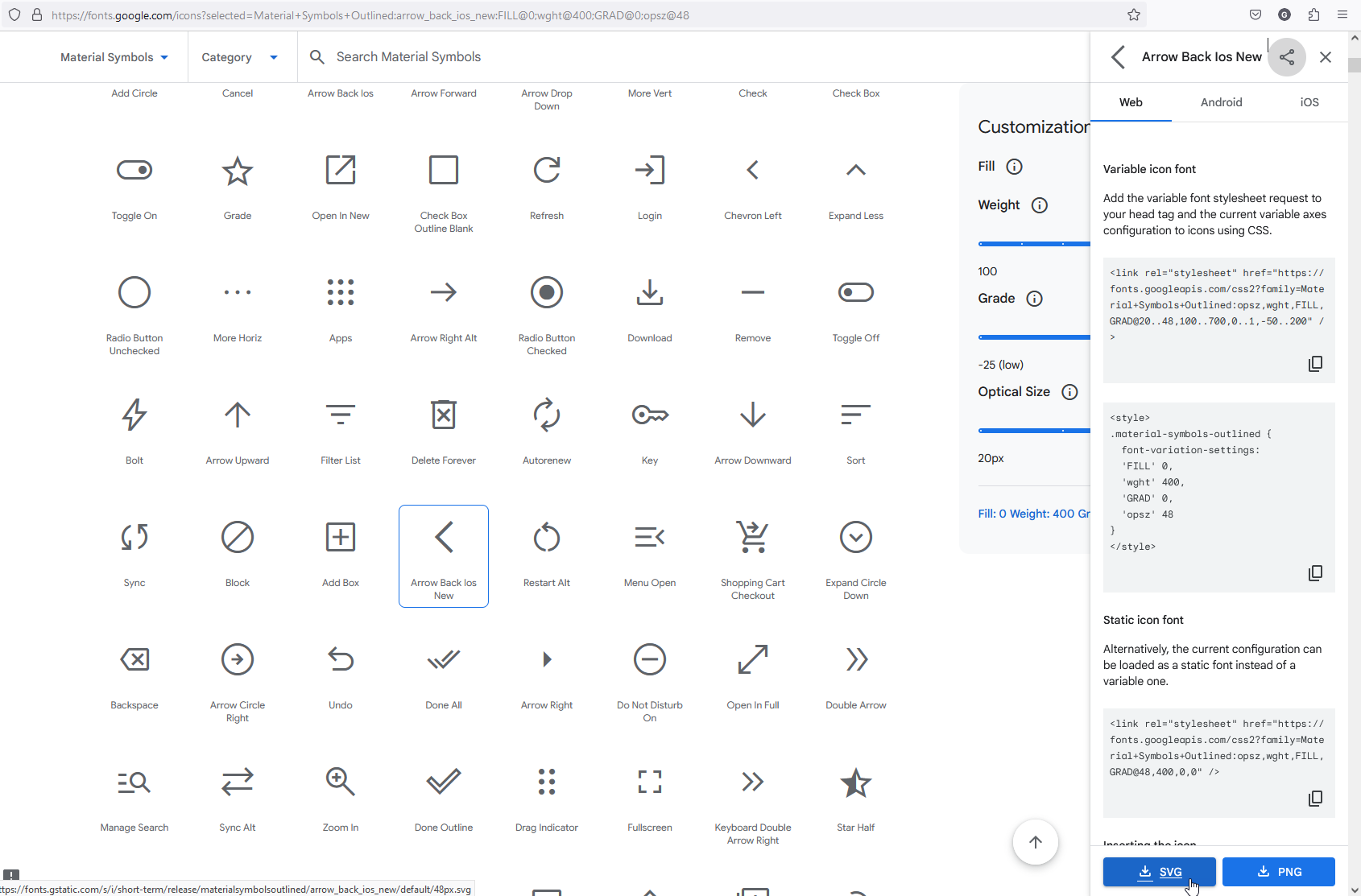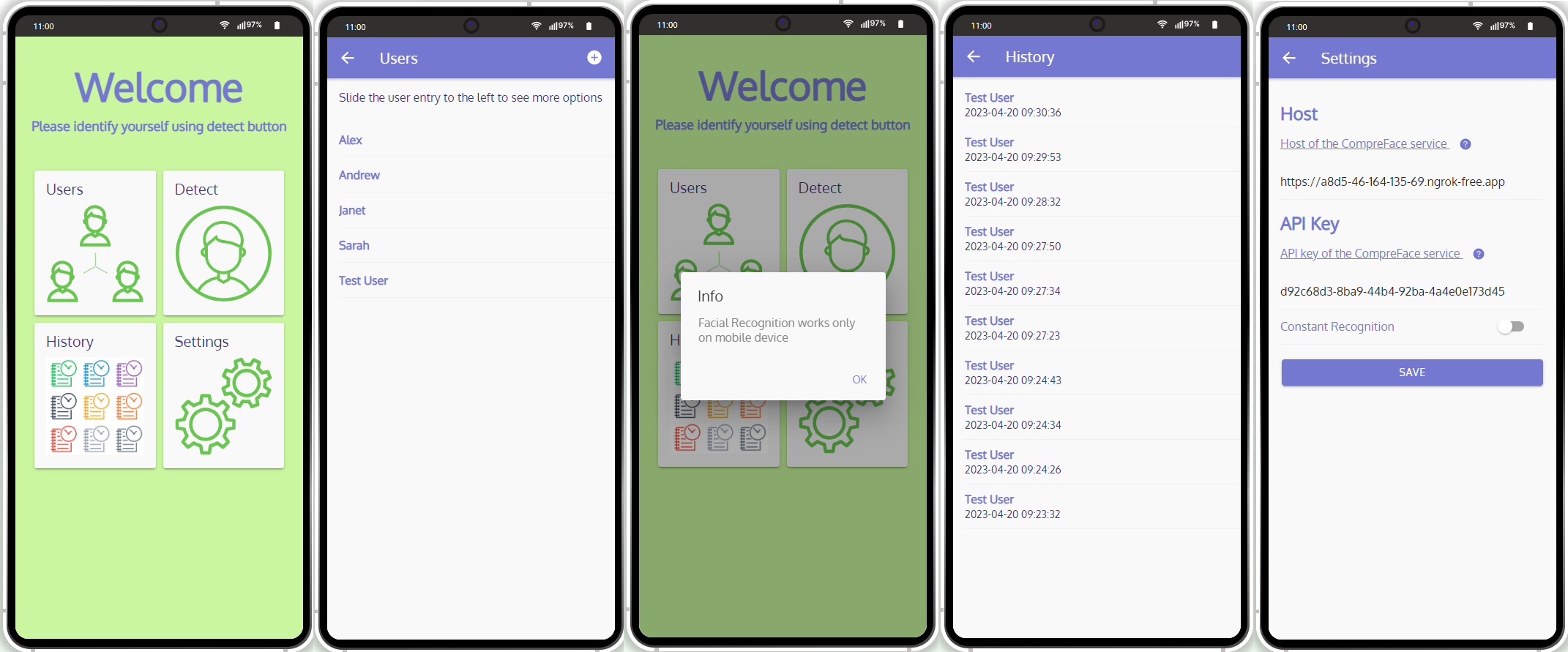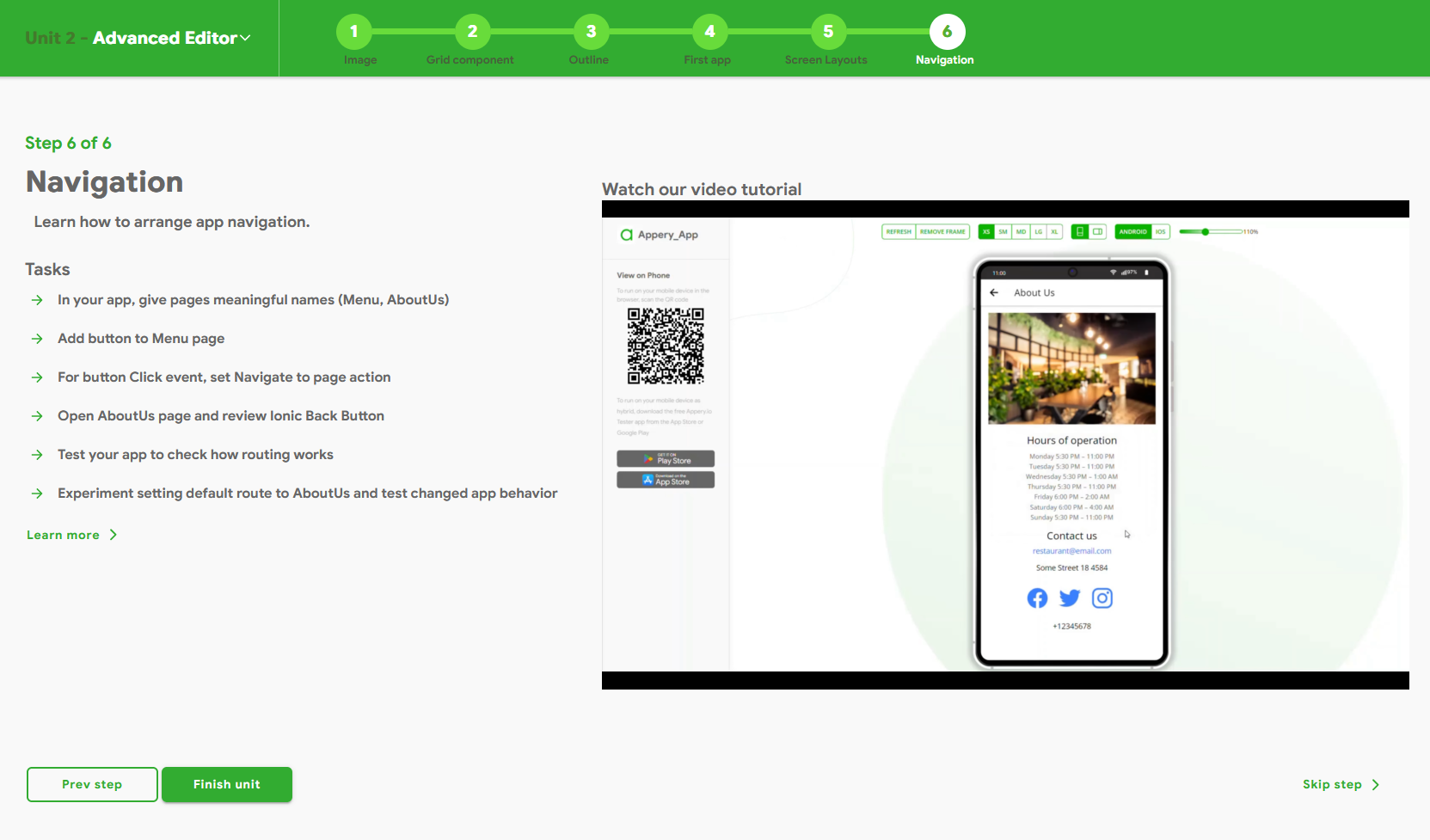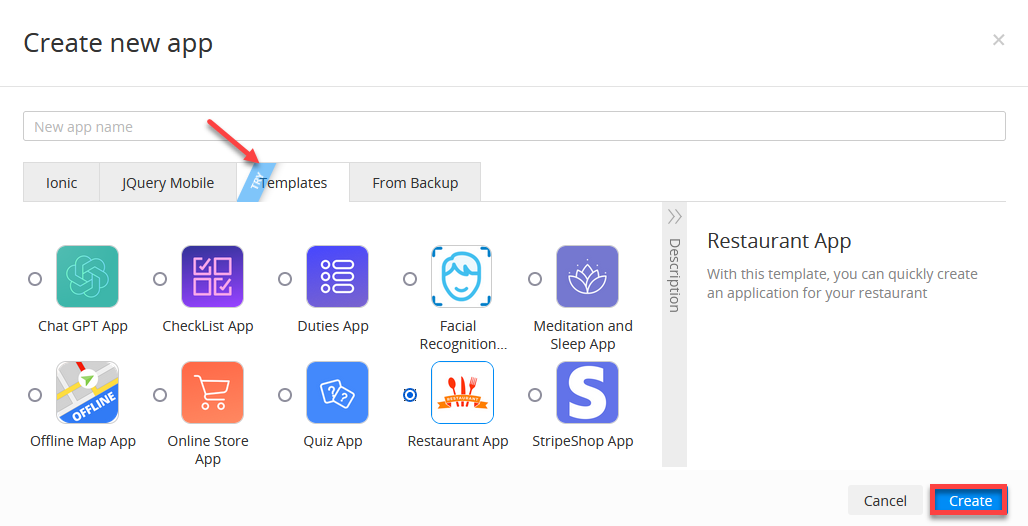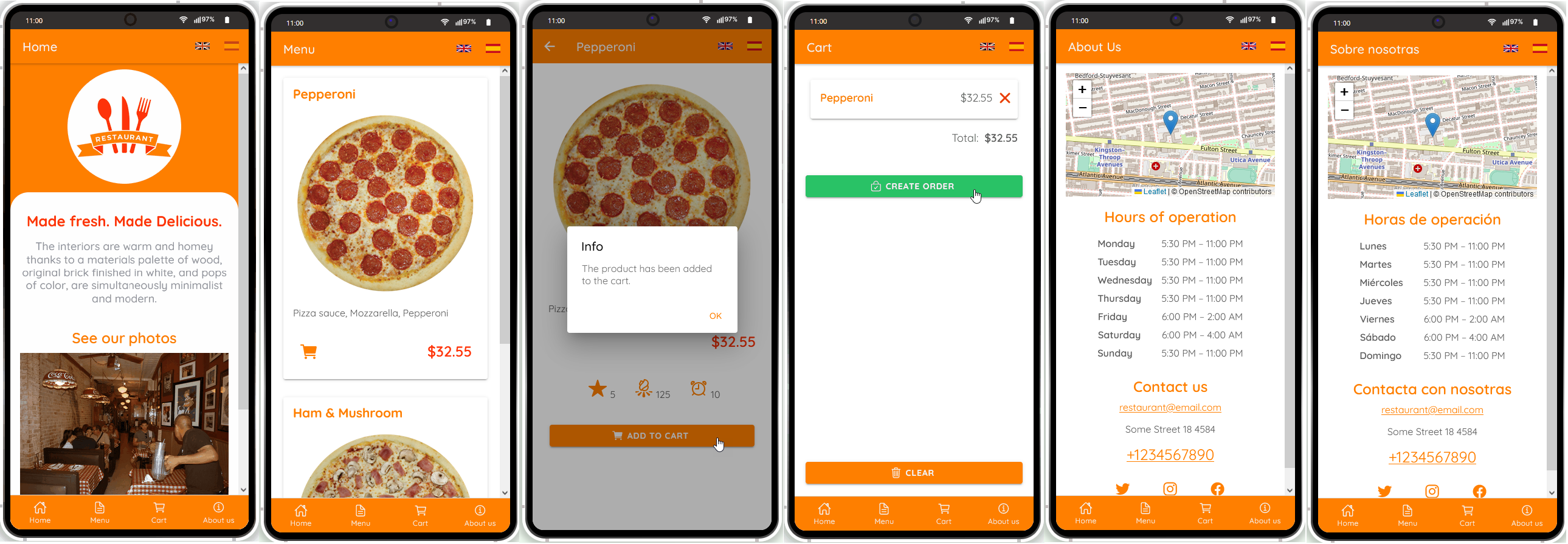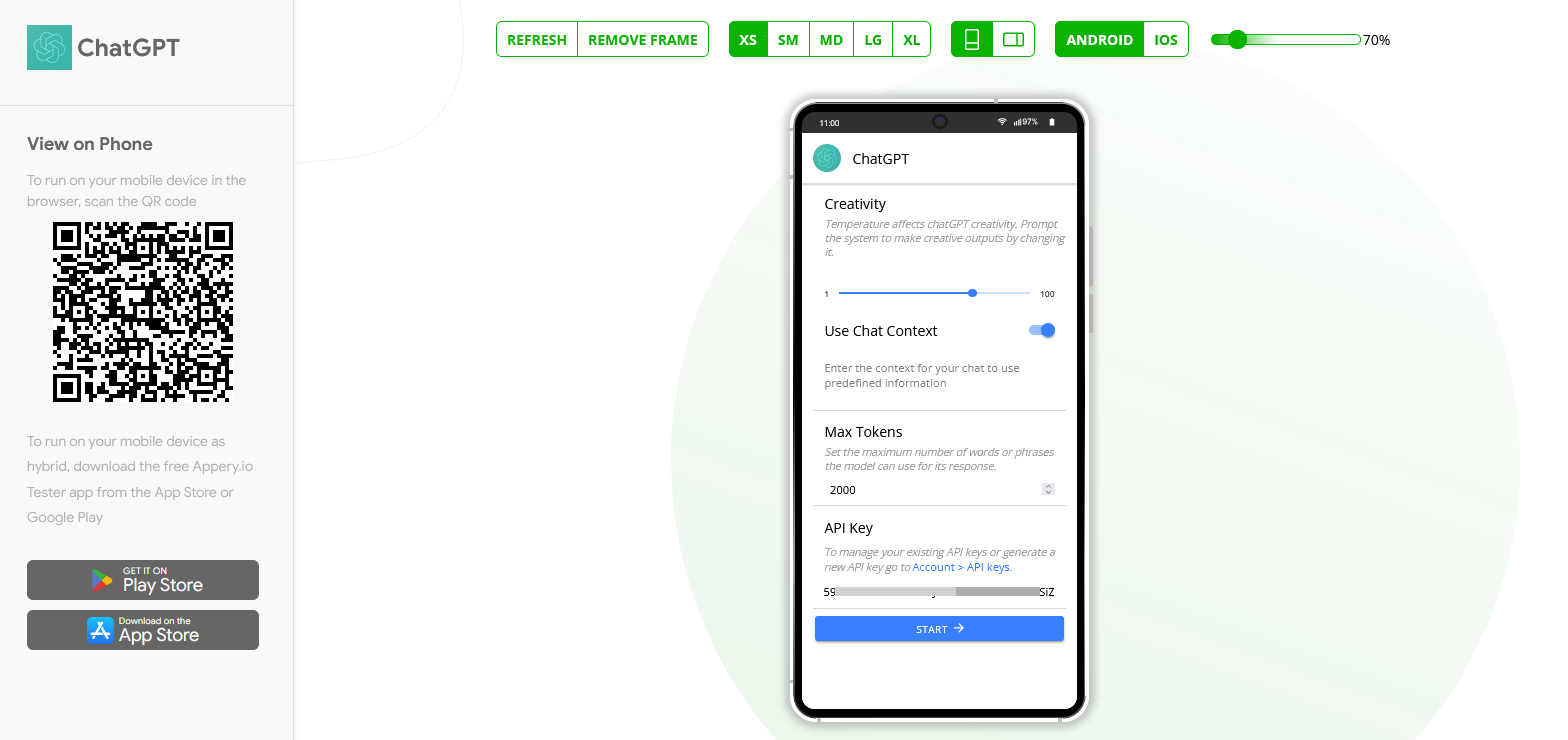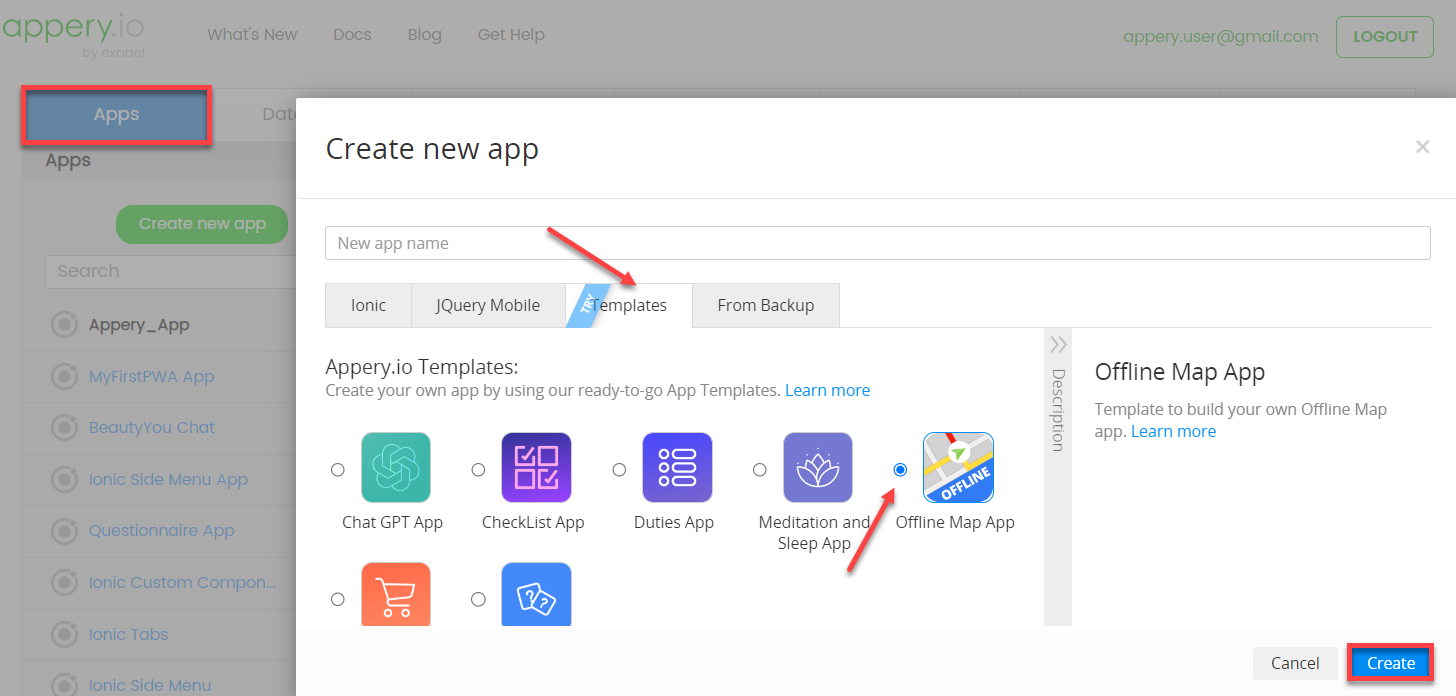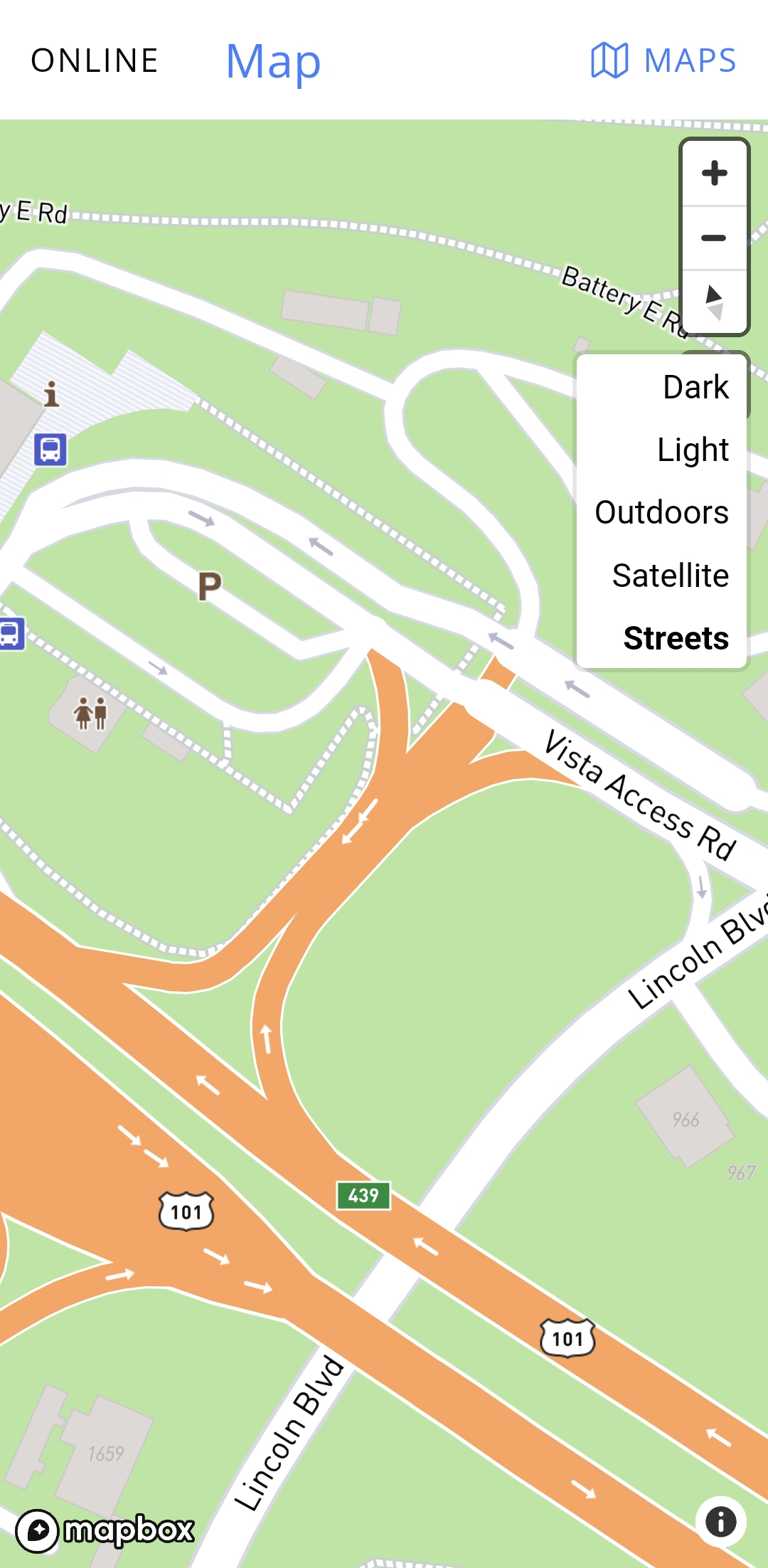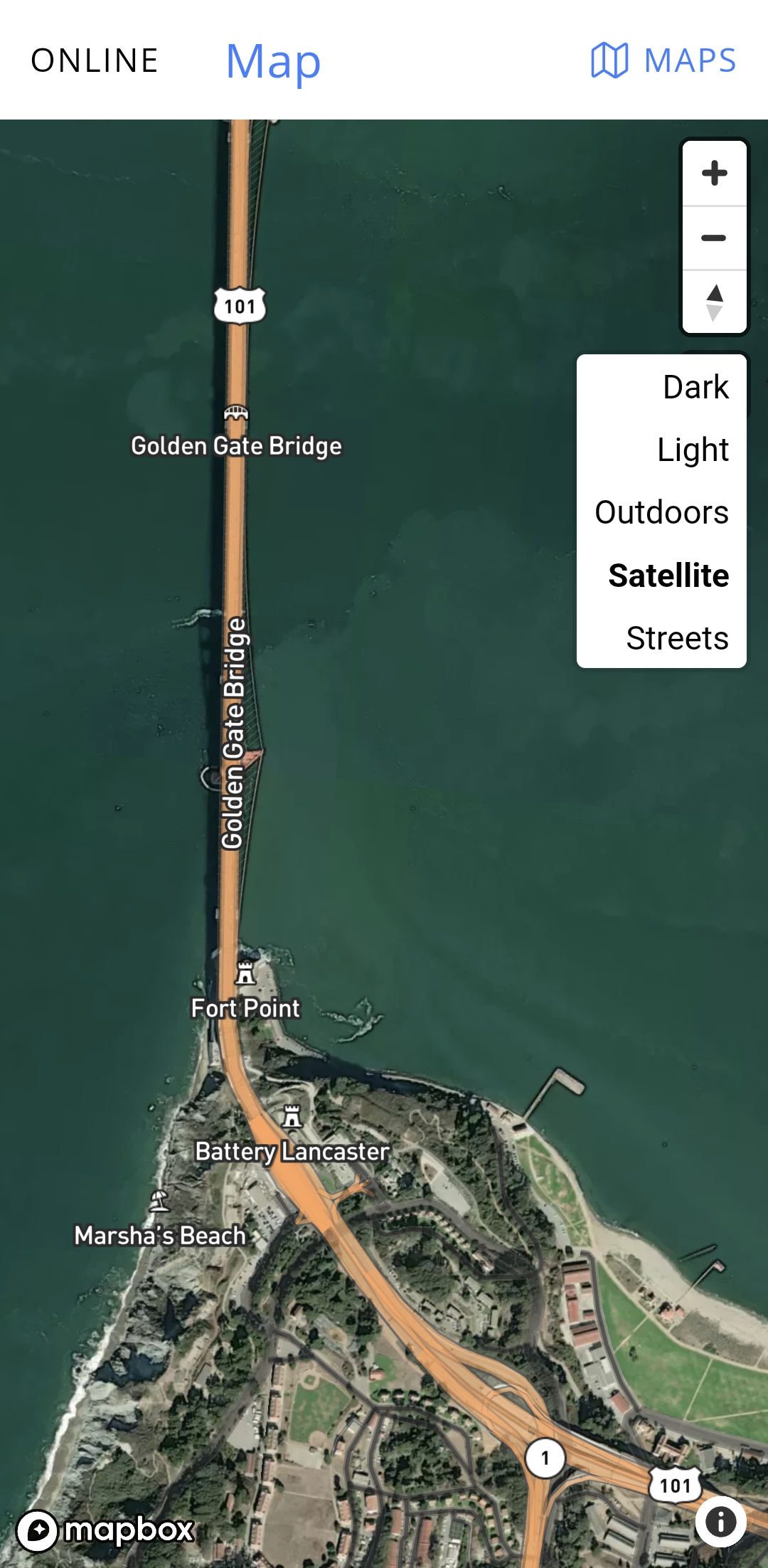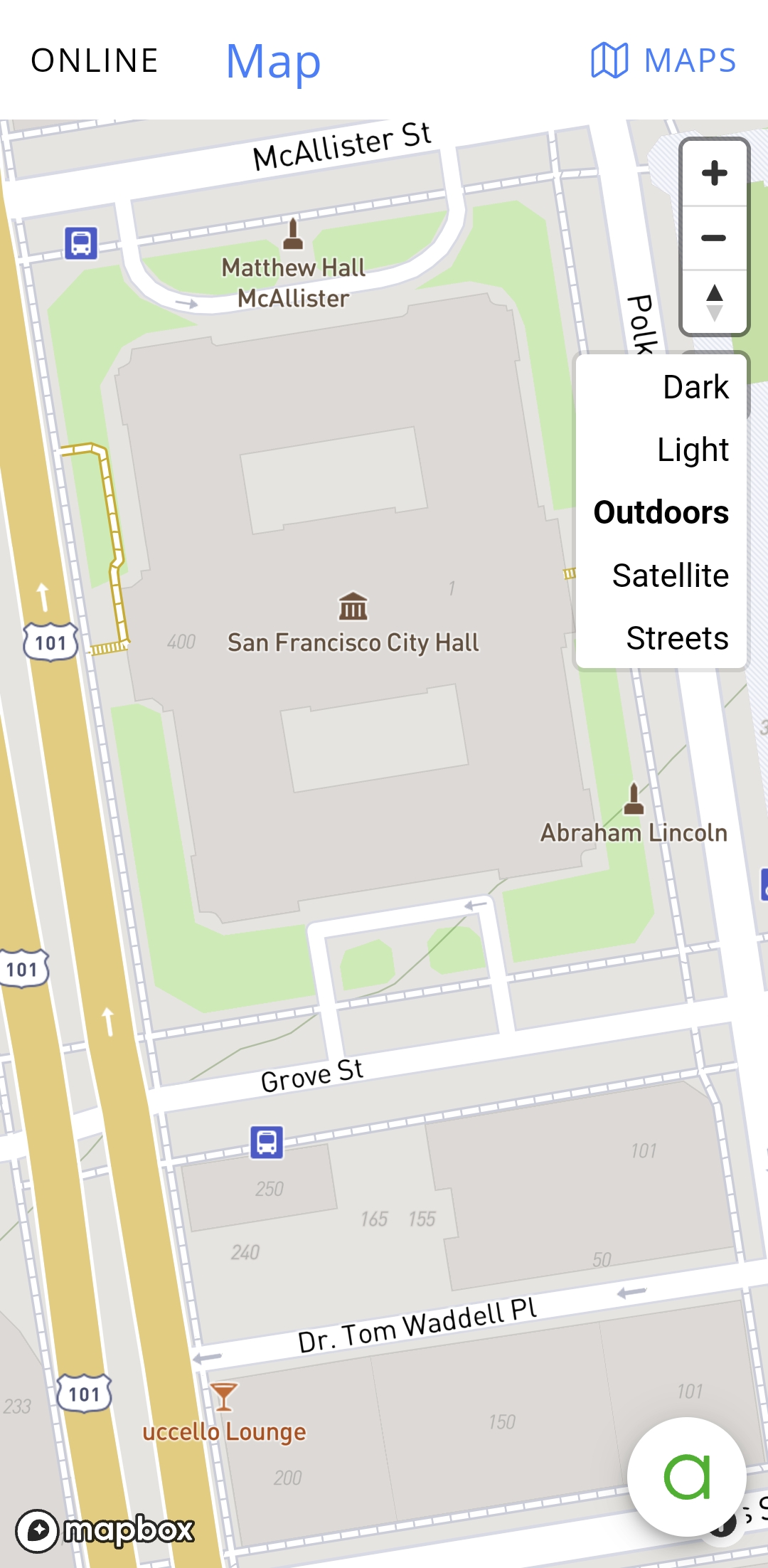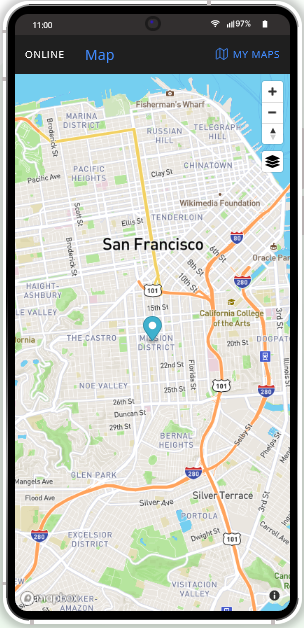Supercharge Your App: Unveil the Magic of QR & Barcode Features with Appery.io
Unlock the full potential of your app development skills with our latest video guide! Dive into the world of QR and barcode technology with Appery.io and discover how easy it is to integrate these powerful features into your mobile and web applications. Our step-by-step tutorial will walk you through the process of creating, scanning, and managing codes while seamlessly connecting with a backend database. This video is packed with insights and practical tips to elevate your app projects. Watch now and transform the way you build apps!
Step into the Future of App Development
Why is QR and barcode integration a hot trend? Simple. It enhances user interaction and streamlines data processes. With Appery.io, developing these features becomes an enjoyable journey, even for beginners.
Building Blocks: Your QR and Barcode App Foundation
Start by creating a new app with Appery.io’s blank Ionic template. The goal? Add products with specific codes to your database and scan these codes for detailed information retrieval.
Step 1: Code Creation
Use Appery.io’s versatile “QR Code Generator.” Don’t let the name fool you—it handles all code types! Customizing your code is a breeze: adjust size, color, and format to suit your needs. QR codes are popular, so we’ll start there.
Step 2: Database Integration
Harness the power of Appery.io’s “List Details” plugin to manage product info linked to your QR codes. Create a database, add a collection for items, and include fields like “name” and “description.” Importing this plugin adds two powerful pages to your app, ready for data entry and editing.
Scanning and Display: Bringing It All Together
The final step? Scanning codes to display corresponding information. Appery.io offers a “QR and Barcode Scanner” plugin, adding seamless scanning capability. This integration works beautifully across mobile, web, and PWA environments.
Test and Optimize
For real-world effectiveness, use Appery.io’s Tester app on your device. It’s free and straightforward: scan your generated QR code and your app is instantly mobile-ready. Play around with different code formats, test your database connectivity, and refine your user interface for the best results.
Elevate Your App Experience
Integrate navigation tabs for a polished user experience. Appery.io’s simplicity lets you focus on creativity, not complexity.
Conclusion: Become an App Maestro
With Appery.io, creating a complex app with QR and barcode features has never been simpler. It’s an exciting time to explore the possibilities, test your creations, and ultimately produce an efficient and engaging application.
Keep exploring, keep innovating, and let Appery.io guide you through the remarkable process of app development. Dive into this opportunity, and soon, you’ll be coding like a pro.
Happy coding!