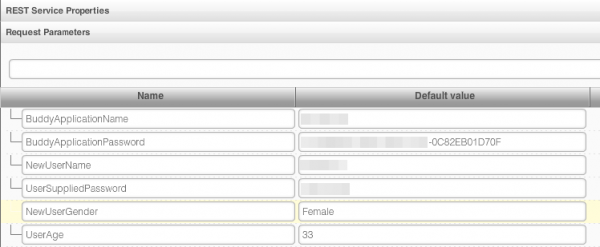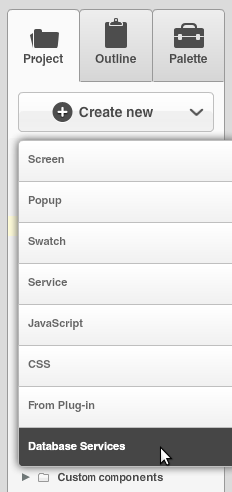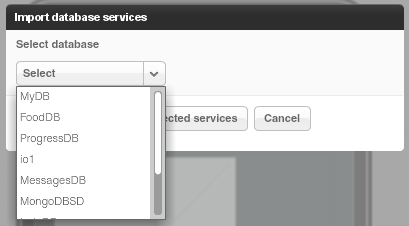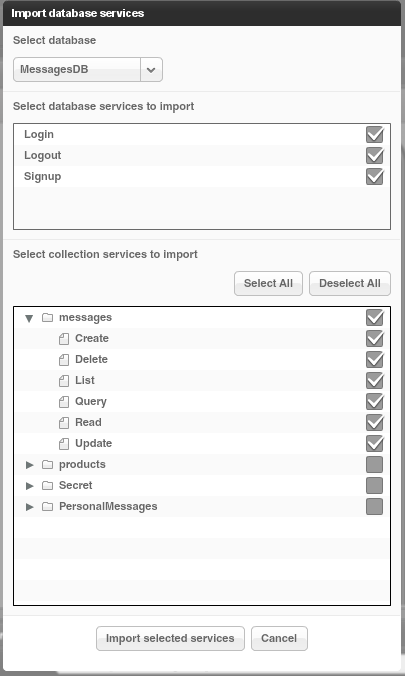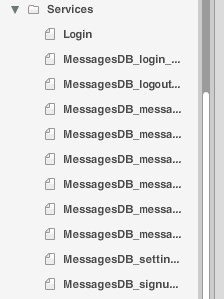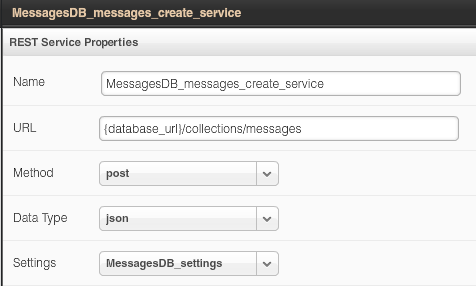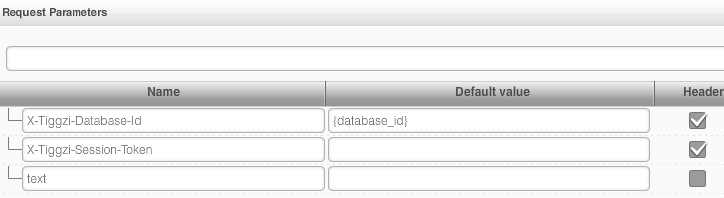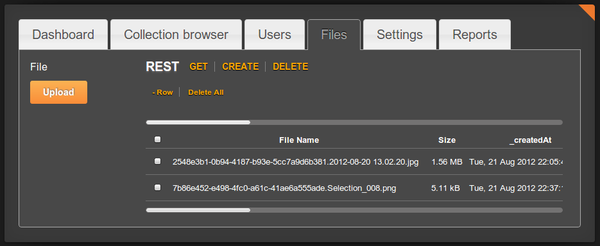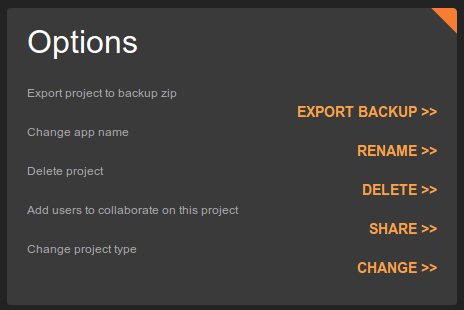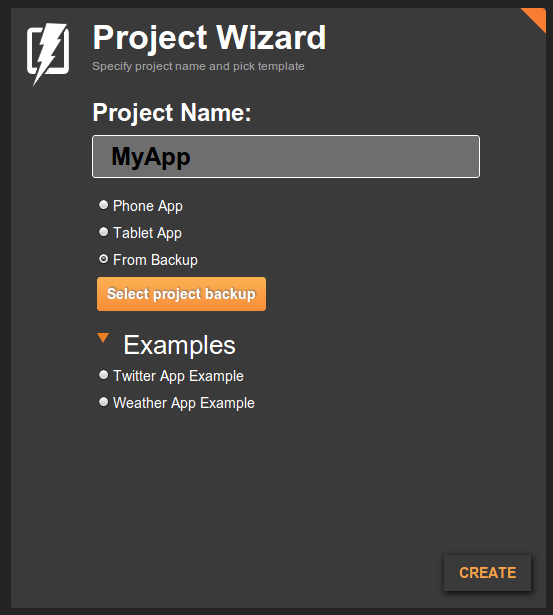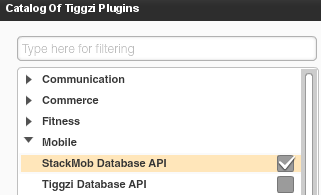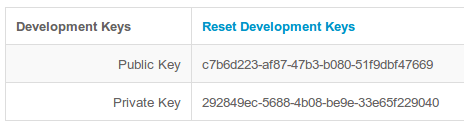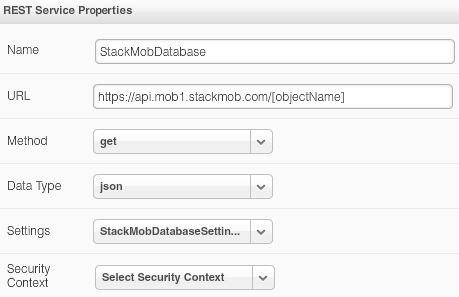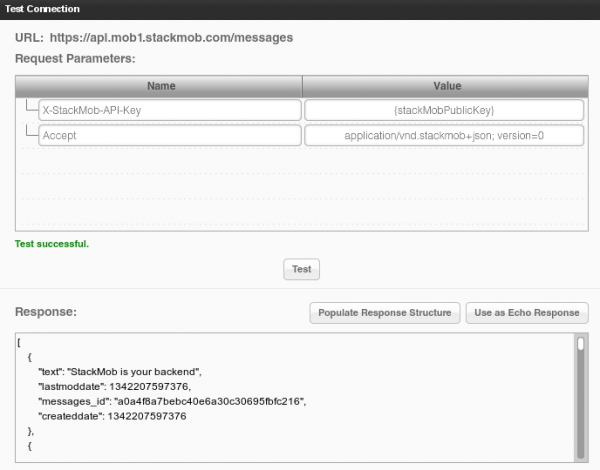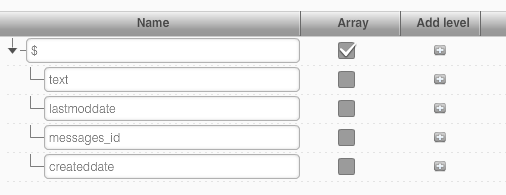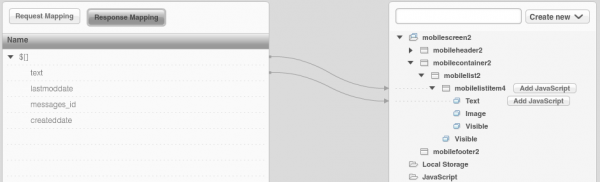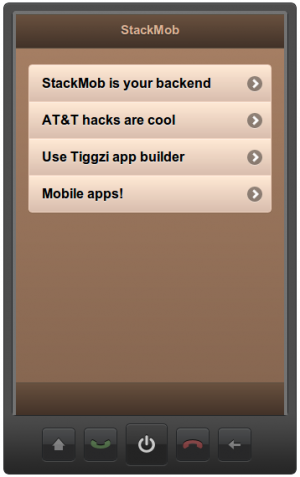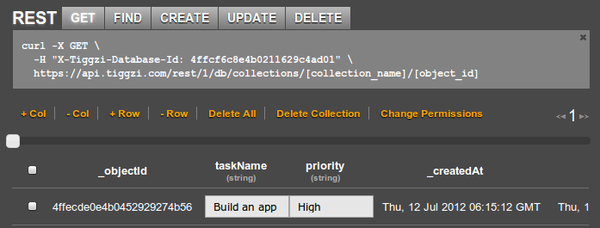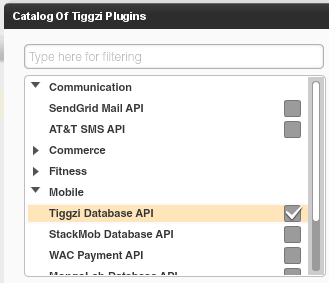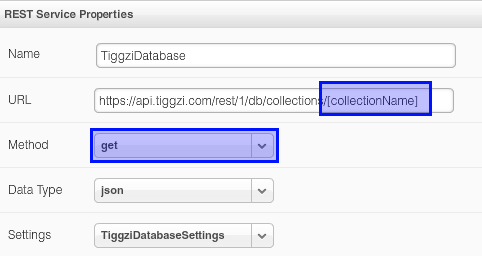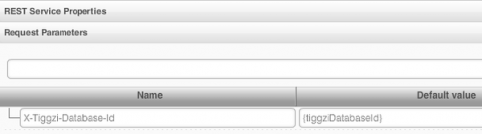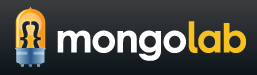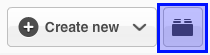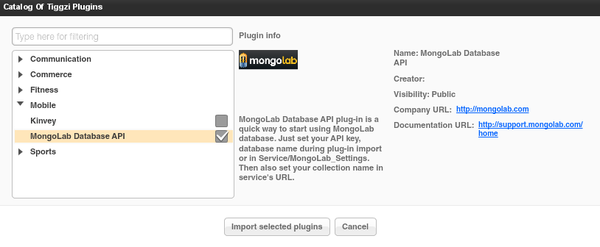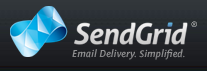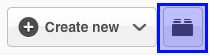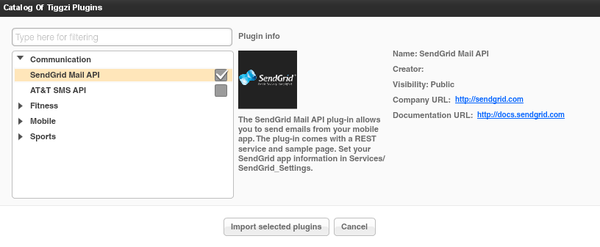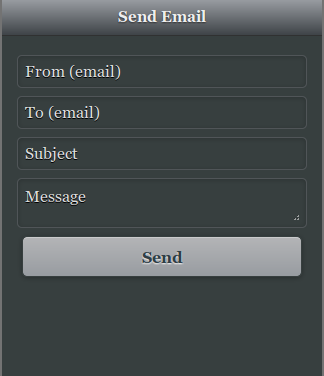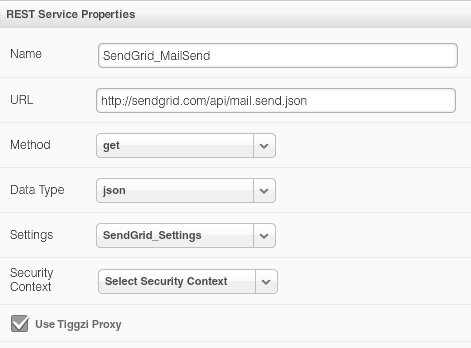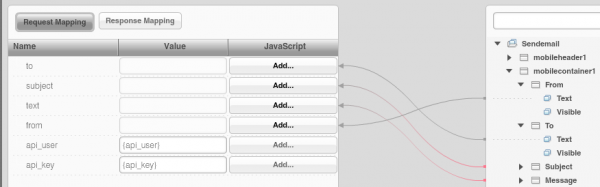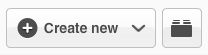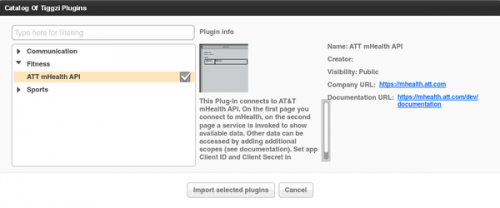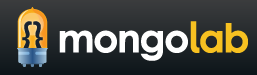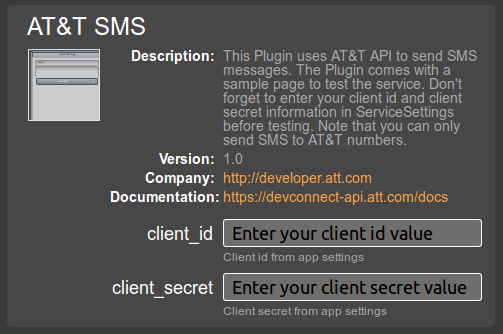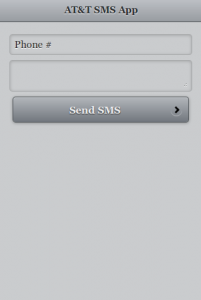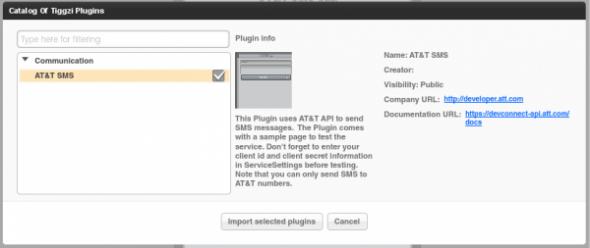We just released some really awesome features in Appery.io!
App Builder Database Integration
In early July we launched Appery.io Database where you can store app data. Now we have launched database integration in our app builder. This means you can point to a specific database, select the collection(s) you want to use and automatically generate all the REST services. To create a services from database, select Create New > Database Services:
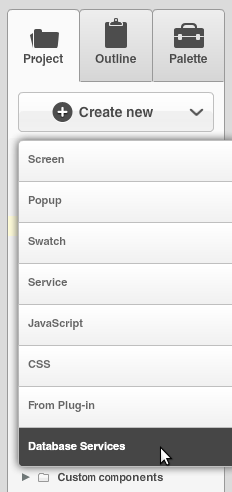
Next select the database:
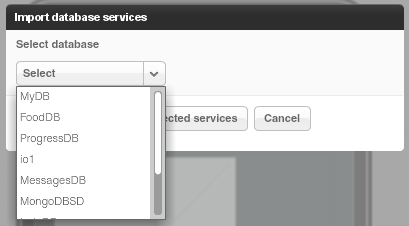
Once the database is selected, you can select the services for which you want to generate REST services.
The first section creates REST services for User management.
The second section lists all the collections you have in current database. You can then select which actions (Create, Delete, etc) you would like to create for a particular collection:
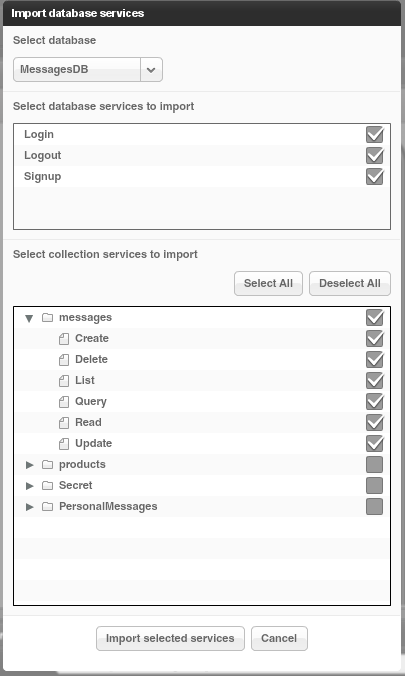
When you click Import selected services button, the following REST services will be generated:
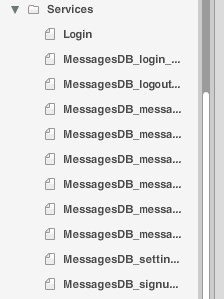
For example opening the service for creating a new message looks like this:
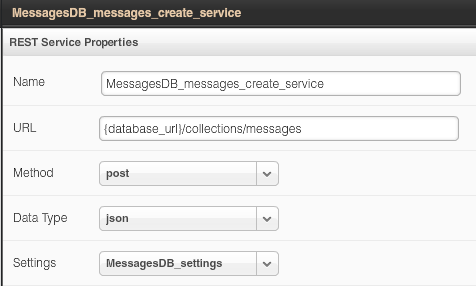
The request and response parameters are also generated. Here is a screen shot of request parameters to create a new messsage:
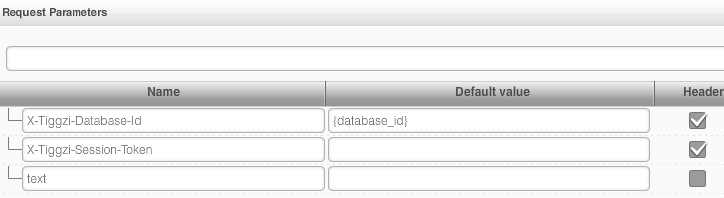
Isn’t this awesome?
File API
We continue to add new features to Appery.io Backend Services by adding File API. You can now easily store files in the database. When you open any database, you will see a new Files tab:
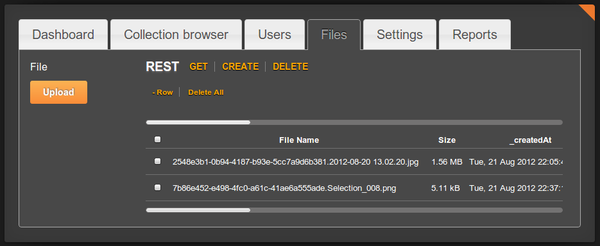
Read more about the File API.
Project Export/Import
Our users have been asking for this feature for a long time and it’s now available. You can export and then import a project. To export a project, go to app options page (Export Backup):
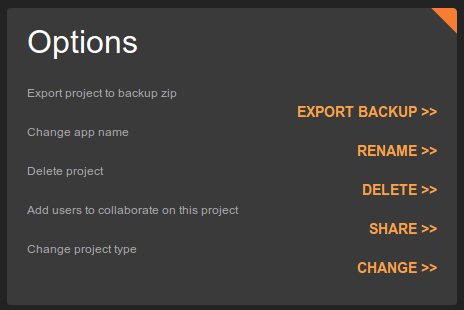
To import an app from backup, click From Backup when creating a new app (you get to this screen by clicking More Options link, see next section):
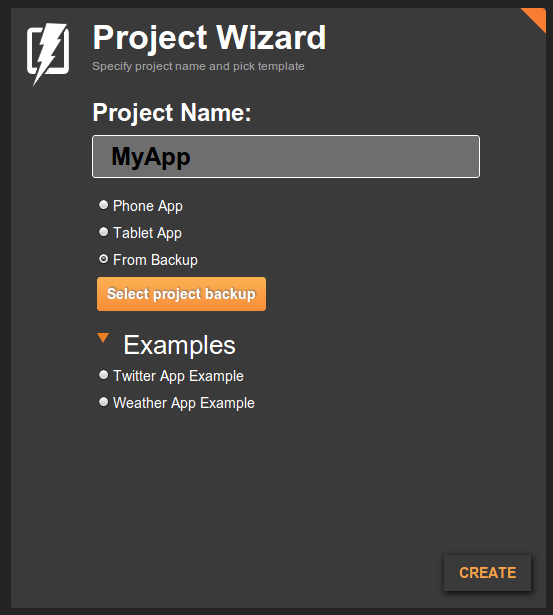
Even easier way to create a new app
Last, but not least, it is now even easier to create a new app. Right from Apps page, enter a new app name and click Create. That’s it.