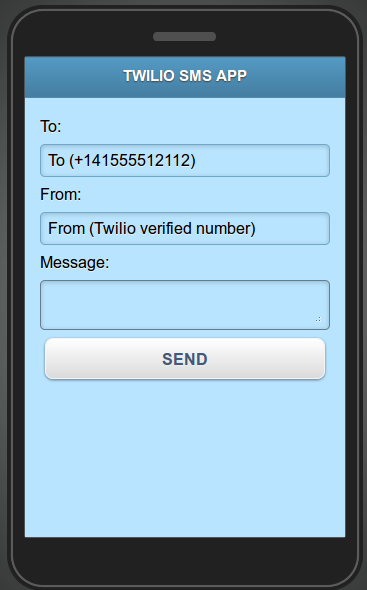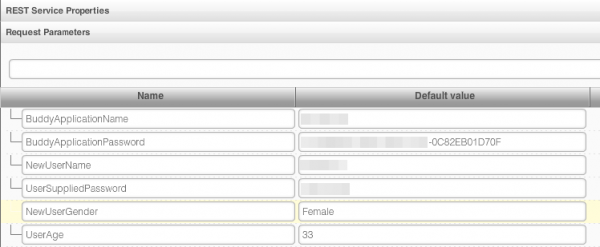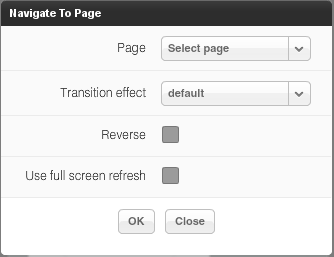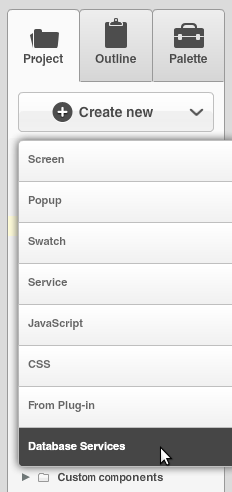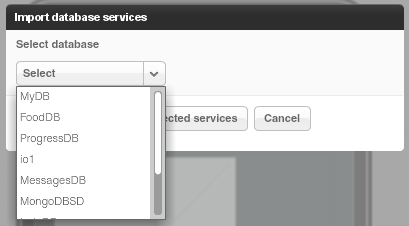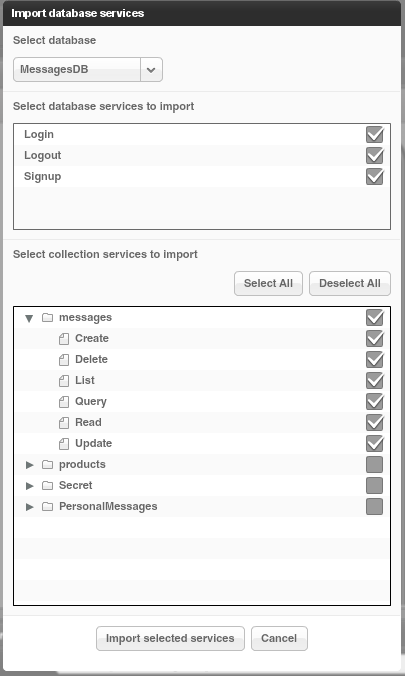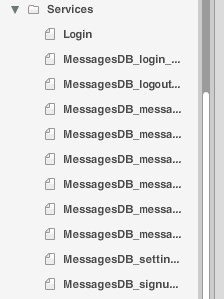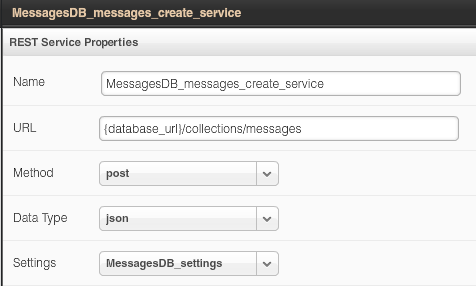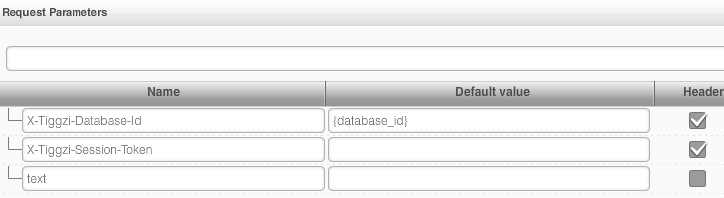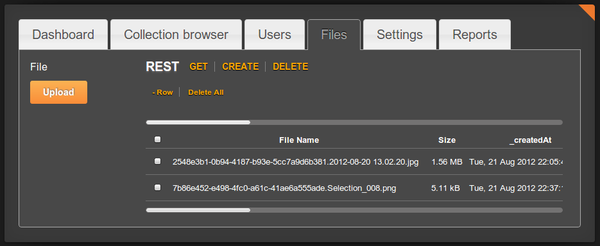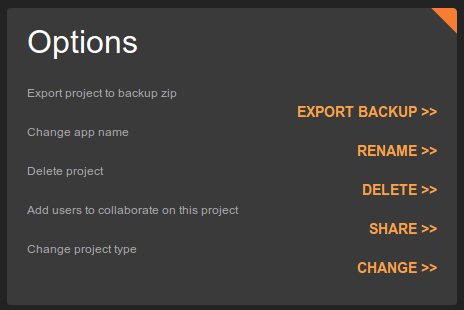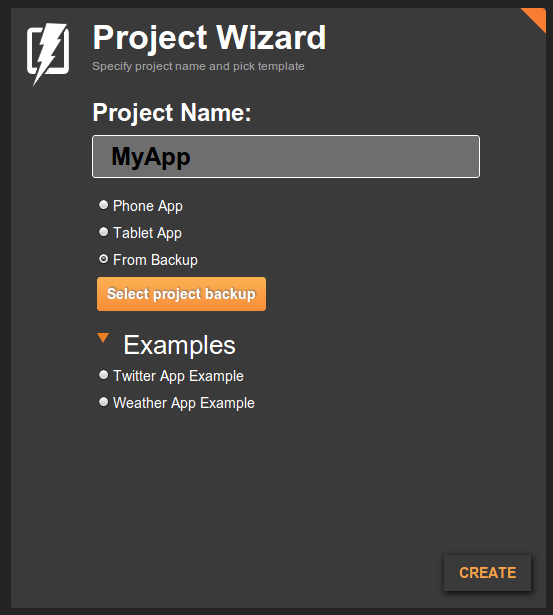Send SMS Messages From Your Mobile App With Twilio SMS Plug-in

We just made available the Twilio SMS API plug-in. This means if you need to send SMS messages from your mobile app, you can quickly use the Twilio SMS API plug-in. We will show you how to add the plug-in but you do need to sign up for free Twilio account. You will will get a Twilio phone number and you will also need to verify at least one phone number (where you would like to send SMS messages). If you go with a paid plan, you will be able to send SMS messages to any number.
From Appery.io builder, select Create New > From Plug-in:
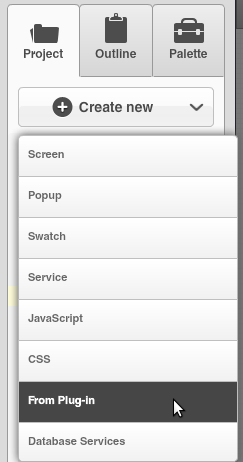
Open Communication, then select Twilio SMS API:
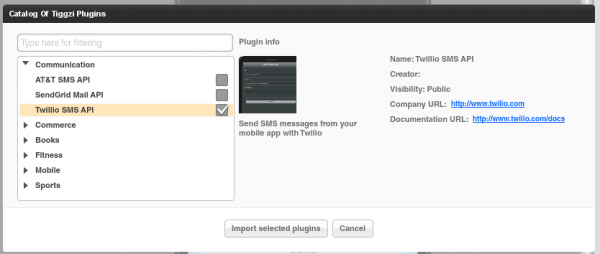
Click Import selected plug-ins button. You will then see a prompt to enter the Twilio Account SID and Twilio AuthToken:
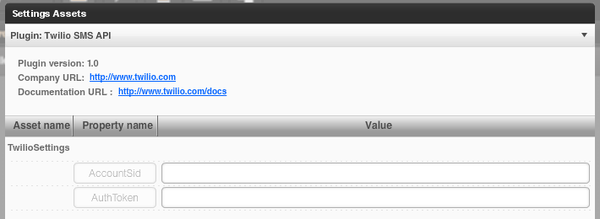
Both are available from the Dashboard:
![]()
If you don’t enter these values during the import step, you can always enter them by going to Project > Services > TwilioSettings.
Open TwilioSMS page. The UI is ready, there is a service and mapping (not shown) all completed. Everything is ready to go. You can of course change the UI to fit your application.
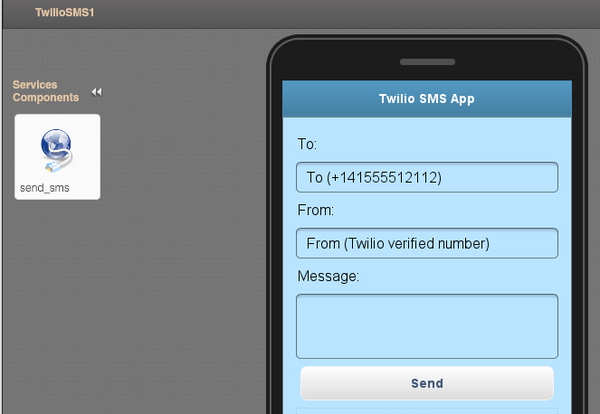
Note: when you import a plug-in, the current app theme will be used in the imported page (so your theme will probably be different).
Click the Test button and you should see a page like this: