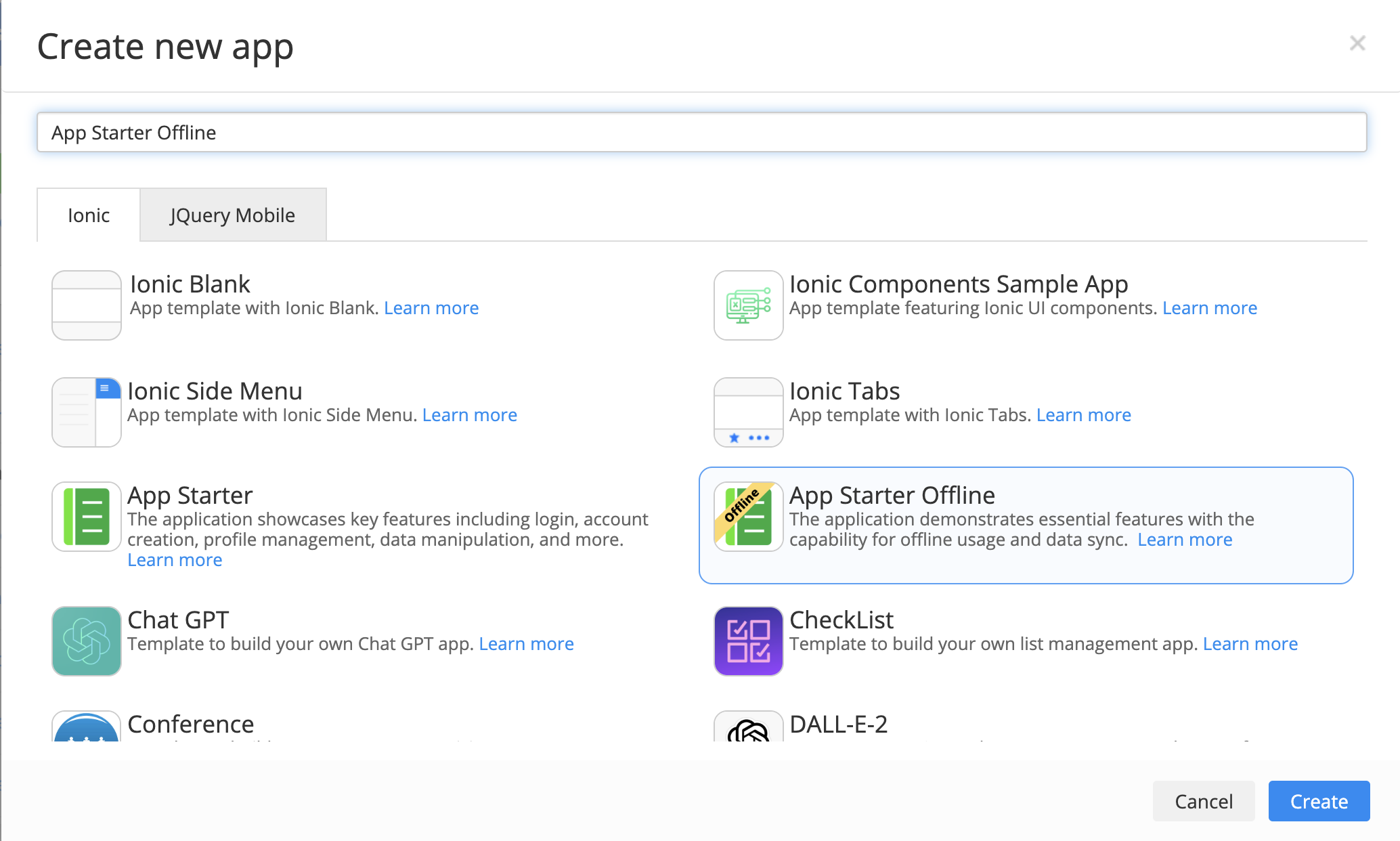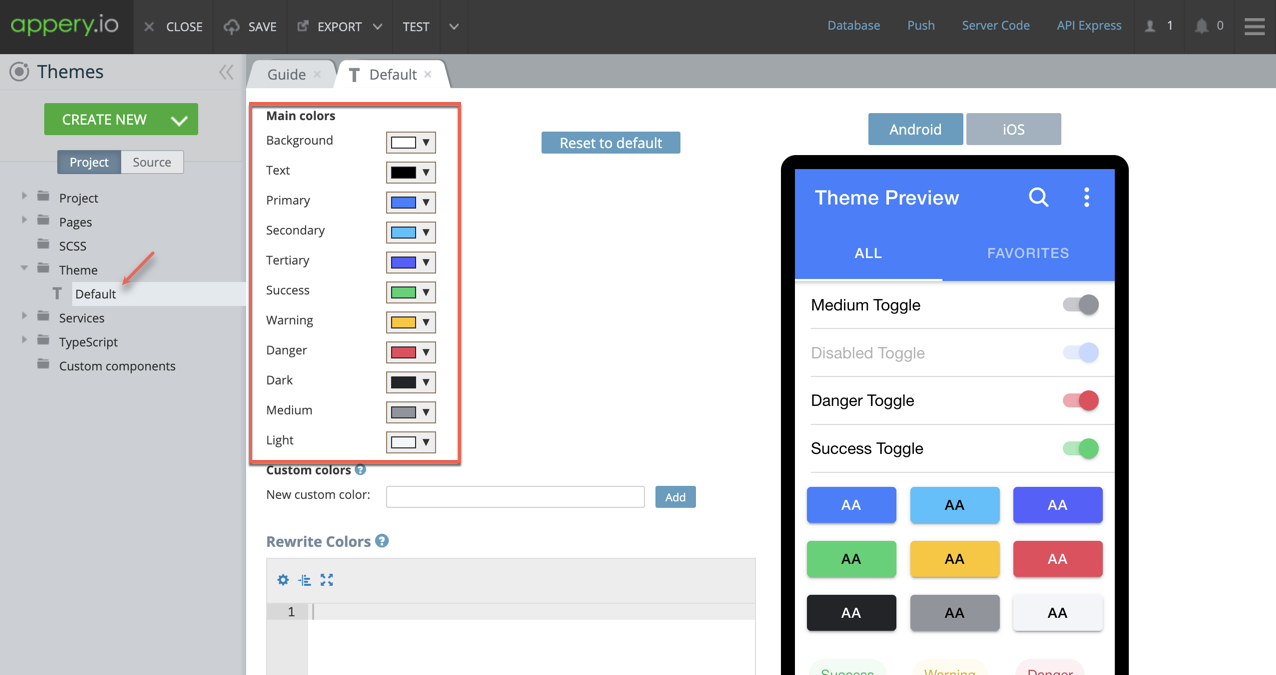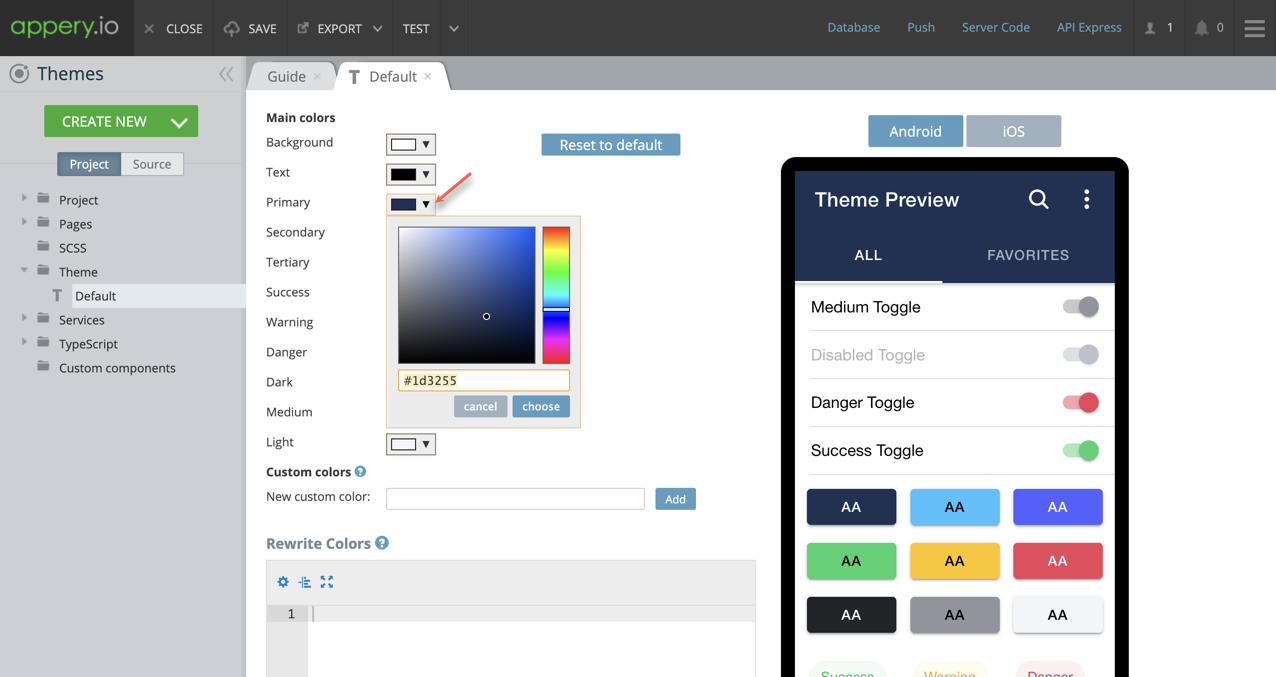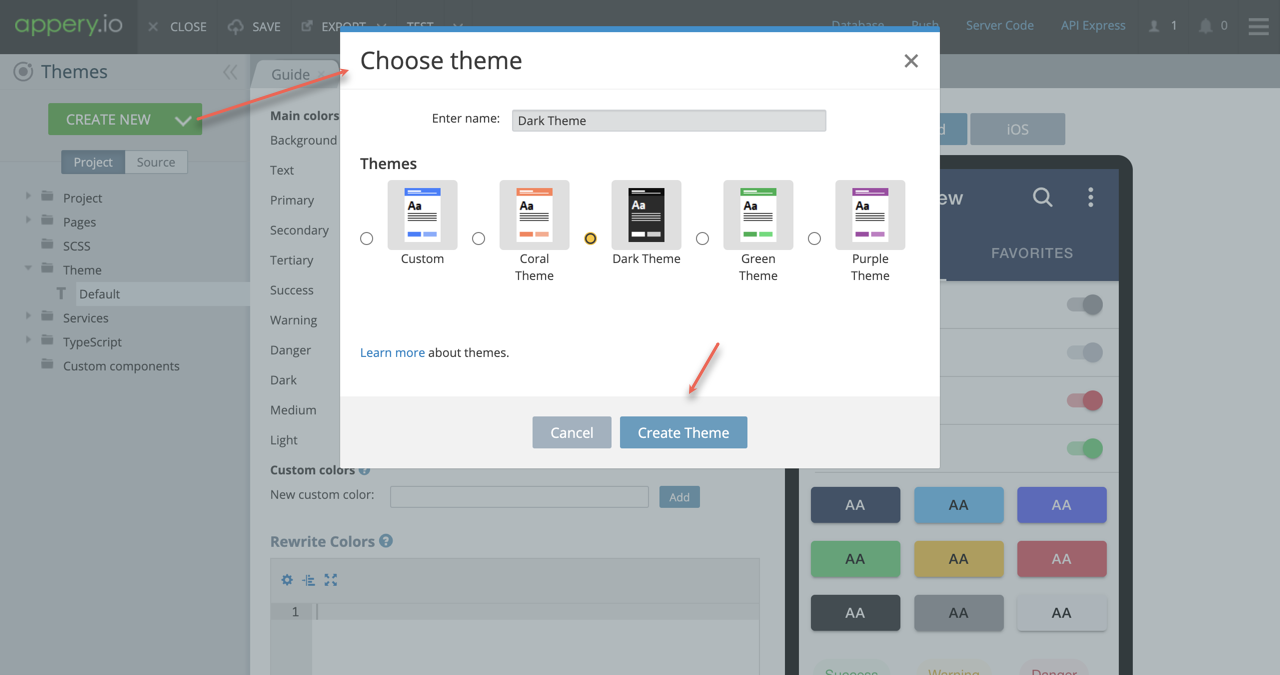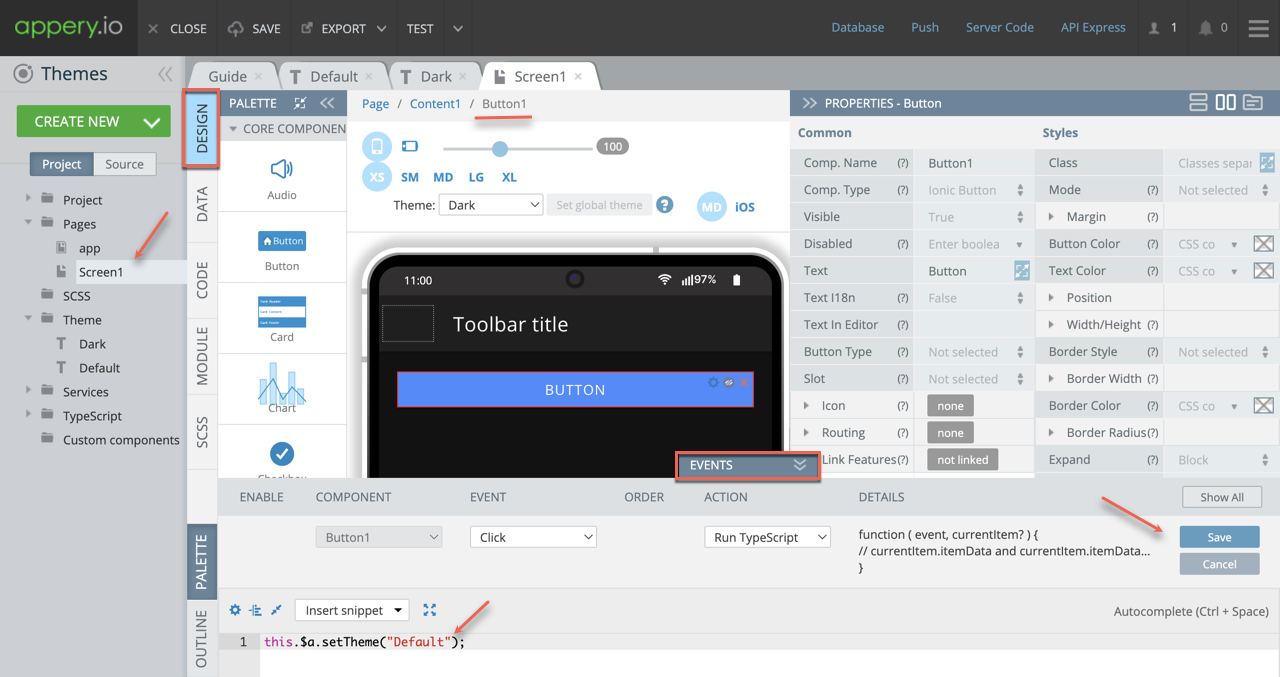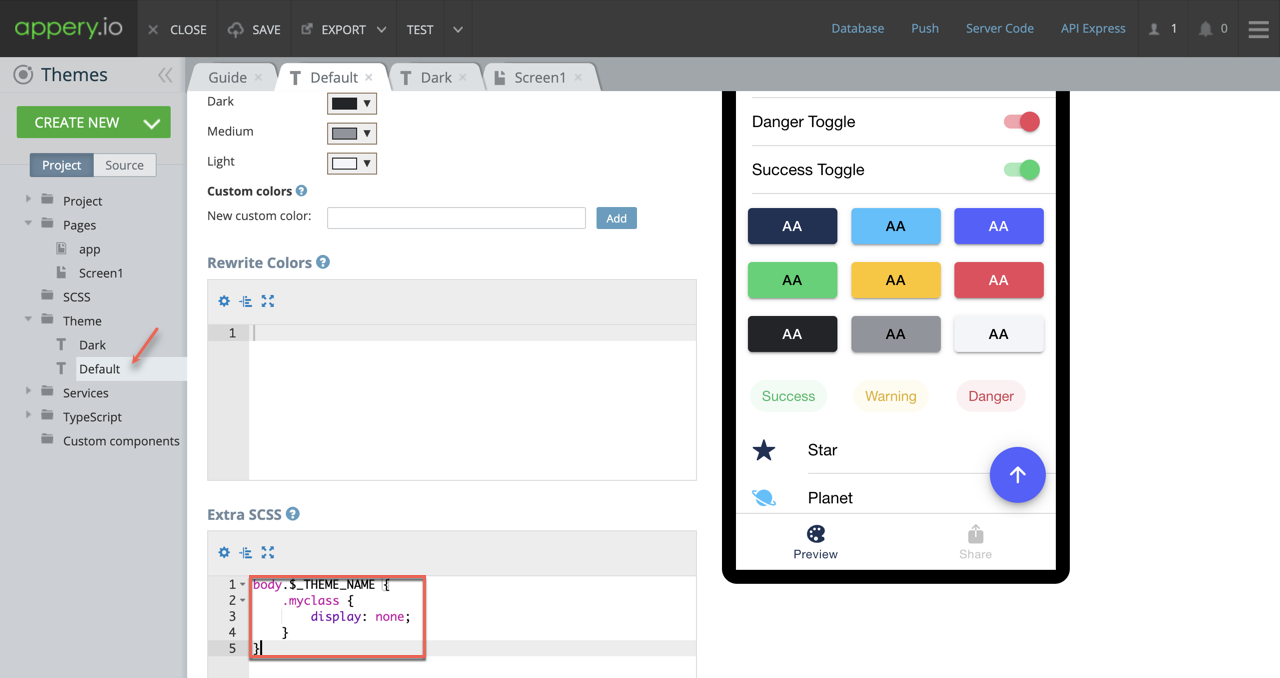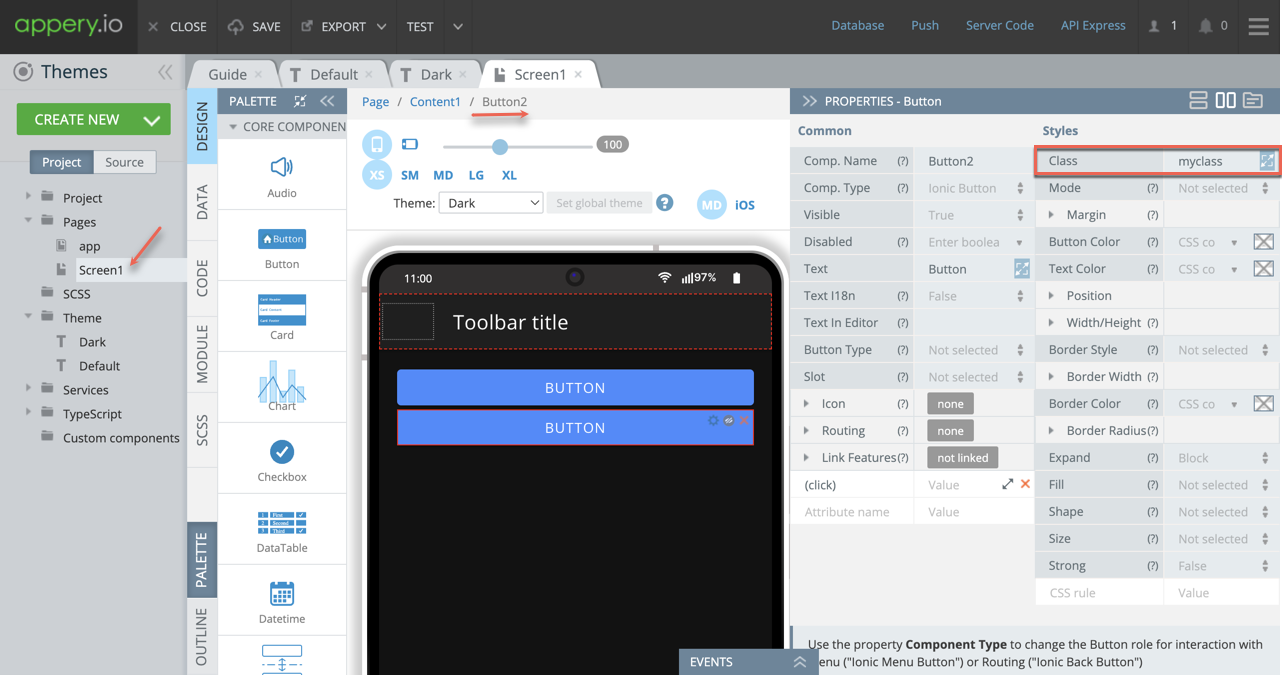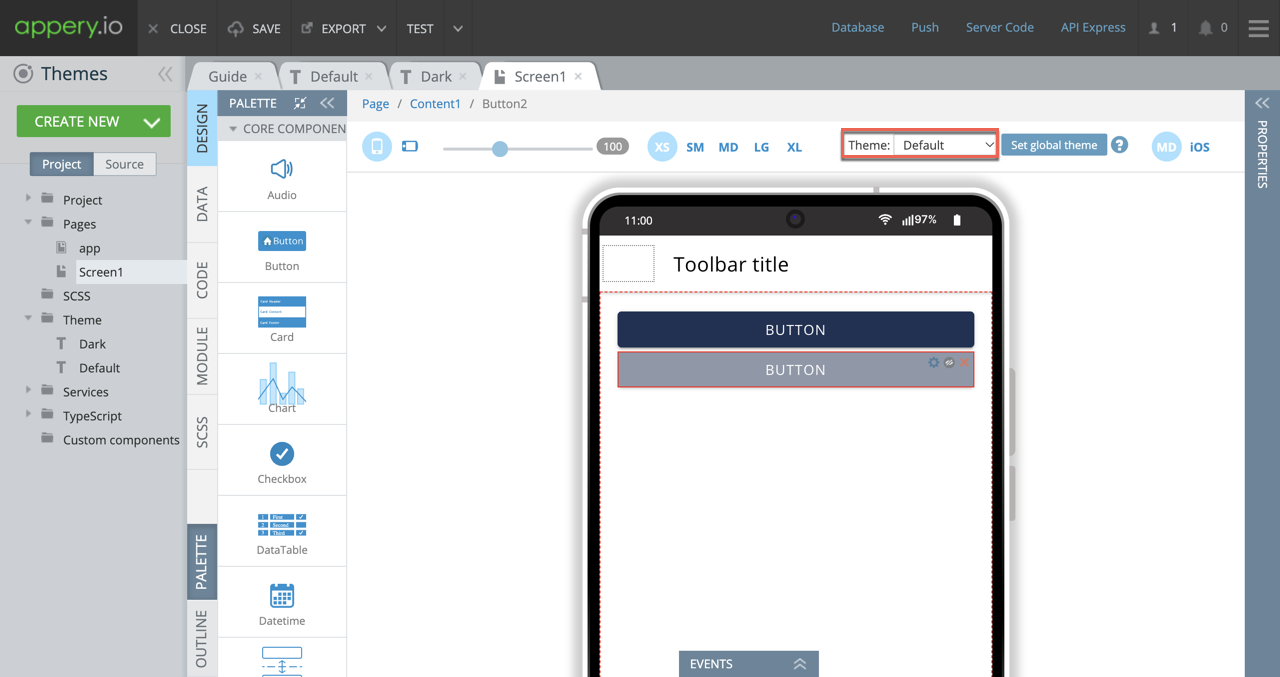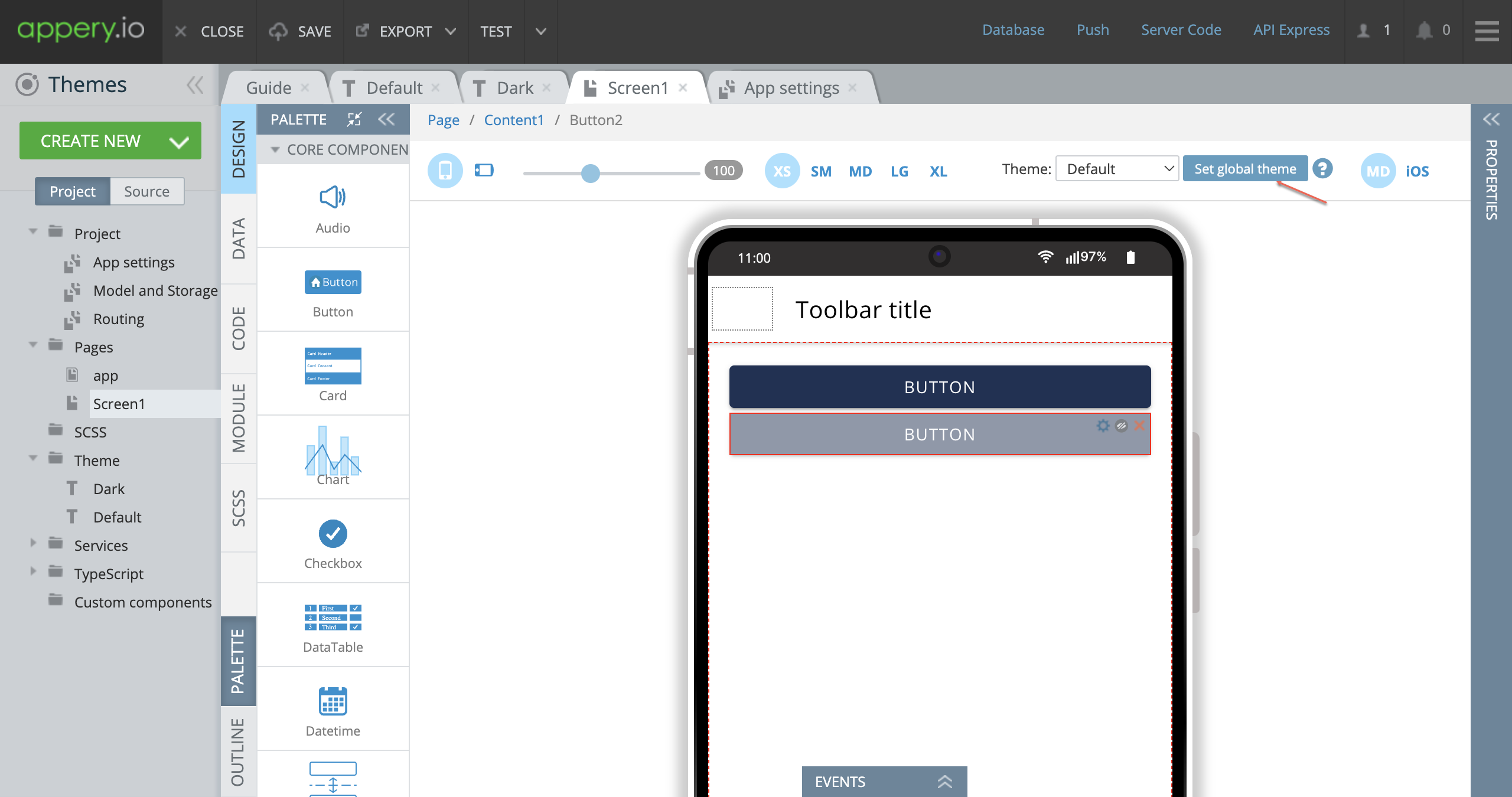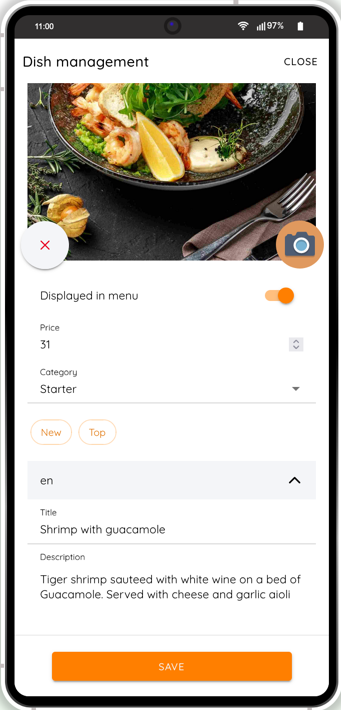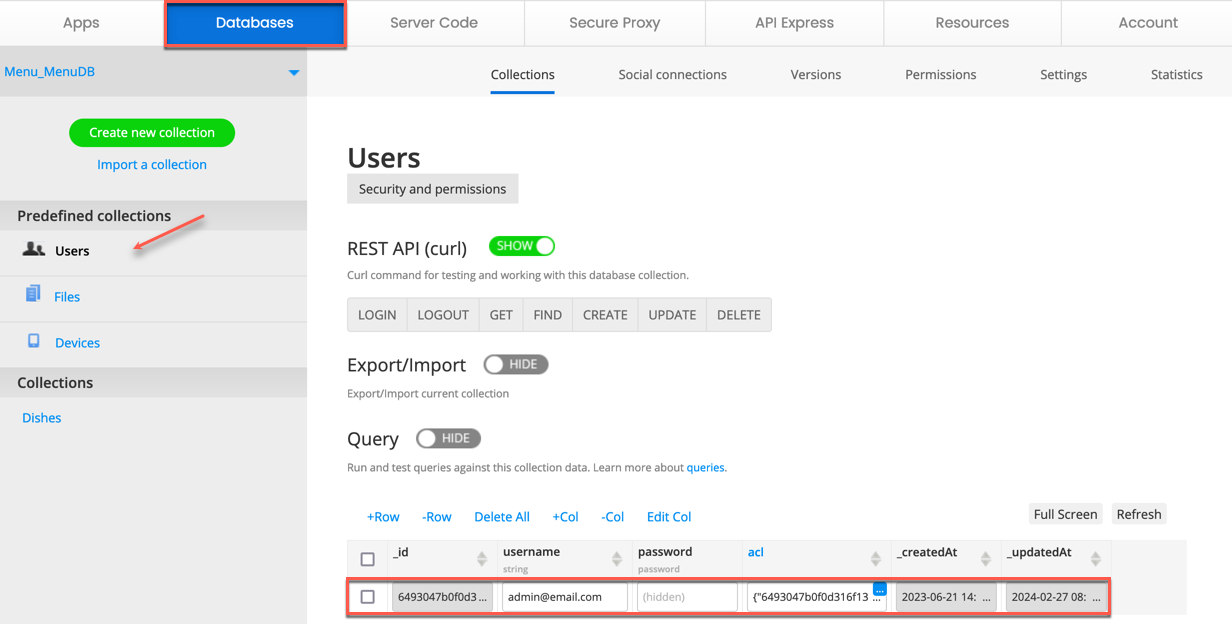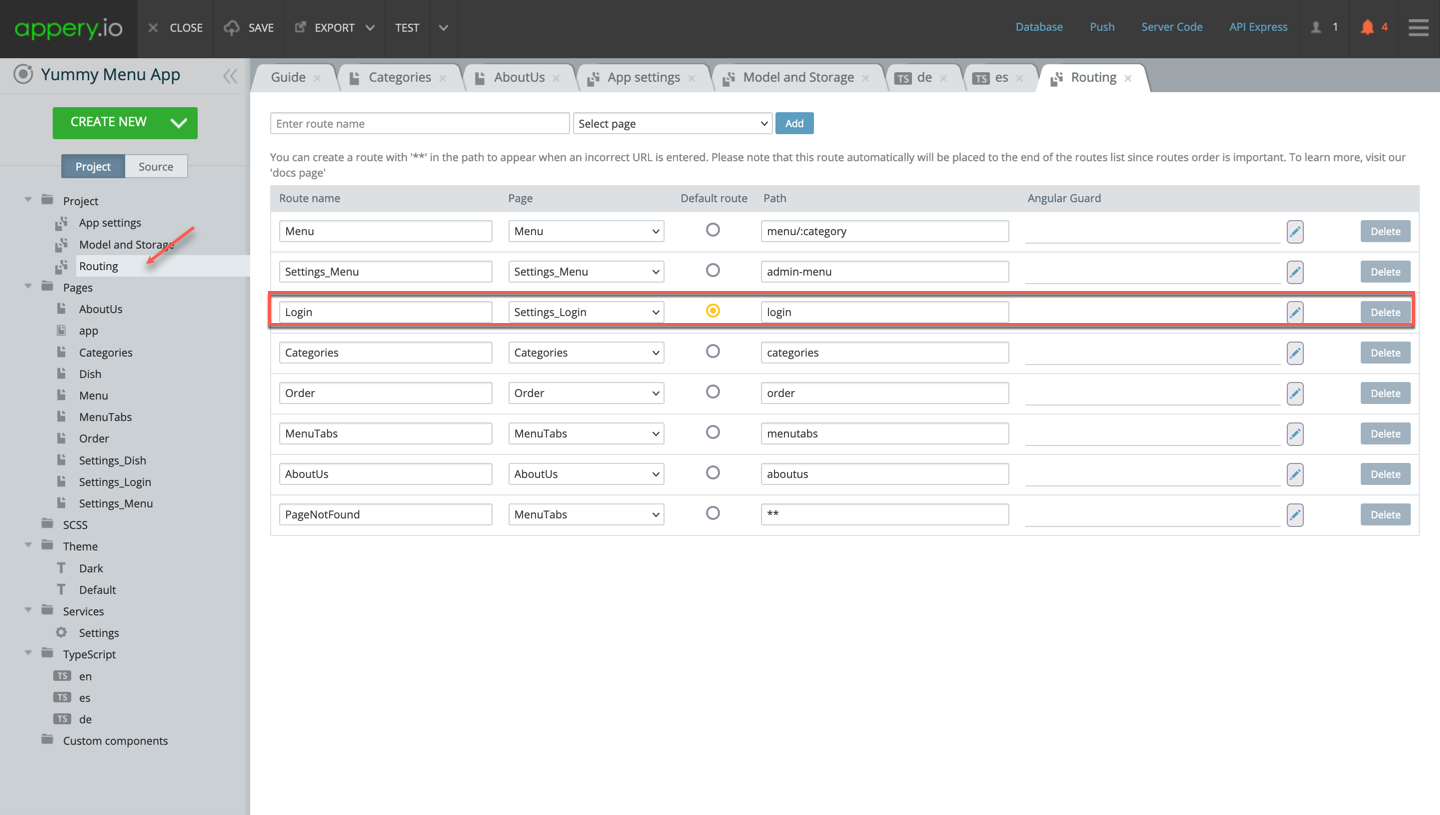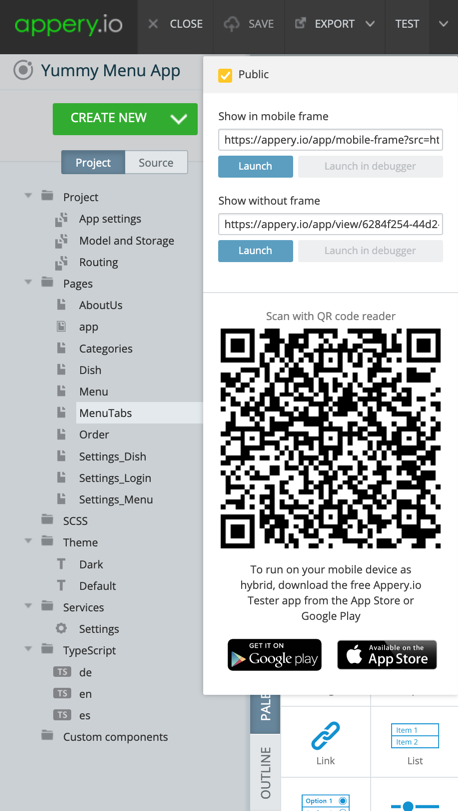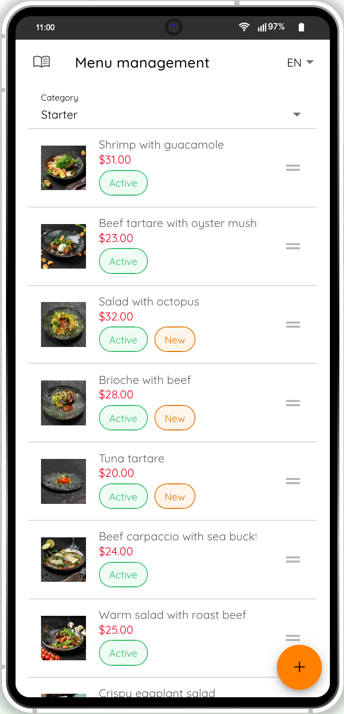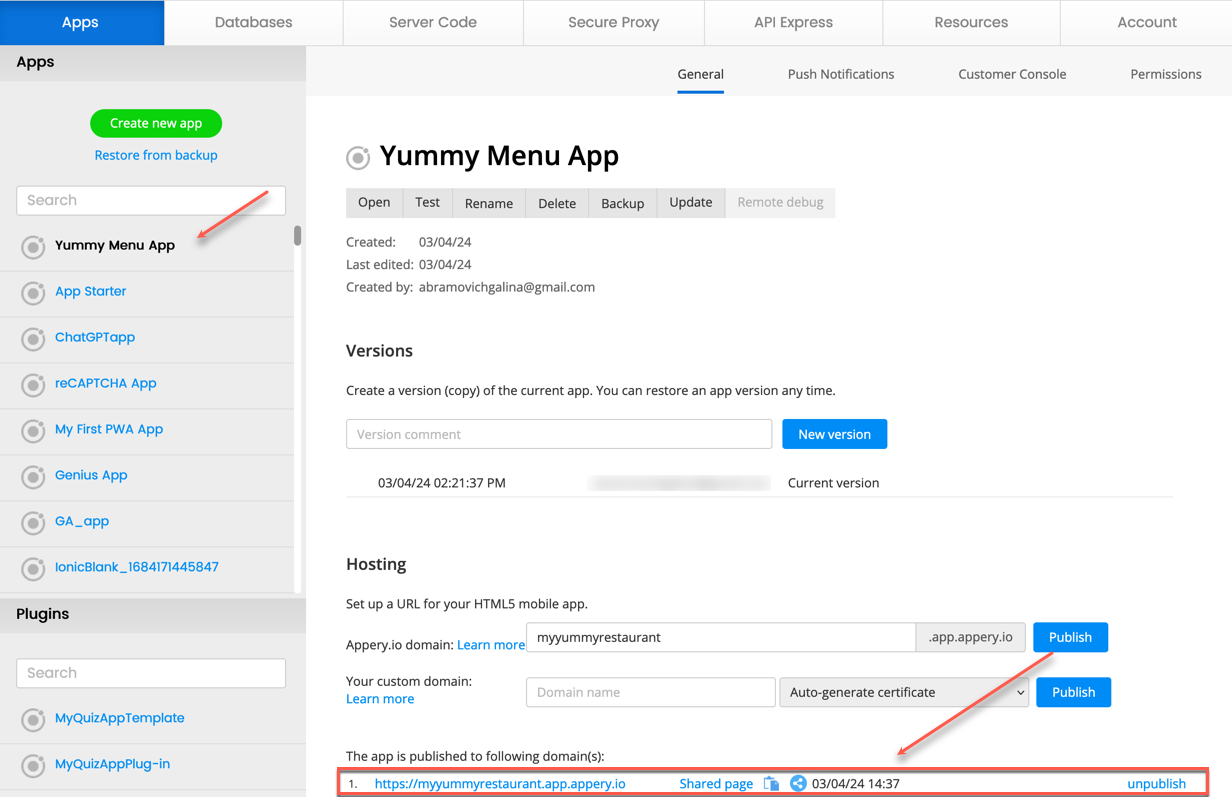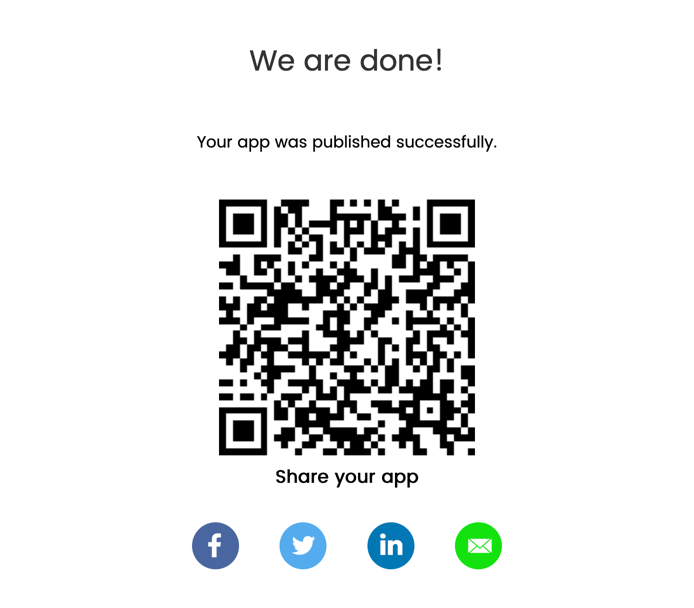Introducing the App Starter Offline Template: Your Ultimate Solution for Modern Mobile Applications
We’re thrilled to announce that the Appery.io team has just released a ready-to-go template: App Starter Offline, that serves as a dynamic, adaptable, and interactive foundation for creating state-of-the-art mobile applications, fully equipped to support offline mode and accessible on any device.
Offline Mode: A Game-Changer
One of the standout features of the App Starter Offline template is its robust offline mode. Not only can you read app data when offline, but you can also modify it and synchronize changes. This ensures data consistency, even in situations where multiple users are accessing and modifying data under different online/offline scenarios. Whether your users are in a remote location with no network access or simply in an area with spotty coverage, they’ll be able to continue their tasks without interruption.
Rich Feature Set: Beyond Offline Mode
While offline mode is the star, App Starter Offline comes packed with a host of other valuable features:
– Authentication Options: Robust and secure authentication methods, including options such as username & password, and FaceID.
– Extensive User Settings: A comprehensive settings dashboard for users to personalize their app experience, including account preferences, notification controls, and privacy settings.
– Personalized Profiles: Enable users to create and edit their profiles with personal data and images for a unique, customized experience.
– Multilingual Support: Make your app accessible to a global audience with a wide range of language options.
– Dark Mode: Reduce eye strain in low-light conditions and conserve battery life, toggling between light and dark themes.
– Secure Messaging for Verification: Enhance security with double opt-in sign-up and operations via email or SMS confirmation codes, perfect for password changes or new device verifications.
Detailed Guide Included!
To ensure a smooth and tailored implementation process, we’ve also provided a comprehensive guide on how to use and customize the App Starter Offline template. Whether you’re a seasoned developer or just starting, our guide will assist you in maximizing the potential of this robust template.
Bonus Time!
New How-To Video: Simplify Your Work in Appery.io Editor
In addition to the new template, we’re excited to share a brand-new how-to video on our YouTube channel . This video demonstrates how to simplify your work in the Appery.io editor using the “Text in Editor” feature, all without disrupting your app’s UI. Check it out to streamline your development process and ensure a hassle-free experience.
Conclusion: An Essential Tool for Modern Developers
Ideal for entrepreneurs, startups, and businesses aiming to launch applications in sectors like social networking, e-commerce, health & fitness, education, or any user-centric service, the App Starter Offline template is designed to provide an impeccable user journey from the very first interaction. Additionally, whether you’re developing a comprehensive product or testing a minimum viable product (MVP), this template will be instrumental in accelerating your development process and enhancing user engagement. So why wait? Dive into the world of seamless offline experiences with Appery.io‘s App Starter Offline template today and watch your app reach new heights.
Stay tuned for more updates and don’t forget to subscribe to our YouTube channel for the latest tutorials and tips!