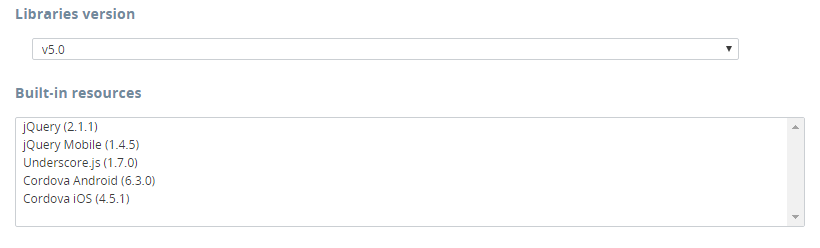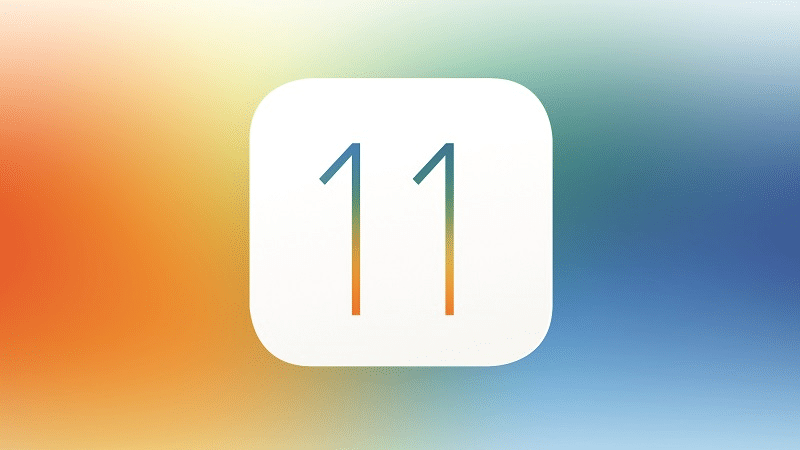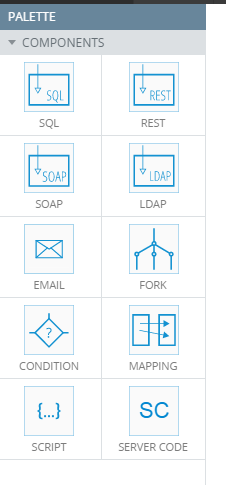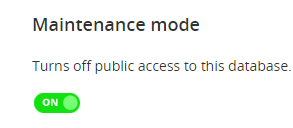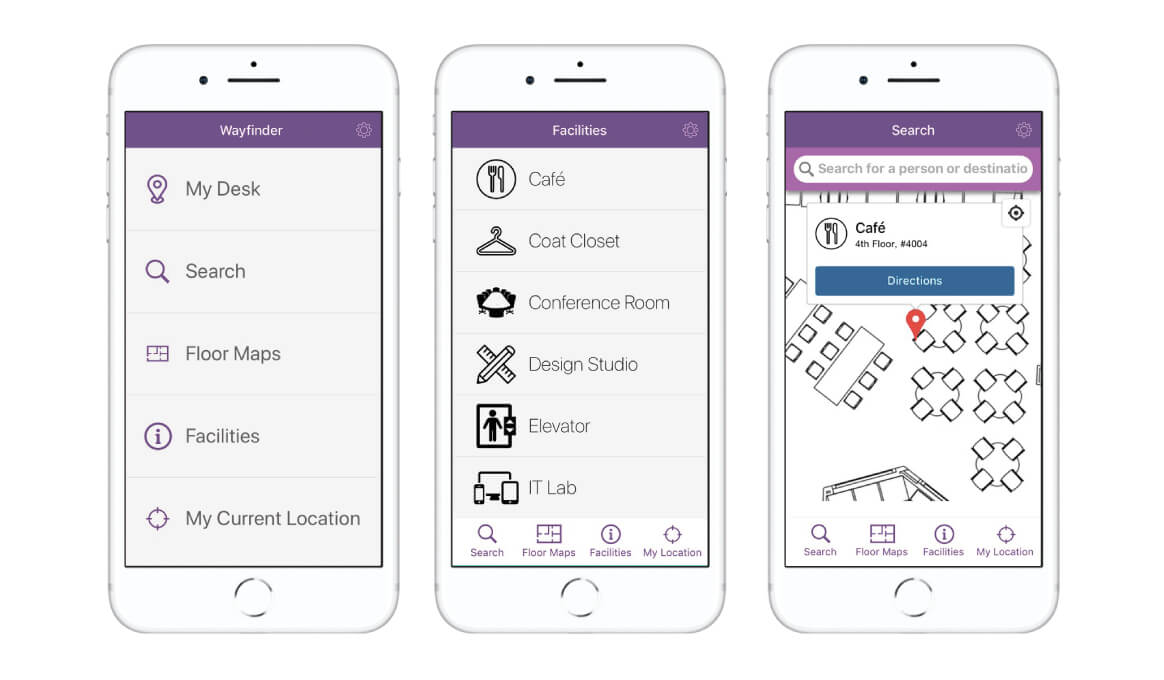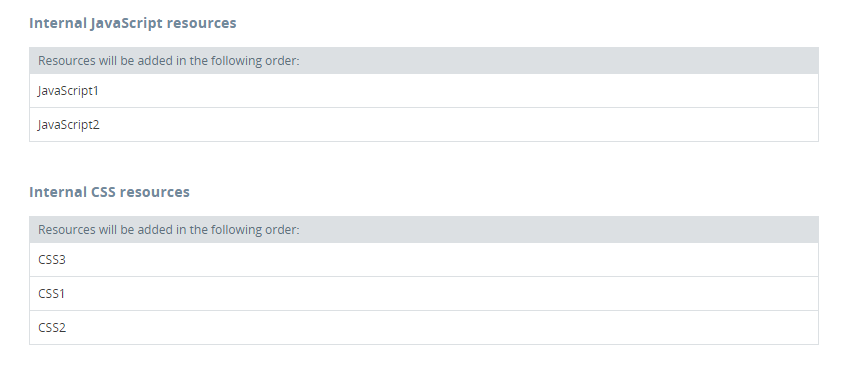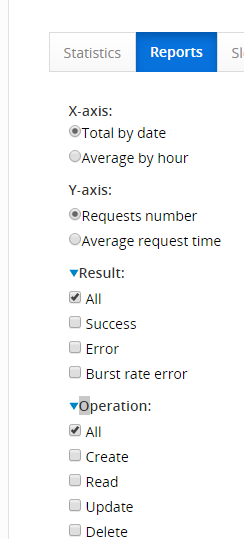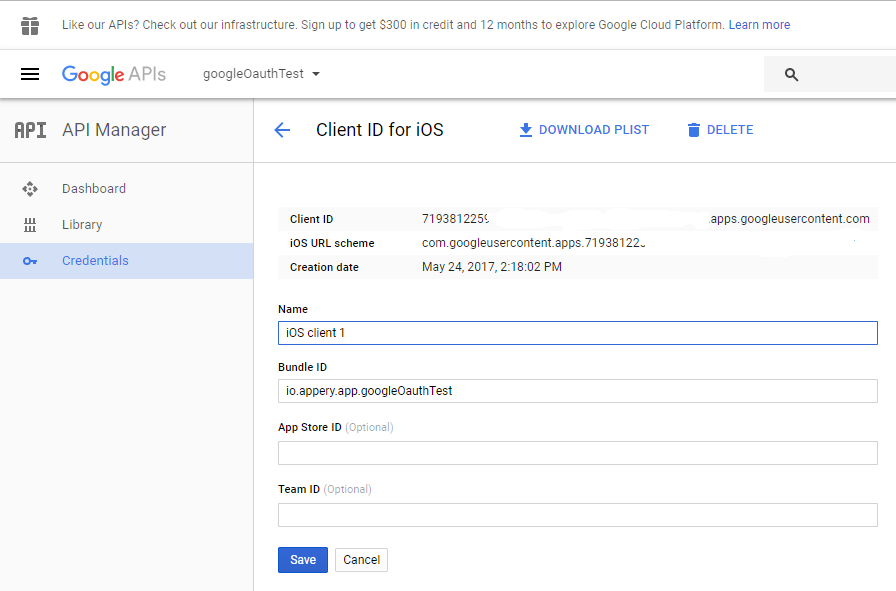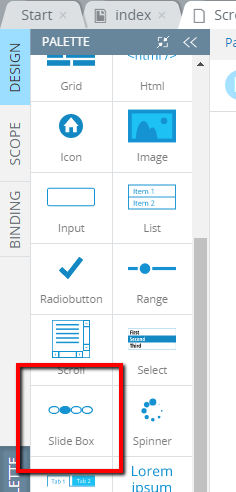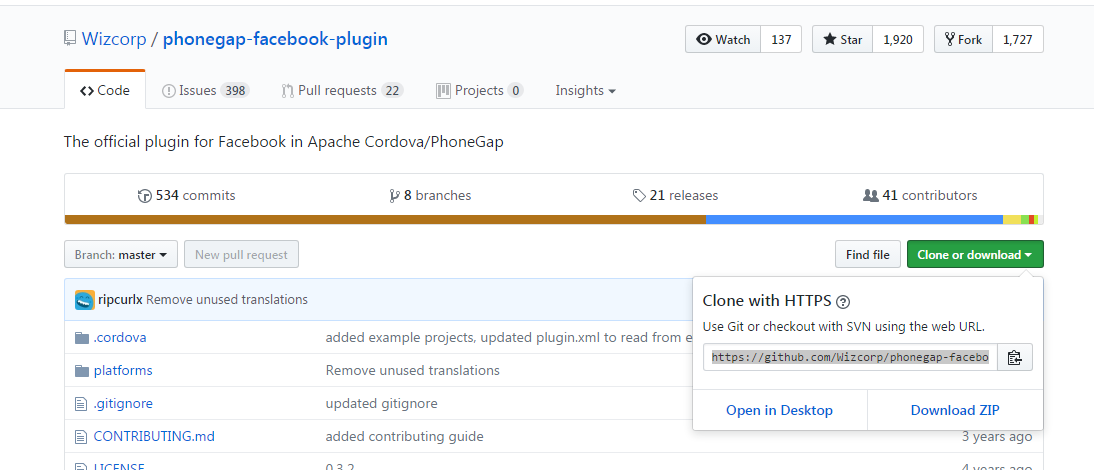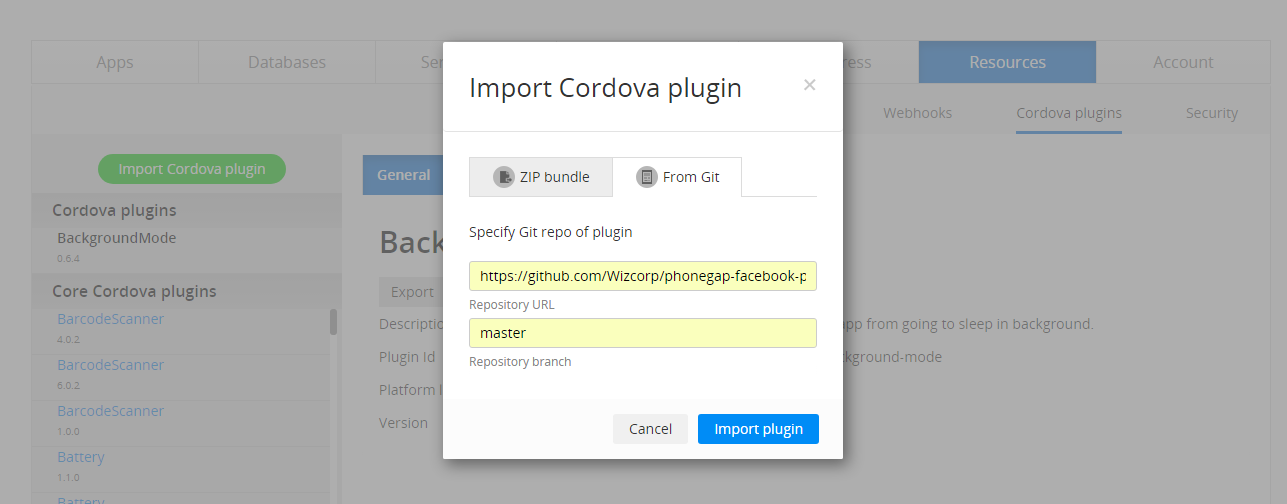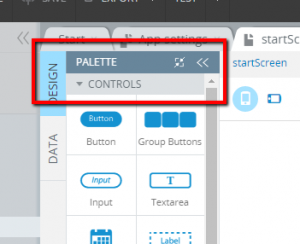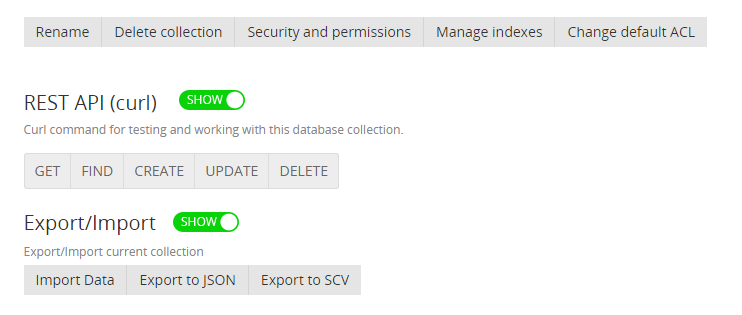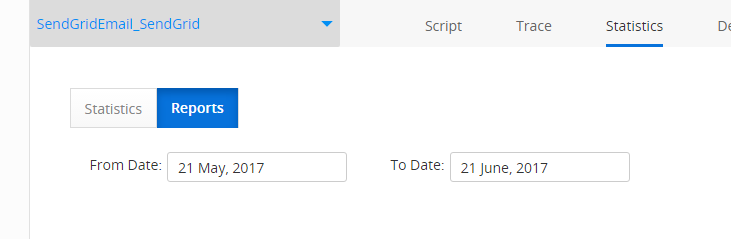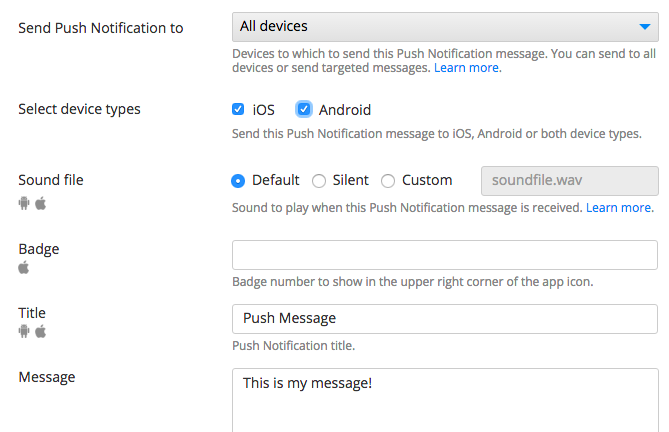Here are some highlights of what’s coming in our June platform update rolling out on June 25th.
New Ionic Component
We have added a new component for the Ionic palette in Appery.io, the Slide Box. It’s a simple component that allows you to create a pretty handy little widget for your mobile application. The Slide Box lets you embed a set of images (or random HTML) and then display them one item at a time.
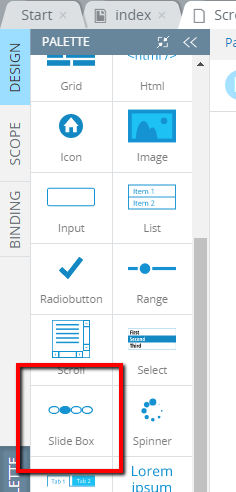
Importing Cordova Plug-ins from GitHub
Now you can grab Cordova plug-ins directly from GitHub, which is faster and easier. Just find the plug-in you want on GitHub, click the Clone or Download button and copy the plug-in’s URL.
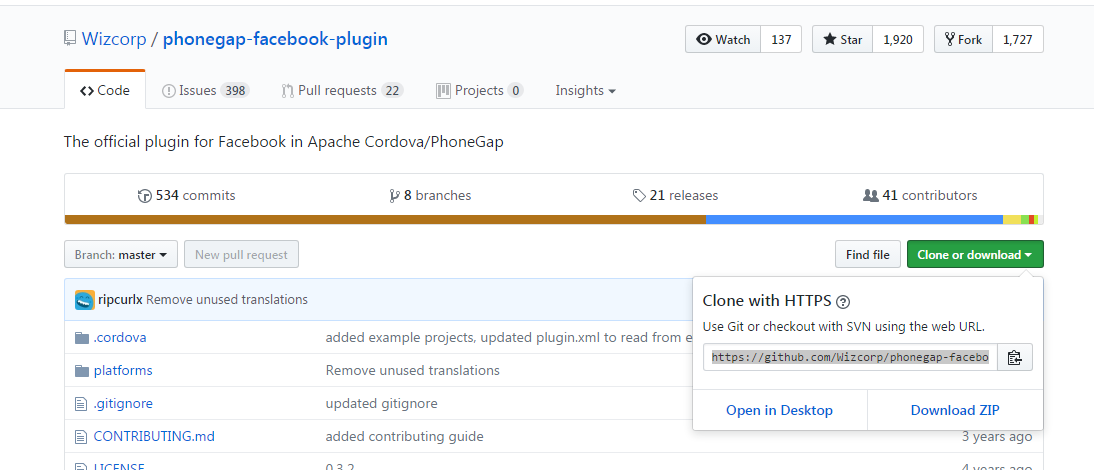
Then, in Appery.io, go to the Resources tab and find the new Cordova Plugins tab. In the tab, click on the green Import Cordova Plugins button, select the From Git tab in the dialog box, and paste the link to the plug-in that you copied from GitHub.
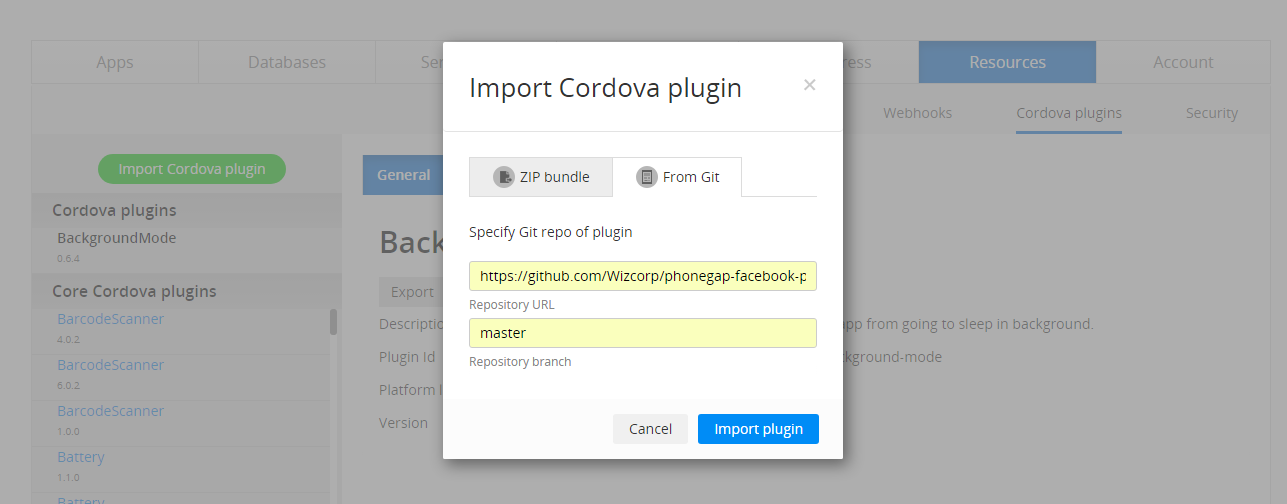
From now on, when you open your projects you’ll see this plug-in among the imported plug-ins.
Panels Changes
We received a few requests to make work with panels more comfortable. So, we have added a close button on the Outline and Palette panels. Also, you can easily switch now between normal and small buttons. Hope you like it.
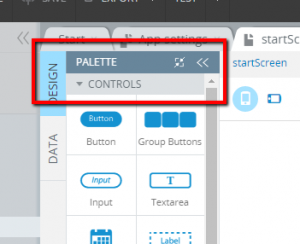
Database Export
The issues we had with database export were annoying, but we have good news. We have fixed this critical bug. And even more… Now you can export individual collections from your database. Hope, you’ll find this useful.
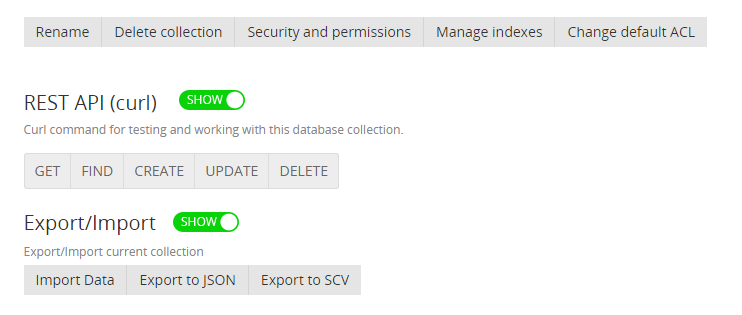
Server Code Statistics
We know you want to know more about your Server Code script usage, and now you get this option. Select your Server Code, click on the Statistics menu item, and you’ll see the new tab called Reports. There you can find information about your Server Code activities filtered by date.
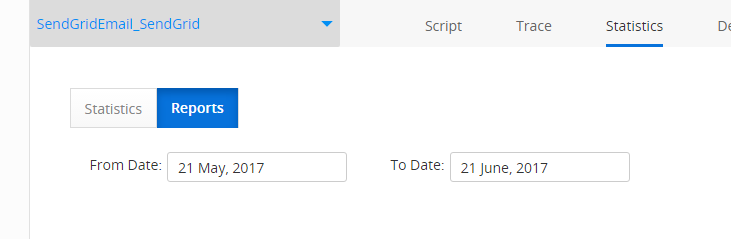
And More Changes
New Google Map Component
The Ionic and Bootstrap Google Map component was updated. Now we use the more stable version 2.1.6, Errors in the previous version have been fixed.
Android SDK
Most of you have Facebook accounts and want to have Facebook integration in your apps. With the latest Android SDK version included in this release, you’ll find that the Facebook4 plugin is supported.
More Image Formats
Now SVN and ICO images are supported by our Media Manager. More pictures in your apps!
SHA1 and SHA256 Certificates
Now, when you download your certificates from Appery.io, you’ll find SHA1 and SHA256 certificates in the exported zip file. These would be useful for Firebase integration.
Bugs (Less of Them)
No update is complete without bug fixes. So, yes, we fixed a great number of large and small bugs to make the platform better.
Get in Touch
If you run into any hiccups with this release (Hey, we aren’t perfect.), please reach out to us via the forum or by sending us an email (by signing into the platform and clicking the Get Help link at the top).