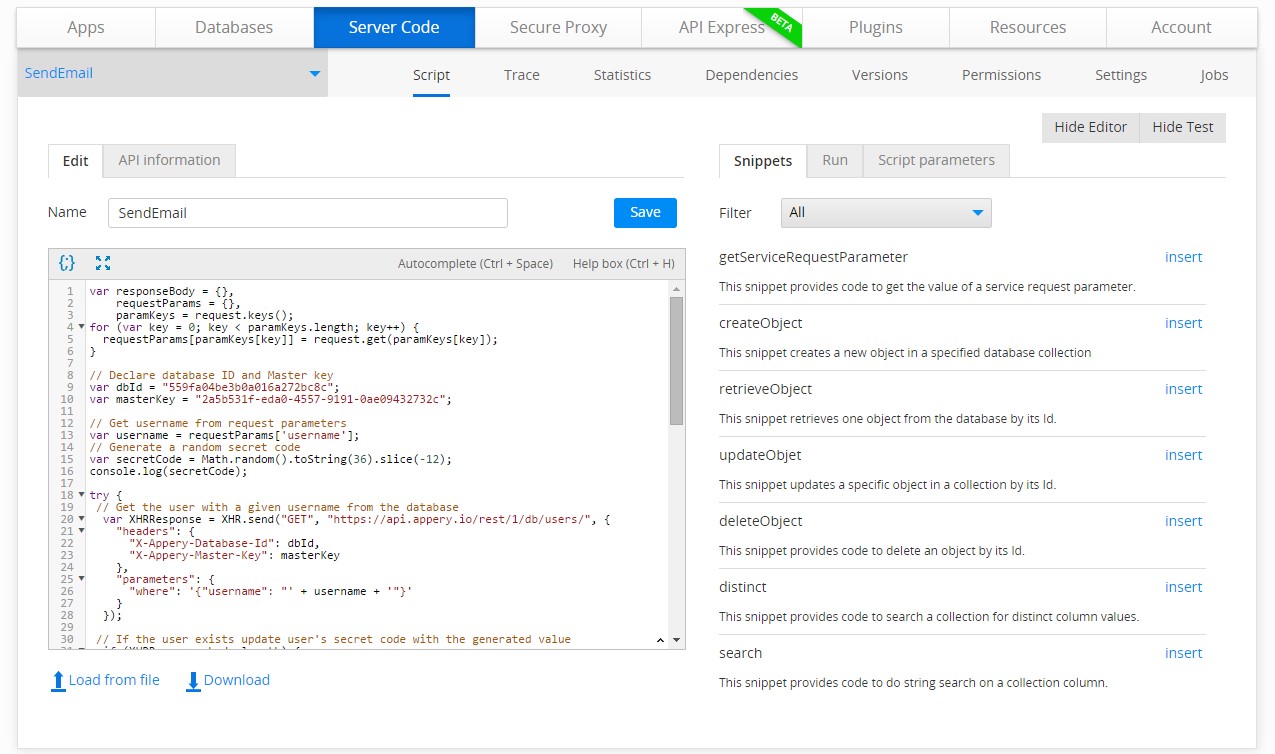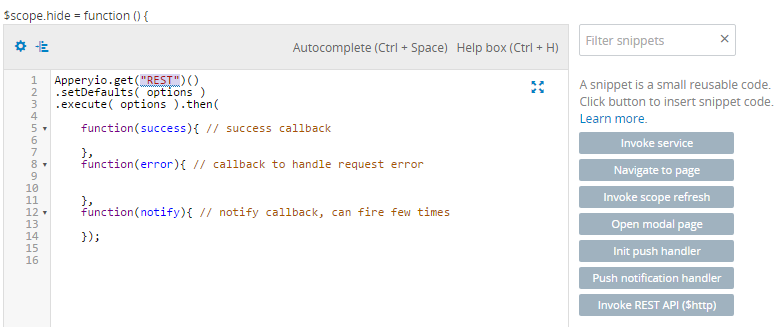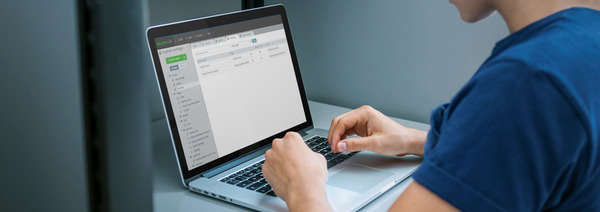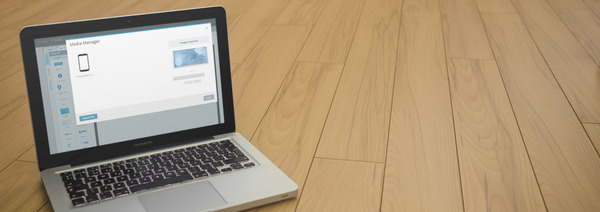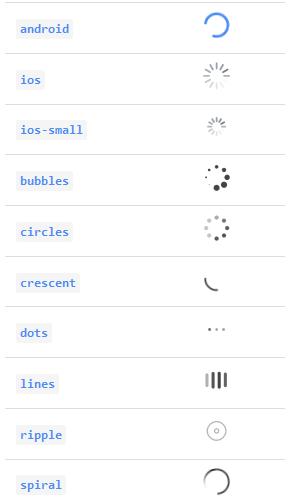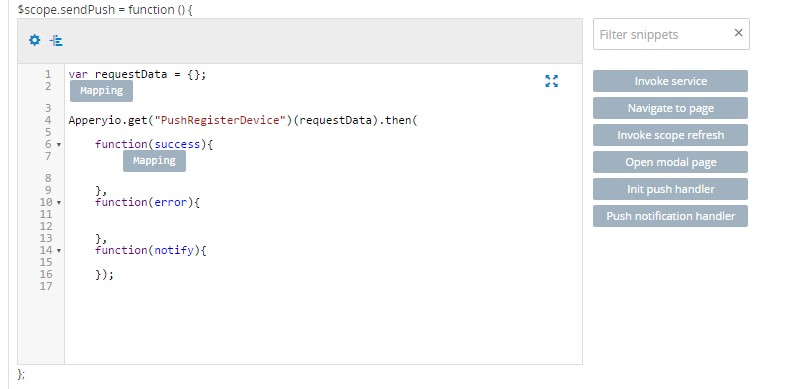Development Tip: AngularJS Service, Factory, Directive, and More in Appery.io
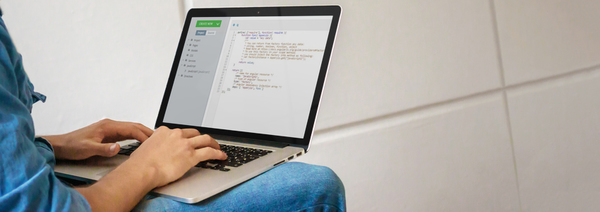
AngularJS provides a powerful and convenient way to organise your code via services, factories, directives and more. Here, at Appery.io, we call them AngularJS resources. As usual, in best traditions of Appery.io, we’re making complex stuff easier. So, to create a preferred resource perform, CREATE NEW > JavaScript. Then choose what type of resource you want to create by selecting the needed option from the type drop-down. When clicking “Create JavaScript”, new custom JavaScript will be added to your project with a ready-to-use template of the chosen resource. Inserting a few useful comments in each template will help you to start coding quickly. Afterwards, you can simply use the created resource in scope functions by calling it the Apperyio.get() function:
var my_service = Apperyio.get("service_name");
Yeah, that’s easy.
Read more about resource in documentation and make sure to check out all of our mobile development tips.

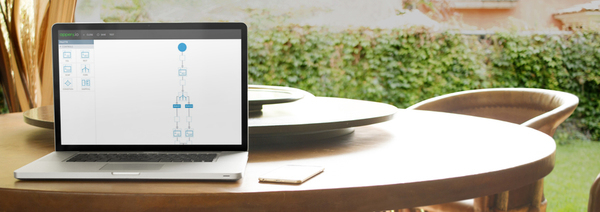 Appery.io API Express enables enterprises to easily and securely integrate apps with any back-end system. Recently, the Appery team has published
Appery.io API Express enables enterprises to easily and securely integrate apps with any back-end system. Recently, the Appery team has published