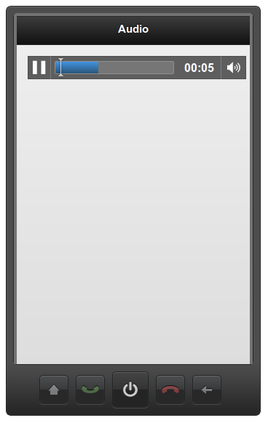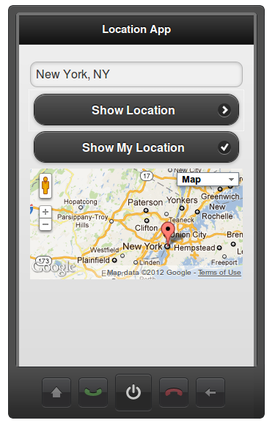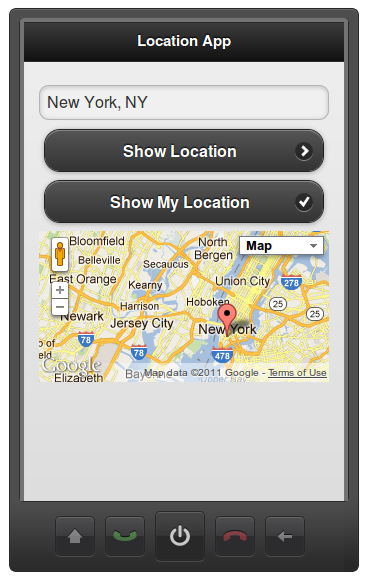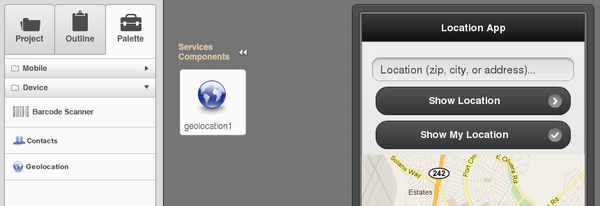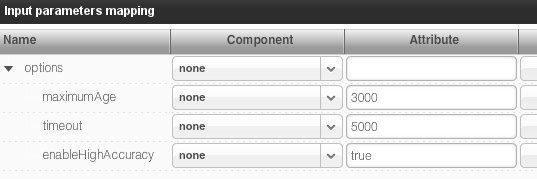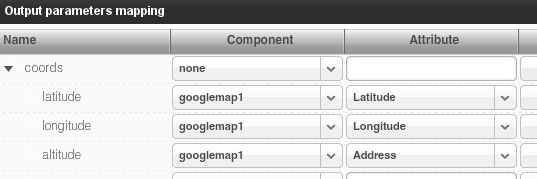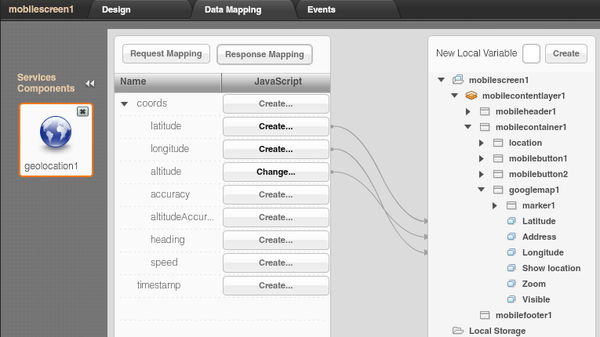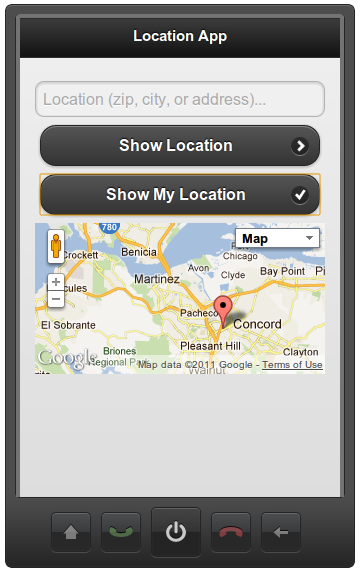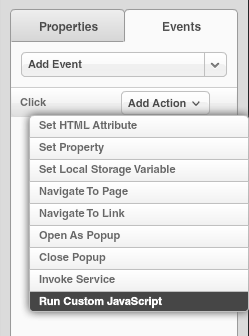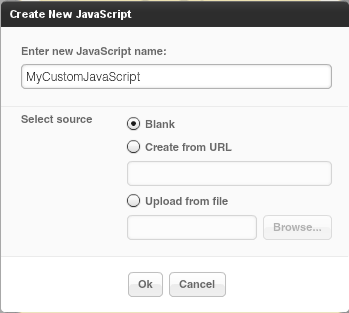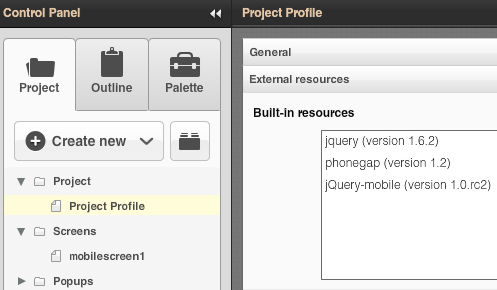PhoneGap 1.4, Ajax Navigation, jQuery Mobile Visual Data Mapper, HTML5 Audio Control
We recently pushed a new release of Appery.io Mobile App Buider and here are some of the most important new features.
PhoneGap 1.4
PhoneGap version was upgraded to the latest and greatest version 1.4. Every mobile app project automatically comes with PhoneGap 1.4 included, nothing you need to do. You can easily invoke any PhoneGap API and we also provide special Device palette with components based on PhoneGap API.
jQuery Mobile Ajax Navigation
This feature has been requested for some time and now it’s available. When defining page navigation, you can now select transition effect
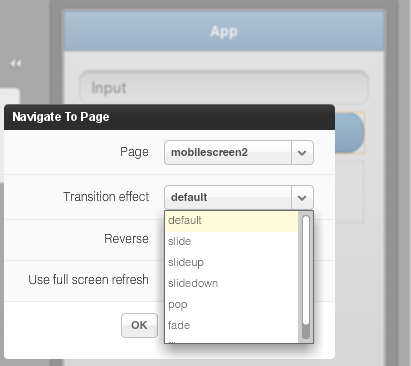
New jQuery Mobile Visual Data Mapper
We have switched to a new and more powerful jQuery Mobile data mapping. To create mappings, simply select a variable and drag and connect to the other side. When you drag service variables into the page, the page nodes will automatically expand so you don’t necessarily need to open the page nodes ahead of time. The new mapper will allow us to expose all component properties and add additional powerful features.
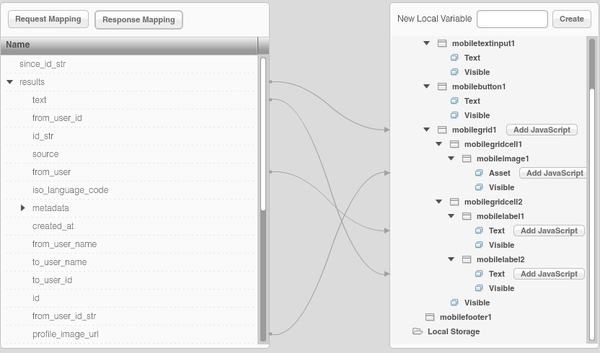
HTML5 Audio Control
In addition to video control, we also just added HTML5 audio control:
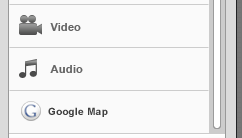
Sign up and try Appery.io Mobile App Builder today.