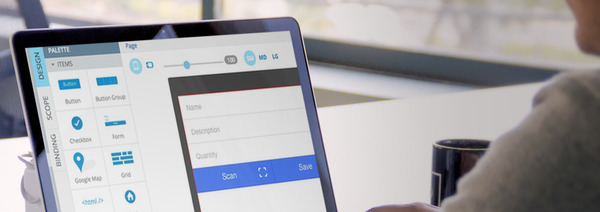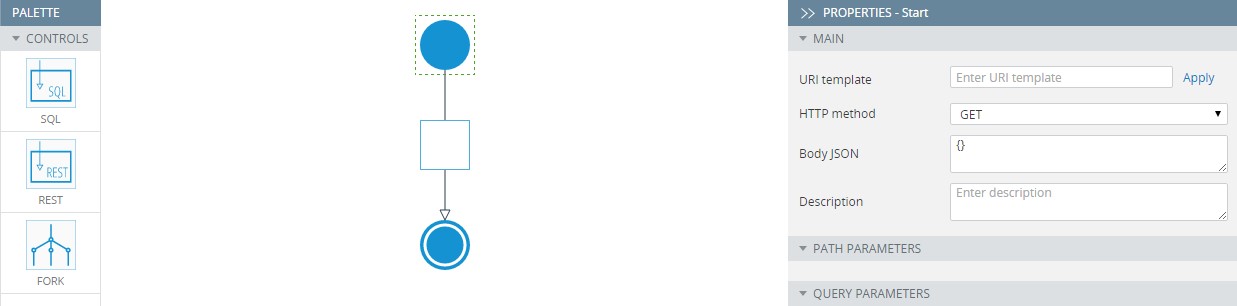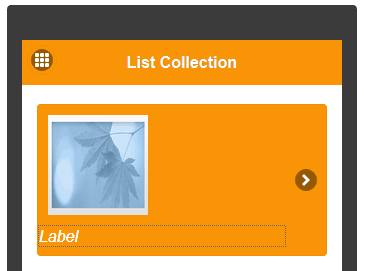Mobile Dev. Tip: How to Use a Custom Sound for Push Notifications
Would it be nice to have unique push notification sounds for your app? When you have a unique sound, users can quickly differentiate it from other notifications. Adding custom sound is really easy with Appery.io – upload a custom sound file to your Appery.io app and then specify its name on the push notifications page. Currently, the feature is available for iOS apps only. You can find more about the custom sounds and a lot of other useful information on push notifications in our documentation.
Check all the mobile development tips.
Do you want to build apps fast? Start developing with our free plan.