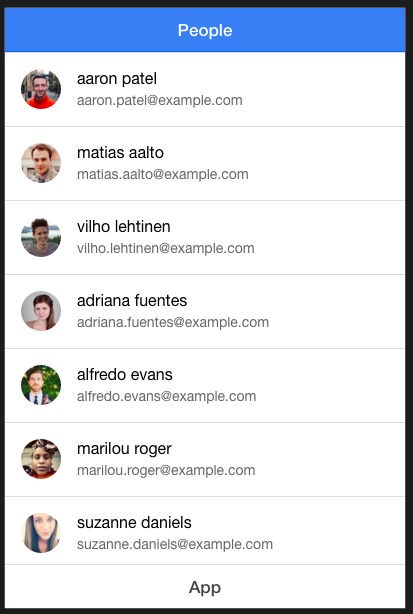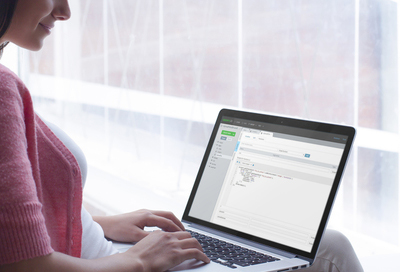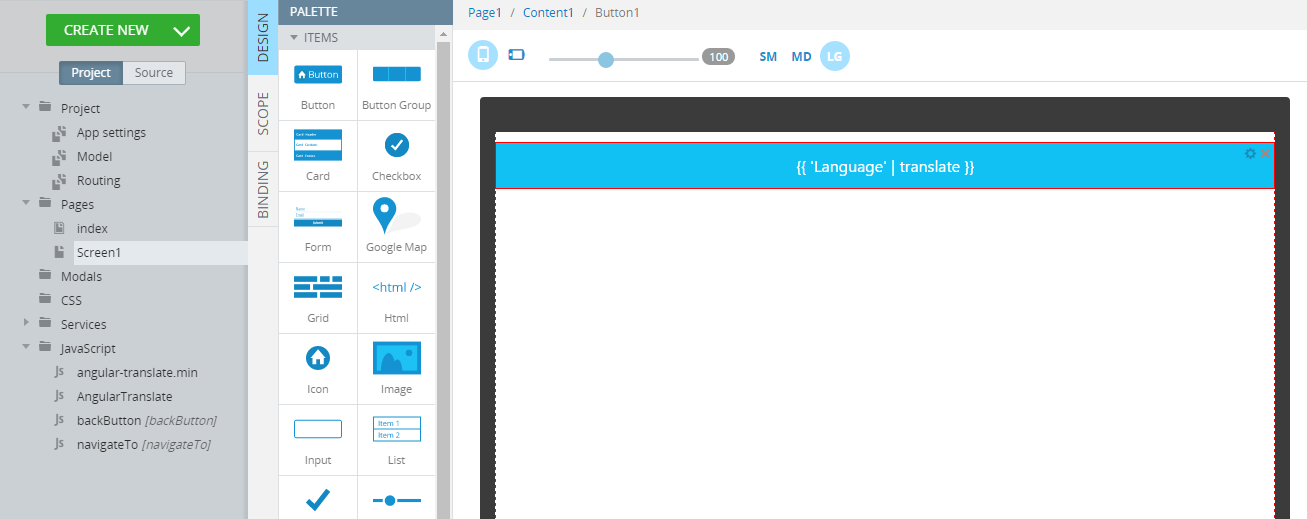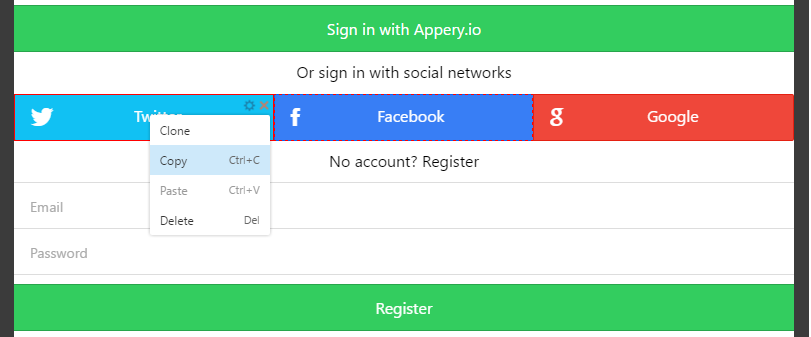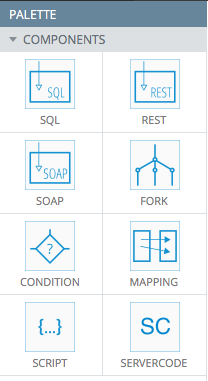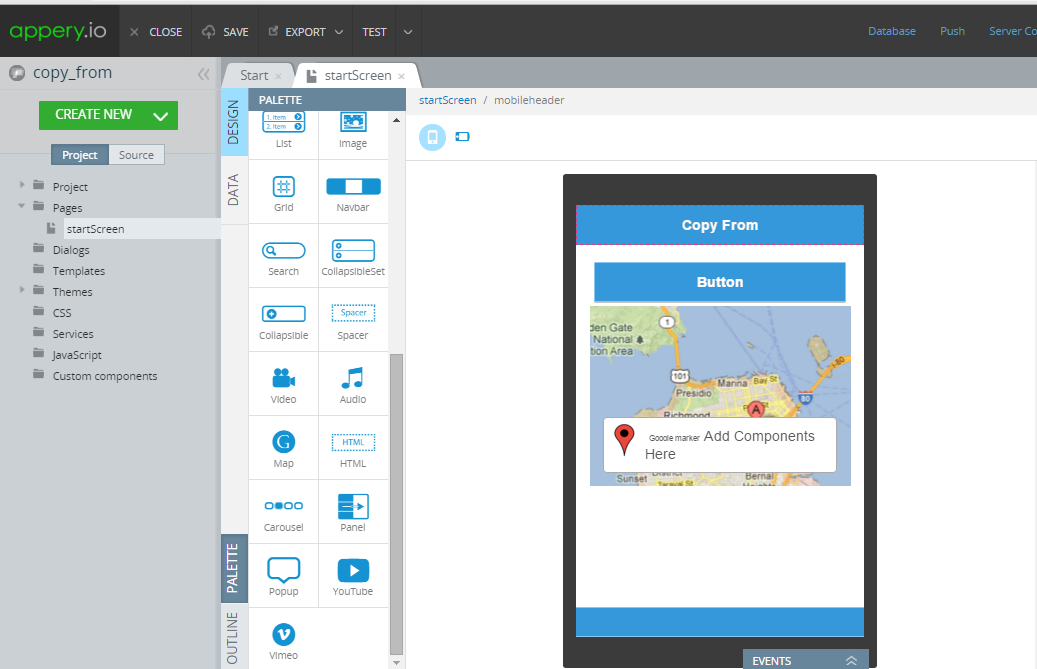Can I Build [insert type] App With Appery.io?
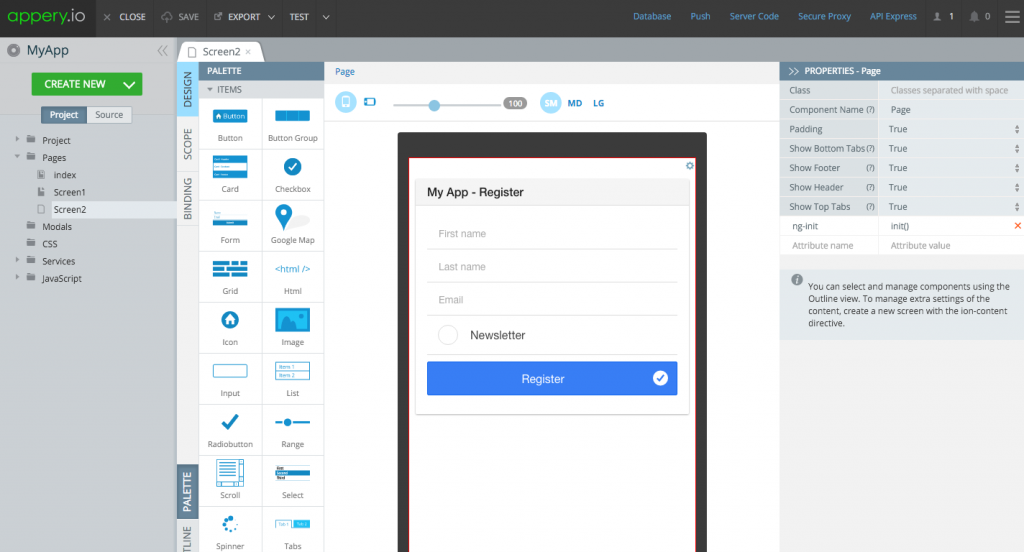
“Can I build [insert type] app in Appery.io?” is probably one of the most common questions that we get. The answer is almost always yes, but I want to provide you with a more detailed answer.
Appery.io provides tooling to allow you to build and run hybrid mobile apps. You can build virtually any kind of app supported by the underlaying technology stack: HTML, JavaScript, CSS and Cordova (for native device access), plus REST APIs. The platform provides tools and a runtime to make it simpler and easier to build your app.
- App Builder – for building the app (client).
- Apache Cordova is installed in every app and gives you access to device APIs such as the camera.
- Cloud Build – for packing the app for iOS or Android.
- Backend Services
- Database – cloud database for storing any app data.
- Push Notifications – for sending targeted Push Notification messages.
- Server Code – for coding any server-side logic using JavaScript.
- API Express – for integrating with external/enterprise systems.
- Appery.io Tester app – for fast testing of iOS and Android apps built in Appery.io without installing them directly on the device.
The platform provides you with the tooling and runtime services, which you would need to build a successful app. Having said this, the actual app logic still has to be coded or developed. For example, let’s say you want to send a Push Notification and email when a new users registers, and also record the activity into an external relational database. You can easily build this flow/logic in Appery.io.
- The app UI (pages, navigation) is built in the App Builder.
- The Database has built-in user management capability. This means you can register a new user and do a login/logout.
- When a new user is created, you can write a Server Code script to send a Push Notification message and use email API (such as SendGrid) to send an email notifying people about this event.
- Using API Express you can connect and expose a relational database via REST API. When a new user registers, you can invoke the API and record this event (registration) into an external relational database.
- Using the Appery.io Tester app you can quickly test the app on the device (without actually installing it) and test any native APIs.
- After the testing, you can build and package the app for iOS or Android with Cloud Build.
In general, Appery.io is a perfect fit for building and running business and enterprise mobile apps. Another way to look at our platform is that it is ideal for creating content or data-drive apps. You can also find the term form-based used sometimes. We don’t recommend to build apps that are heavy on graphics. This is not a Appery.io limitation, but a limitation of hybrid apps in general.
We hope this blot post clarifies what kind of apps you can build with Appery.io. We many videos on our YouTube channel to help you learn how to build apps to check out the channel.
Here is another blog post that talks about this topic: What Kind of Apps Can You Build with Appery.io?.