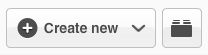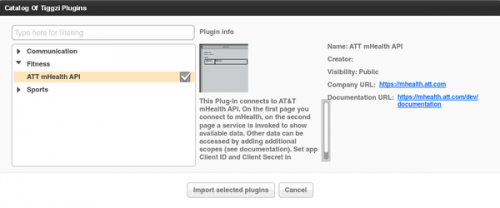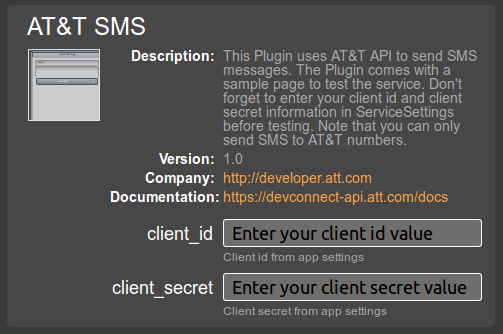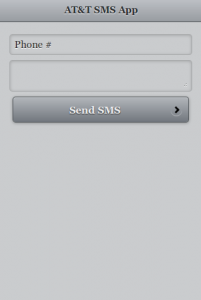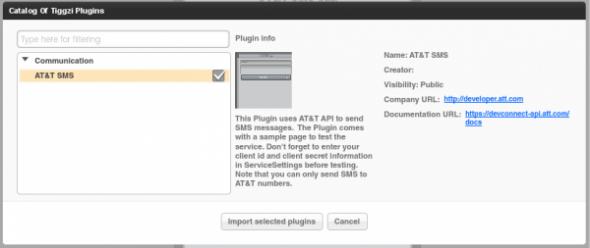SendGrid Mail API Plug-in Is Now Available in Appery.io App Builder
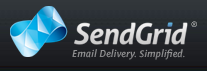
We were getting a lot of questions how do you send email from your mobile app? We would always tell user to use SendGrid, a wonderful cloud service that provides REST API for sending out emails. Today we released SendGrid Mail API plug-in in Appery.io. All it takes now is a few clicks and you are ready to send emails from your mobile app.
To import the plug-in, click the block button in Project view:
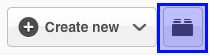
Open Communication category and select SendGrid Mail API:
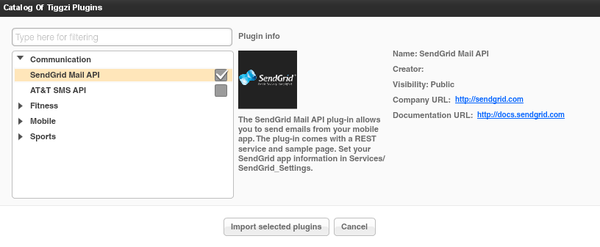
Click Import selected plug-ins button. You will be prompted to enter api_user and api_key values. Before being able to send out emails with SendGrid you need to sign up for an account (they do offer a free plan). You will then get a api_user and user_key. You may skip entering these values right now. You can always set them in Project/SendGrid_Settings.
Once the plug-in is imported, you will have page called Sendmail that looks like this:
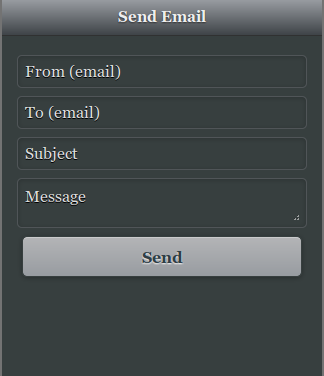
The UI is built with jQuery Mobile.
You can also open the REST service (SendGrid_MailSend). The URL is defined here:
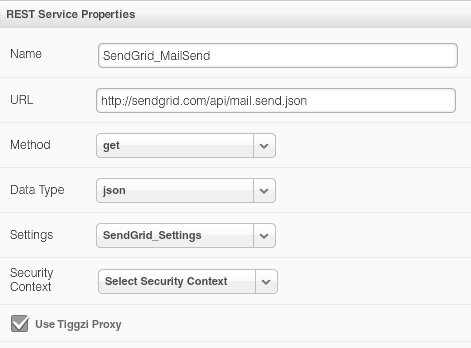
Request parameters:

{api_user} and {api_key} are set in SendGrid_Settings.
And finally the service mapping (UI to service):
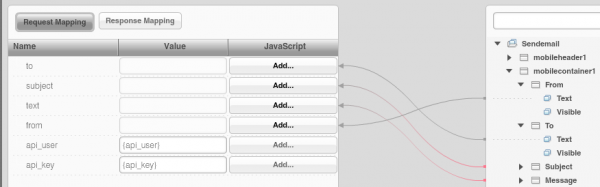
This REST service has additional option parameters which are described here. You may modify the service as you need. SendGrid provides other API’s that you can find here.
Have fun building apps in Appery.io, now with SendGrid email API.