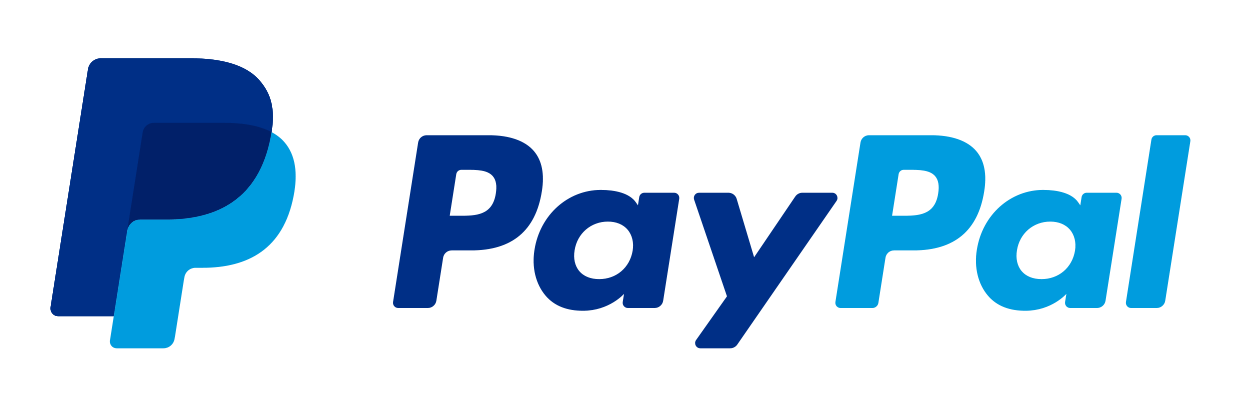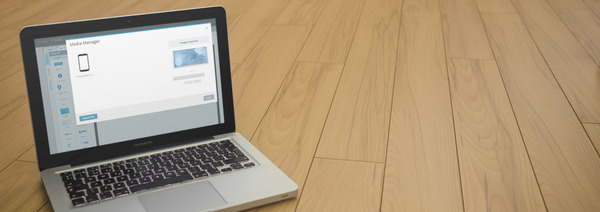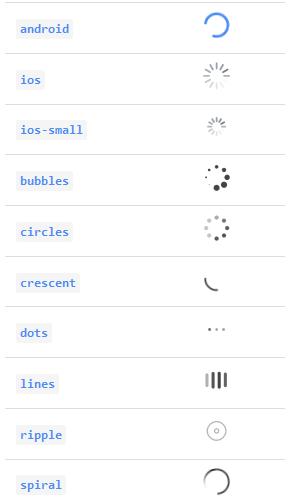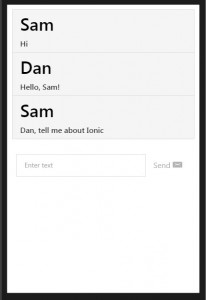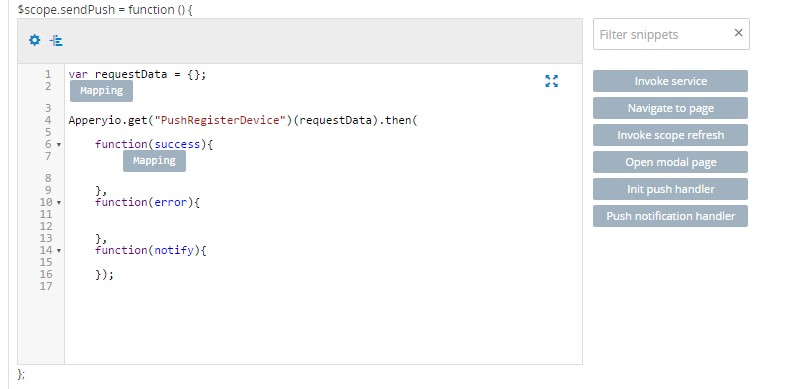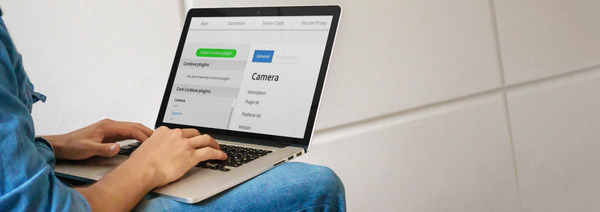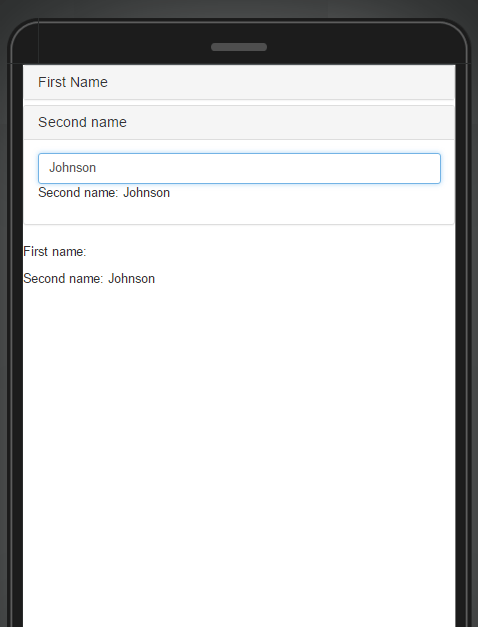How to Install and Use the Cordova Background Plugin for Route Tracking
Every Appery.io app comes with the Apache Cordova library automatically installed. This means you have access to default Cordova APIs such as Camera, Contacts, Geolocation, and more. Many users also wanted to add 3rd-party Cordova plugins to the app. To make this process very simple, we’ve added a simple wizard. In this tutorial you are going to learn how to upload a Cordova plugin to your app and use it. You will build an app that will track your route and draw it on a map. The app will do this in the background. (This is a popular feature in fitness apps.)