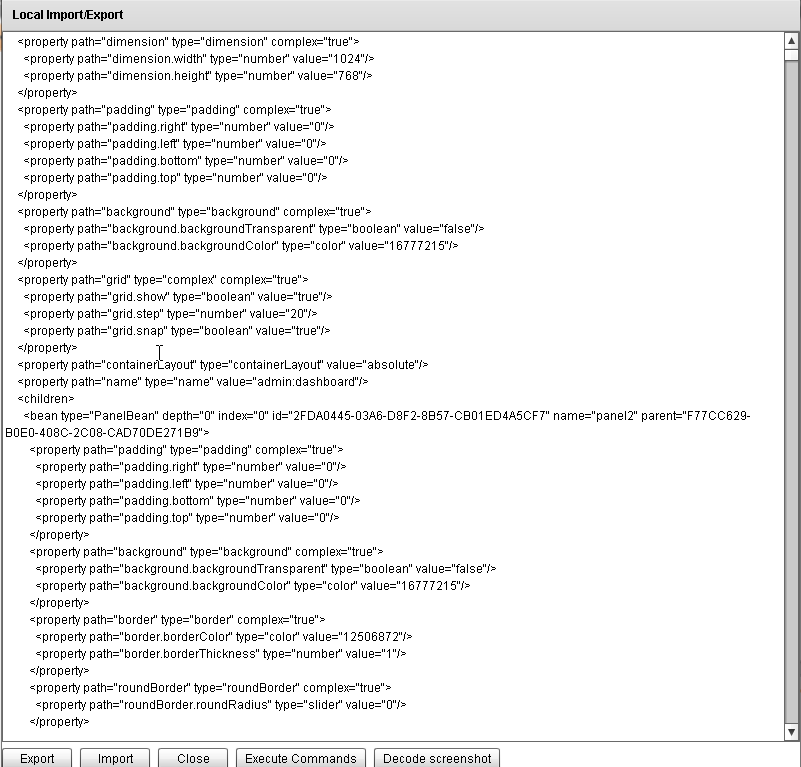Copying an entire screen to another project
As a business analyst I am making prototypes for the a new project in Appery.io. Like many other projects, this one has a public and admin parts. I created a prototype for the public portion of the application, implying that this functionality would be available for all logged in users, however the customer corrected me and noted that it would be available for admin users only. I have two Appery.io projects: admin part and public part of the site so I tried to just copy from “public” part and paste to admin part with no luck! I got puzzled and wondered how I could do that. Here is the solution I would like to share.
The solution is quite simple.
1. Open the project where you have the screen that you want to move to another project.
2. Navigate to Project>Clipboard Import/Export menu to open the Local Import/Export dialog. In the dialog click Export.
3. Once you hit the Export button, you will see the XML model of your entire project.
4. Next step is to locate in the XML document the screen we want to copy. To view the document in a more friendly way you can copy/paste the document to any XML/HTML editor that supports tags highlighting. I used notepad++. All screens are the first children of the <screen> tag and have the type propery defined as “ScreenBean”.
5. Copy the bean tag that contains the screen.
6. Open the second project where you want to have the source screen, navigate to Project>Clipboard Import/Export and paste the copied XML definition of screen into the as the first child of the <screens> tag.
7. Click Import.
Now you see that the screen appeared in your second project.