Appery.io Video Tutorials
Check out these really nice Appery.io video tutorials created by YouTube user caledtech:
Click on Playlist (in video) to see all four tutorials.

Check out these really nice Appery.io video tutorials created by YouTube user caledtech:
Click on Playlist (in video) to see all four tutorials.
New tutorial using Apigee UserGrid API.
It’s been requested, so here it is. A new tutorial on connecting to and using Facebook Graph API when building a mobile app in Appery.io.
New tutorials and other documenation we recently published on using StackMob, Parse and ATT mHealth APIs:
If there is a particular API you would like us to add, let us know on the forum or via email: support@appery.io.
We just published a new tutorial that shows how to build a mobile app with AT&T SMS API. The app allows you to send an SMS message and look like this:
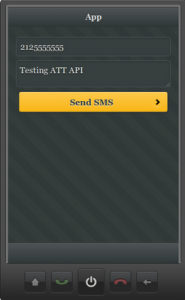
Try this new tutorial or any other tutorial form our docs.
We just published a new tutorial that shows you how to build an HTML5 mobile app connected to OpenShift REST API. It’s based on this example.
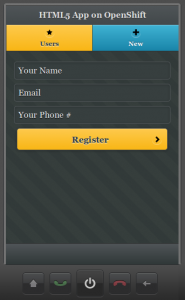
The app has two pages, and two services. One service gets the current list of users. The second services creates a new user. Give it a try and let us know if you have any questions!
We recently updated a number of help documents. Here is a summary of what has been updated:
As always, if you have any questions or would like to cover a topic in a new tutorial, let us know on the forum, on Twitter, Facebook, email, or right here.
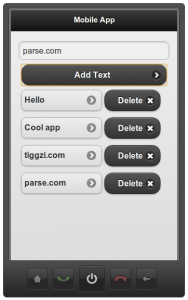
We just published a new tutorial on how to build a mobile app in Appery.io connected to mobile backend hosted by Parse. Parse makes it super easy to create a mobile backend and expose it via REST. In Appery.io app builder, consuming any REST service is as easy.
Give it a try here.
The final app is shown on the left. The app shows a list of text messages, you can add and delete text messages.
We just published a new tutorial: Building Mobile App with Google Map and Geolocation. Let us know what you think.
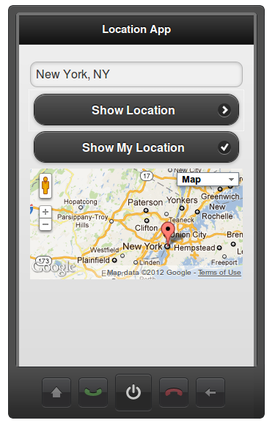
New tutorial shows how to build an app with clickable list (master details) and uses HTML5 Local Storage.