Learn How to Create Chatbot App Using Dialogflow
In our new tutorial, Ionic 4 Сhatbot App using Dialogflow, we demonstrate how to build the Ionic 4 Chatbot app using Appery.io and Dialogflow.

In our new tutorial, Ionic 4 Сhatbot App using Dialogflow, we demonstrate how to build the Ionic 4 Chatbot app using Appery.io and Dialogflow.
An integral part of Appery.io’s success has always been its strong community of developers. Now we have come up with a new way to support this community—a YouTube channel called Appery.io Community. This channel will include new tutorials from the Appery.io team, but, more importantly, it will also include videos submitted by our developer community. Submitted videos can explain different features of Appery.io, or they can showcase developers’ own apps developed with Appery.io. With this channel… Ugrade your development skills by checking out the videos. Upload a video to share your app with the world or a potential customer. Upload a video Appery.io tutorial that you created on your own.
Let’s get started! Send me your videos (or your ideas for videos).
It’s that time of the year again, time to reflect, celebrate, and start planning ahead. As we look back over the year for our low-code development platform Appery.io, we have to say we are pretty proud!
In general, it was great to see a resurgence in the market for low-code development platforms. As IT leaders face more complexity and more pressure to innovate, low-code and no-code tools like Appery.io allow IT leaders to keep up with the pace of modern technology. Appery.io stands out for its excellence in this area—as shown by the more than 500,000 developers worldwide who trust Appery.io for their low-code and no-code development projects.
Having a platform that is both simple and extremely advanced is critical to the Appery.io team. This focus has enabled us to keep the platform up-to-date incorporating all the latest trends in mobile and app development—as seen in our many updates.
Along with many momentous feature updates, we have also published new resources and received many industry recognitions in 2019. We wanted to share some of the highlights of this activity, in case you missed it.
PWAs are the new generation of web application development. These apps load like regular web pages but offer users more functionality, such as working offline, push notifications, and access to device hardware, traditionally available only to native applications. PWAs work seamlessly on desktop, mobile, and tablets from a single codebase. This enables PWA developers to be the sole managers of their application without having to jump through the hoops of multiple app platform uploads or review processes.
In Appery.io, users are able to turn apps into PWAs seamlessly with a few clicks, and without having to change any code.
Additional Resources on PWAs:
The Appery.io AppBuilder allows developers and technology leaders alike to create iOS, Android, or PWA apps with no or low code. Key codeless features in Appery.io include:
UI Composition: Build an application UI with a few clicks. Appery.io allows users to easily drag and drop a component from the AppBuilder palette to the design page. Switch design modes seamlessly to preview the UI on Android and iOS.
Event Panel: Allows users to set a single action or set of actions for every event in an app. In a few steps, users can select a component, open the Events Panel, and set an action that will run when the event appears.
Mapping: the Mapping Editor allows users to drag component properties to service request parameters. An arrow shows which way values will be mapped to take out the guesswork.
Additional Resources on Codeless for Appery.io:
Keeping up with modern development trends, Appery.io now offers the Ionic 4 App Builder as a production-ready solution for building mobile apps. Ionic 4 allows developers to build PWAs in a way that is future-proof, fast, and framework-agnostic. Bringing Ionic 4 to Appery.io gives users the flexibility and intuitive design they need to craft modern applications.
Additional Resources on Ionic 4:
We ❤️ the developer community. It’s the reason we do what we do! What motivates us is the continuous support and feedback we receive in blogs, industry reports, and other honorable mentions. We’d like to take a moment to share some of what the community had to say about Appery.io this year:
Ovum On the Radar: Appery.io facilitates rapid mobile application development
Thanks to Ovum analyst Michael Azoff for featuring Appery.io as one of their On the Radar platforms. Download the report to find out what makes Appery.io different, how the Innovation Cloud supports development and more.
The 15 Best App Makers to Build Your Own Mobile App in 2019
By: Aasif Khan on HackerNoon
“As this is a cloud-based app building platform, there is no need to download and/or install anything, which makes it convenient to begin the process of building your app quite quickly.”
Best Mobile App Development Software/Tools for 2019
By: Sourodip Biswas on KapokCom Tech
“The main feature of this platform is its visual app building tool which uses jQuery Mobile, Ionic, AngularJS, Bootstrap, and HTML5 components inside the Visual Editor. Samsung and AT&T are few of the companies that utilize Appery.io for their app development.”
Top Platforms For Building Mobile Apps
By: Wilfredo E. Keeling on iCharts
“A powerful and useful visual app builder tool, Appery.io is considered by mobile apps developers to be responsive and easy to use.”
We think it is safe to say that 2019 was one of the best years yet for Appery.io—maybe even the best, if we dare to be so bold! However, this is by no means a stopping point. We have a lot in store for 2020 and expect to be keeping our pulse on the latest trends in mobile and web app development to make sure Appery.io users have the latest and greatest features they need to build complex apps, simply. Have an idea or suggestion for Appery.io? Drop a note in our forum here: https://appery.io/forum.
Happy New Year!
In this release, we focused our efforts on Ionic 4 features.
We added PWA support for projects created in Ionic 4. (If you have forgotten what this is and what it’s for, please check this useful post.)
Also, we added the ability to use default values (strings, numbers, booleans, and values chosen from select) in the mapping for beforeSend actions in Ionic 4 projects. We are sure that many of our users will be happy to use this feature in their projects.
Finally, we improved splash images for iOS including launchscreen for iPhone X.
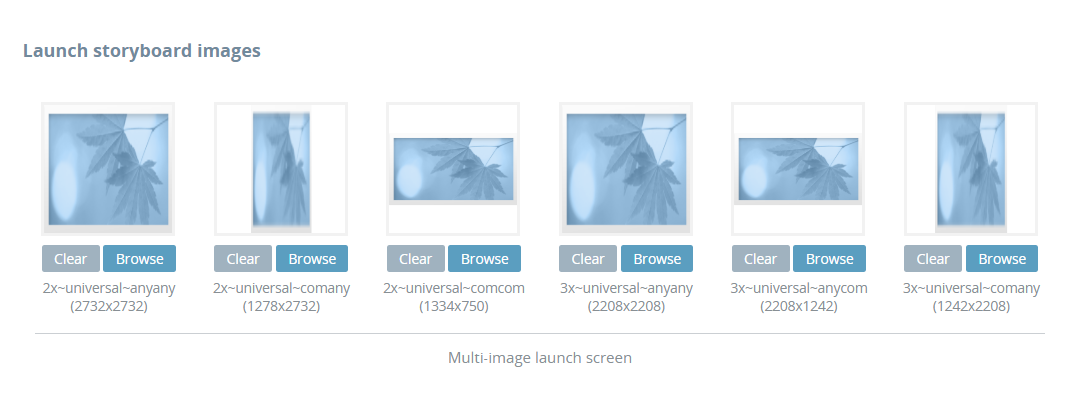 Happy Holidays from the Appery.io Team
Happy Holidays from the Appery.io TeamWe would like to wish you all a Merry Christmas and a Happy New Year. See what we achieved this year!
We’re happy to announce that our Ionic 4 App builder is now a production-ready (no longer beta) solution for building mobile apps in Appery.io!
What’s next? Right now, our team is working on documentation, templates, and app samples which we’ll post shortly on our docs site here: https://docs.appery.io/. Meanwhile, check out our tutorials section: https://docs.appery.io/docs/samples-overview#section-trending.
One thing to keep in mind. Going forward, we’re removing Ionic 3 from Appery.io, but, if you have already created an Ionic 3 app and published it, you can still use it. However, we strongly suggest rebuilding the app using the Ionic 4 version in our platform.
It’s only been a month since Ionic Angular was updated to the 4.10.0 version, but we are already out with an updated Appery.io Ionic 4 version!
In our updated Ionic 4 apps, we now support more events for certain components.
Page component
Image component
Also, support for these mouse events was added to the GoogleMap, Marker, and GoogleMapWindow components:
Now you can use mapping for your models defined within an app:
We have also added support for Storages. This will allow developers to define typed storage variables and use them in mapping.
And last but not least: There is no longer any need to add service include and service injection on a screen or in a custom code anymore. Just add a plug-in in App Settings under the Core Cordova plugins tab and use it from Apperyio.native helper.
Recently we rolled out a new Google Maps Tutorial for Appery.io’s Ionic 4 Builder. But, today, the Appery.io team can offer more help for our valued users to get the most out of Ionic 4! We have always tried to make developing with our platform as easy as possible, and, this time, we do so by presenting two more step-by-step tutorials on building with Ionic 4:
The first tutorial will guide you through the process of creating an app using the ngx-translate third-party internationalization (i18n) library to build a spectacular multilingual application:
The second tutorial will help you add the SweetAlert2 external module to display modal windows in your Ionic 4 app:
Both of these topics have often been requested as tutorial subjects, so we look forward to seeing a lot more implementations in Appery.io apps. We also hope our tutorials help you build up a broader understanding of how everything works with Appery.io backed up by Ionic 4 features.
Recently, we’ve noticed quite a few comments about appery.io apps not working properly on iOS 13 devices. The underlying reason is that we use Cordova APIs for apps developed for installation on native devices. And, iOS 13 isn’t officially supported by Cordova yet, so it’s possible appery.io apps on iOS 13 devices might have problems.
Rest assured, as soon as Cordova releases a version with iOS 13 support, we will take care of the necessary updating as soon as possible. (Or, if necessary, we will provide our own temporary fix.)
Thank you for your understanding!
Please check for more details in the Appery.io device and browser support policy.
We have some good news for Appery.io users. Another tutorial on Ionic 4 has arrived!
You should have already seen that Appery.io offers an Ionic 4 Google Map component. In this new tutorial, follow step-by-step how to use this component in creating an Ionic 4 app with the Geolocation service to show current coordinates on a map. (Google Maps API key required.) Working with this component is easy. Simply drag it to the page, configure it via the PROPERTIES panel like any other UI component, and then use it with the Google Maps API via JavaScript.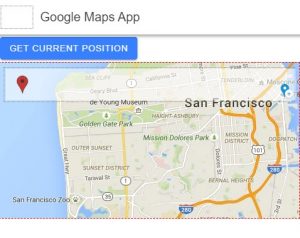 And, as a bonus, please check our new instructional video that shows how to use a Google Maps component in Ionic 4 apps here.
And, as a bonus, please check our new instructional video that shows how to use a Google Maps component in Ionic 4 apps here.
We have have prepared an introductory tutorial for our Ionic 4 app builder that shows how to create a simple todo list app that displays a list of data from a cloud database communicating with the database via a REST API. Hop on over now to the tutorial on our documentation site.