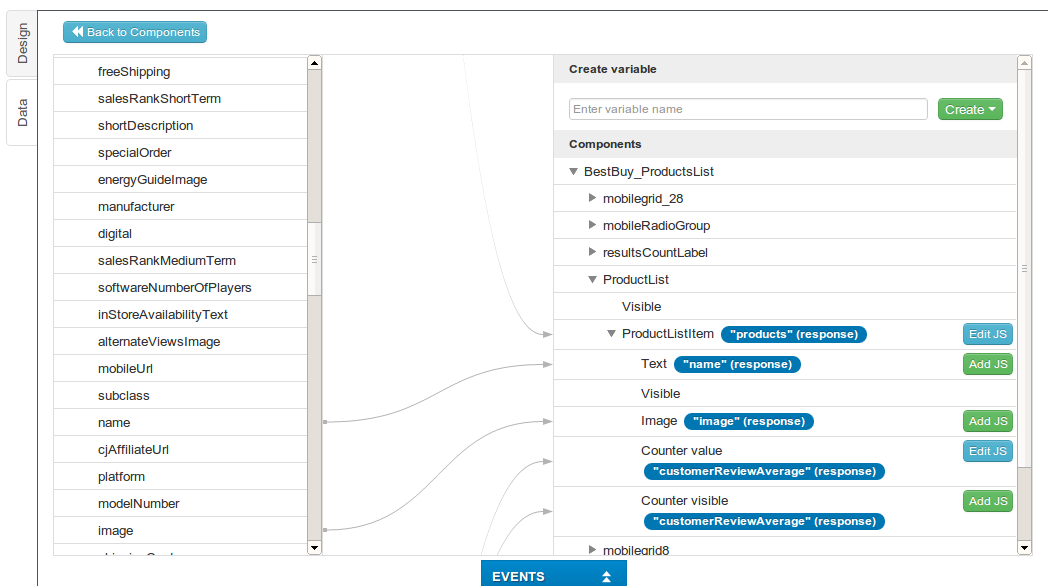Get Access to the Entire Best Buy product catalog with New Appery.io Plug-in and Sample App
Best Buy Products API and Sample App plug-in provides a simple, REST-based interface for entire product catalog – past and present. This includes pricing, availability, specifications, descriptions, and images for over a million current and historical products.
Adding the plug-in to your app
To add the Best Buy Products API and Sample App plug-in, from Appery.io builder, select Create New > From Plug-in. Open Shopping, then select Best Buy Products API and Sample App:
Click Import selected plug-ins. The plug-in will be imported and you will see all its files in the Project view:
Before you run the app, we need to enter the Best Buy API key. Open Services/BestBuy_Settings file and enter your API key:
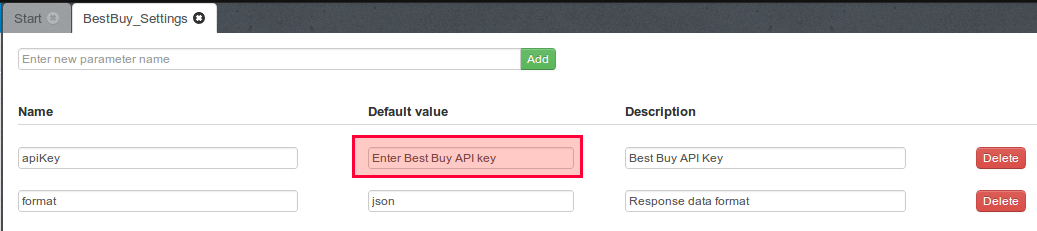
If you don’t have an API key, get it from Best Buy.
You should also go to Project/App settings, set the Start Page to BestBuy_Category_List, set the theme to BestBuy_Theme and check the Render all pages in one HTML file checkbox.
Running the sample app
You can now launch the app by clicking the Test button (in the upper right corner).
The starting page of app contains the list of categories as shown below:
Click any category button. The list of the products from the category opens on the Products page:
Click any product to get the product details. The page renders the image preview to the item and the available attributes as shown below:
You can also perform a search by entering a query in the text input at the top and pressing the search button.
REST API services used in the plug-in
Now that we’ve seen how this sample app works, let’s dig deeper to see how the Best Buy Products API is exposed in Appery.io platform.
The following REST services are used for getting information from Best Buy Products API:
BestBuy_GetProductsService service is used for getting the list of required products. REST service Settings display the URL, and other settings:
The {searchQuery} will be set when the app is running, based on user input.
Request tab shows the request parameters defined in the service:
Response parameters are automatically created after doing a service test (in Test tab):
Response parameter:
All other services are set in the same way.
Once a service is added to the page, it is then mapped to the page (request and response):