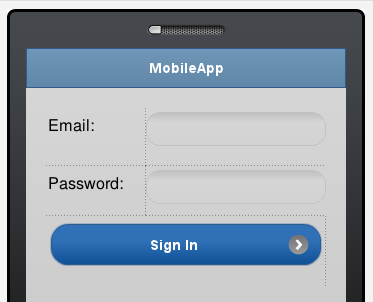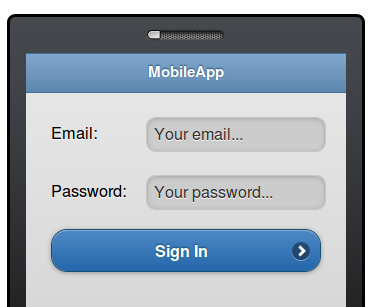Mobile App Prototyping With Appery.io – 5 Innovative Features [Article]
Ask anyone involved in making applications as a developer or a customer: Would you like to see how the app looks and behaves before we actually build it? The answer is an overwhelming yes. We humans are very visual. For us, to understand something better, we would rather look at a prototype than just read a description. That’s exactly why prototyping is hugely important today.
Even though prototyping is crucial to any project, a real prototype is rarely fully developed. Why? There are a number of reasons. First, lack of the right tools. Second, most of the tools that do exist today just enable you to create a static mockup. And third, some believe it’s a waste of time, as the real app usually looks very different from the prototype, so why even bother with it. These are all valid concerns, but a new prototyping tool solves these problems. This prototyping tool is Appery.io Mobile Apps Builder.
Appery.io is cloud-based service for building mobile apps. It enables you to quickly and easily build real mobile Web and native apps, entirely in the cloud. Mobile prototyping and prototype testing is a major part in this cloud-based service.
Continue reading: http://uxmovement.com/resources/innovative-features-in-tiggr-mobile-apps-builder/