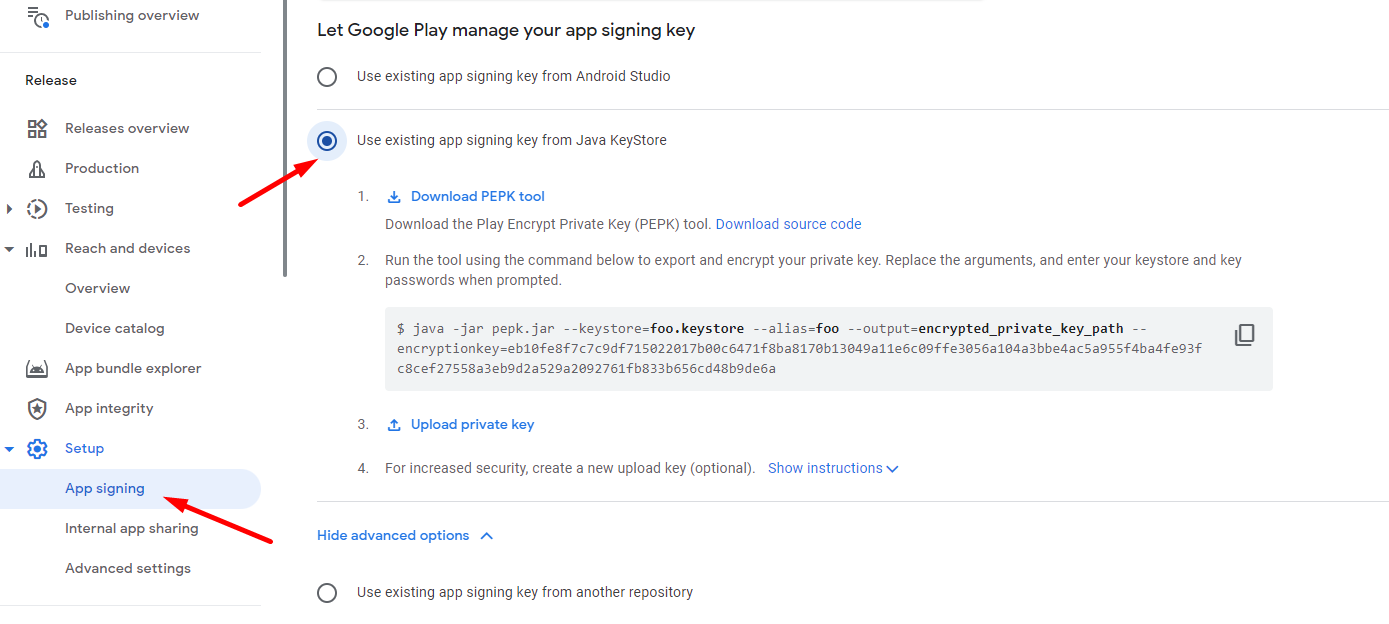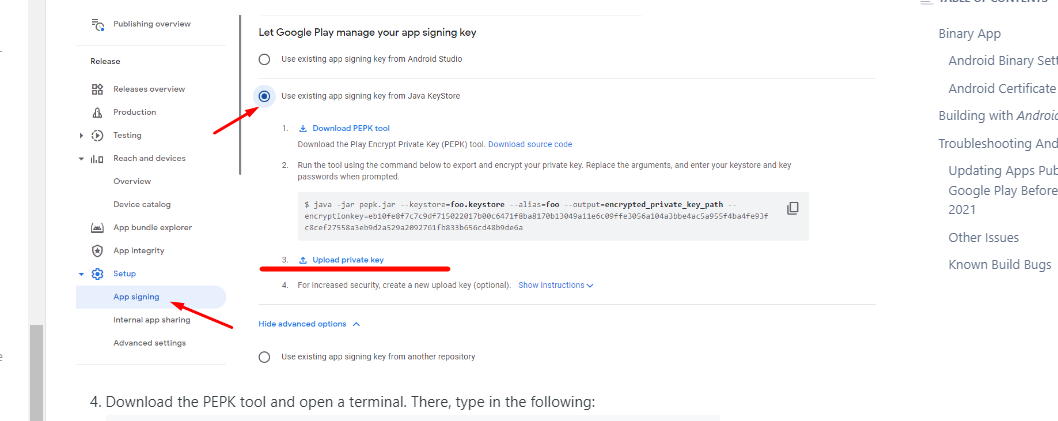How to Update Your Appery App on Google Play
Some Appery.io users who generated an .aab file with Appery.io and are trying to upload this to Google Play store as an update, may encounter this error: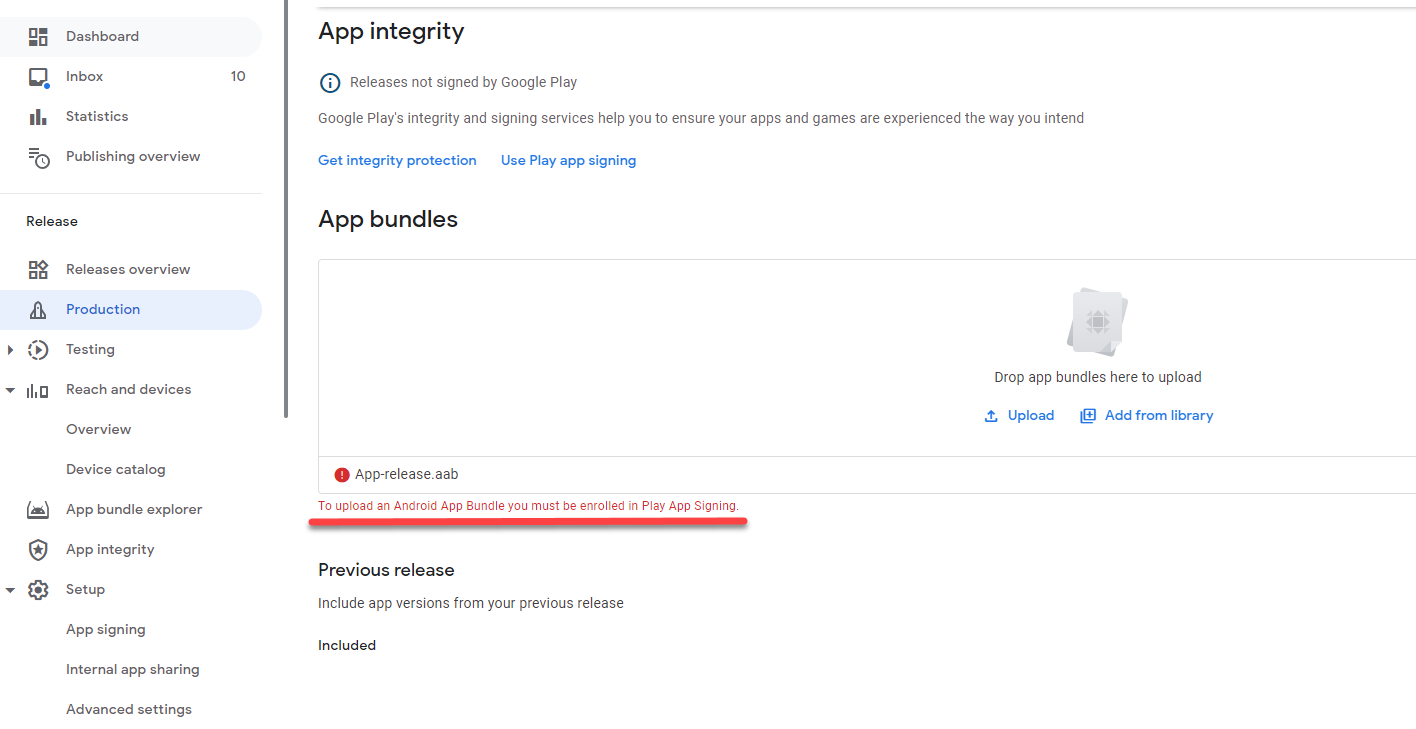
Before we help you tackle this issue, here is a bit of theory behind it:
As of August 2021, there has been a significant shift in the deployment process for developers targeting the Google Play platform. The conventional .apk (Android Package) format, which has been the standard for Android applications, is no longer accepted by the Google Play store for publishing new apps. In its place, Google has mandated the use of the Android App Bundle (.aab) for all new apps, a publishing format that streamlines the app signing process for developers.
This transition to the .aab format can have direct implications if you’re attempting to update your existing Appery.io app on Google Play that was originally published using an .apk file.
Below, we share some simple steps you can take to address the issue of updating your existing Appery.io app on Google Play:
- Begin by downloading the certificate archive and extracting it.
- Afterwards, navigate to the Google Play Developer Console and proceed to Release > Setup > App Signing. If necessary, agree to the Terms of Service for App Signing.
- Choose the option Use existing app signing key from Java KeyStore, then follow the subsequent steps:
4. Obtain the PEPK tool and launch a terminal window.
5. Enter the command as follows, replacing the placeholders with your actual file paths, alias, and Google encryption key:
java -jar PATH_TO_PEPK_TOOL --keystore=PATH_TO_YOUR_KEYSTORE --alias=YOUR_ALIAS --output=PATH_TO_YOUR_OUTPUT_FILE --encryptionkey=YOUR_GOOGLE_ENCRYPTION_KEY
✋ Caution: Ensure the accuracy of the paths for the PEPK tool, keystore, output file, as well as the correct alias and Google encryption key.
For instance, if your setup has the specified names, your command might look like the following:
java -jar pepk.jar --keystore=apperyio.project --alias=apperyio.project --output=encrypted_private_key_path --encryptionkey=eb10fe8f7c7c9df715022017b00c6471f8ba8170b13049a11e6c09ffe3056a104a3bbe4ac5a955f4ba4fe93fc8cef27558a3eb9d2a529a2092761fb833b656cd48b9de6a
6. At this moment, the system will prompt you for a password. It is advisable to reuse your current keystore password. So, input the keystore password (for instance, ‘apperyio.project‘) followed by the key password (again, potentially ‘apperyio.project’).
7. With your passwords entered, you can now upload the generated App Bundle (.aab) file to Google Play by clicking Upload private key:
8. Finally, click Save.
Congratulations: your updated app is up and running!